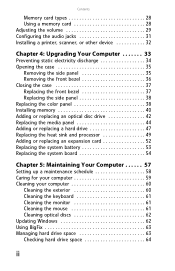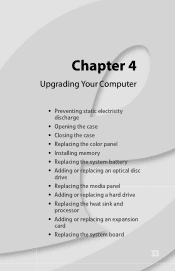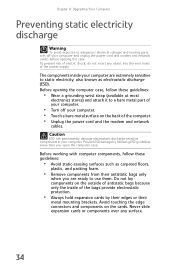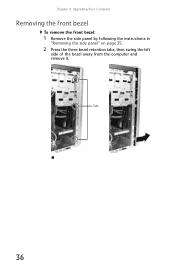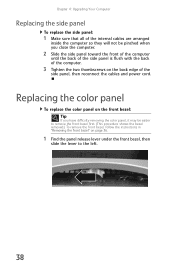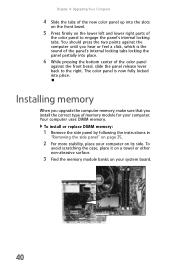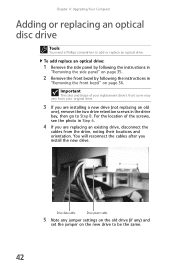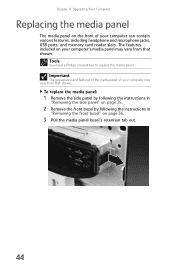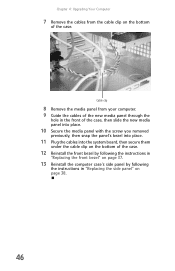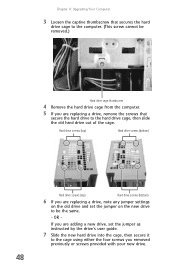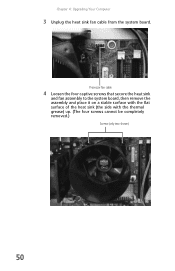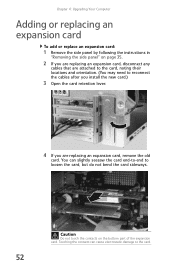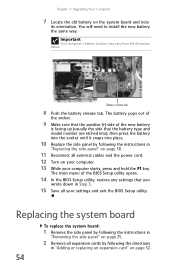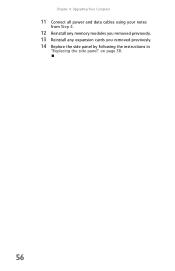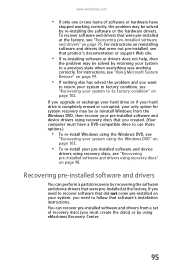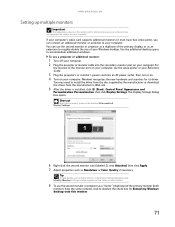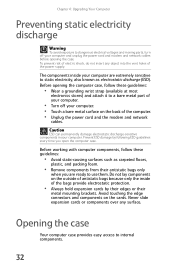eMachines ET1161 Support Question
Find answers below for this question about eMachines ET1161.Need a eMachines ET1161 manual? We have 5 online manuals for this item!
Question posted by welcom on May 27th, 2012
Upgrade
cpu upgrade, what will fit at around 3.00mhz to 3.5mhz
video card what will fit and do i have an express slot.
Current Answers
Answer #1: Posted by marceloher68 on September 13th, 2012 9:46 PM
I upgraded mine with an Athlon 64 x2 5600+ 2.9 , that is about the best Brisbane AM2 cpu you can get within the same power requirements ( 65w) , there is a 6000+ 3.1 but it goes up to 89w and you only have a 250w psu
I also installed an EVGA Nvidia 440 gt 1gb ddr3 , can play games prefectly now on medium settings ( Call of Duty MW3 and Dirt3 )
Related eMachines ET1161 Manual Pages
Similar Questions
How To Instructions For Installing A Video Card On Emachine Et1161-07
(Posted by dinekentps 10 years ago)
Can A Et Machine Series Et1161 Support Two Video Cards
i want two montiors with different docs up
i want two montiors with different docs up
(Posted by tgeist 10 years ago)
'can I Upgrade The Video Card Of El1850? Please Recommend One. Thanks'
"can I upgrade the video card of el1850? Please recommend one. Thanks"
"can I upgrade the video card of el1850? Please recommend one. Thanks"
(Posted by rhodaramos06 11 years ago)
What Type Of Video Card Fit My W3507 Emachine
what type of video card fits my emachine w3507
what type of video card fits my emachine w3507
(Posted by jweese11 11 years ago)