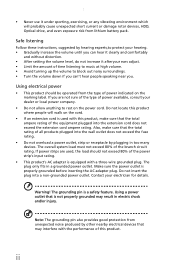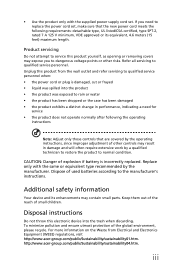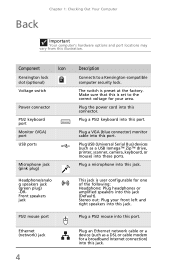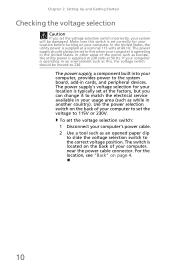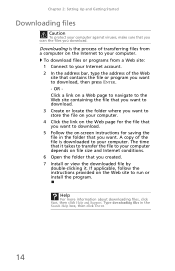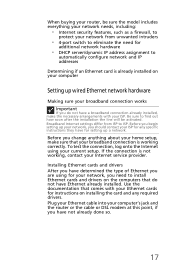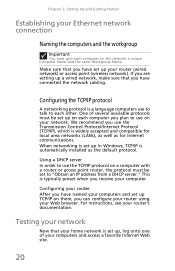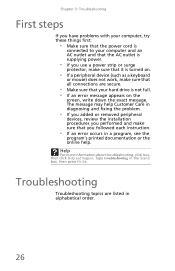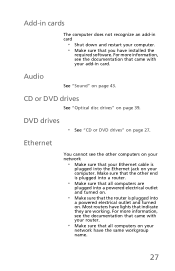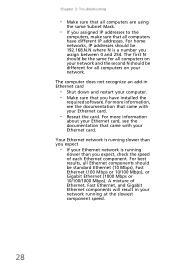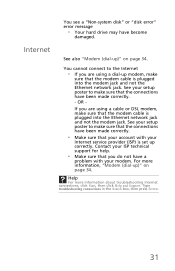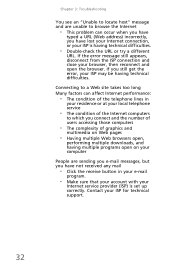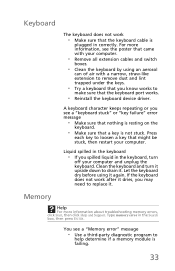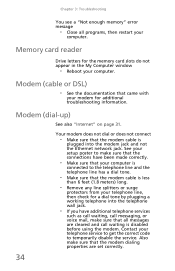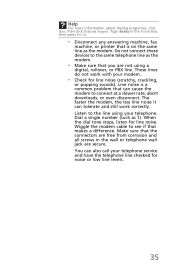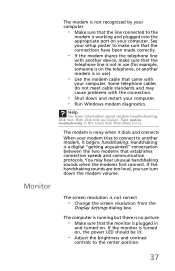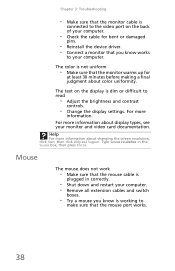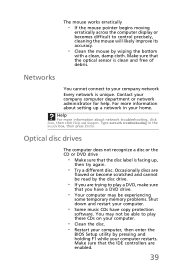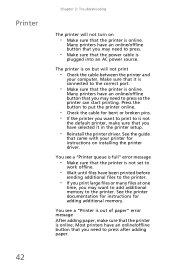eMachines EL1360G Support Question
Find answers below for this question about eMachines EL1360G.Need a eMachines EL1360G manual? We have 1 online manual for this item!
Question posted by Princessmorrow17 on October 11th, 2021
Computer Hook Up
How can I get a manual on how to set up my computer to make sure I hooked it up right? 2012 emachines
Current Answers
Answer #1: Posted by SonuKumar on October 12th, 2021 1:58 AM
https://www.manualslib.com/manual/445250/Emachines-El1360.html
click on download manual
Please respond to my effort to provide you with the best possible solution by using the "Acceptable Solution" and/or the "Helpful" buttons when the answer has proven to be helpful.
Regards,
Sonu
Your search handyman for all e-support needs!!
Related eMachines EL1360G Manual Pages
Similar Questions
Emachines El1360g And It Wont Turn On.
I just got an emachines EL1360G and when I turn it on i get no signal and it makes a louf high pitch...
I just got an emachines EL1360G and when I turn it on i get no signal and it makes a louf high pitch...
(Posted by danmccartle1234 3 years ago)
How Can I Update The Drivers For A El1360-ew30p
Drivers for my desktop computer
Drivers for my desktop computer
(Posted by snakejr1974 10 years ago)
I Need To See A Wiring Diagram To Make Sure I Have Alll Of The Cables In The Rig
I had to buy an internal power cable. The one it came with broke. I bought a new one but am not gett...
I had to buy an internal power cable. The one it came with broke. I bought a new one but am not gett...
(Posted by ramunrud 11 years ago)
How Can I Get My Computer To Recognize That I've Put In A Cd?
It worked one week but not the next. I need to be able to get this fixed because I use the cd's to...
It worked one week but not the next. I need to be able to get this fixed because I use the cd's to...
(Posted by deedeers30 12 years ago)