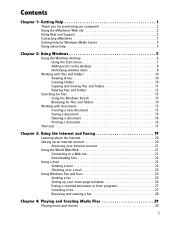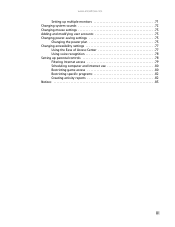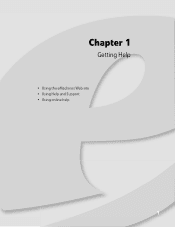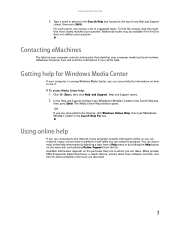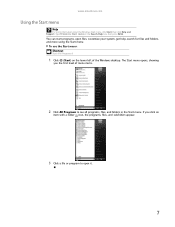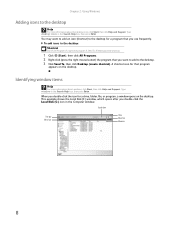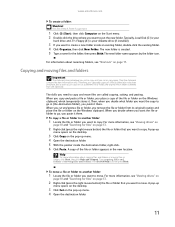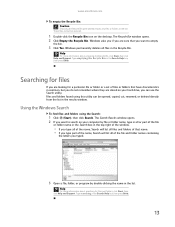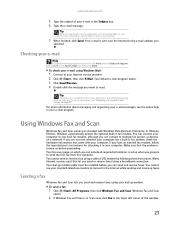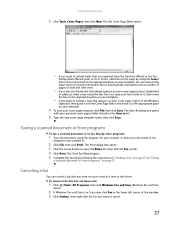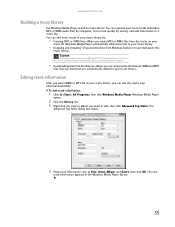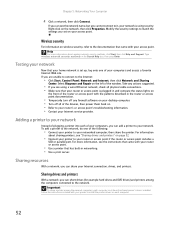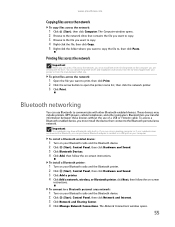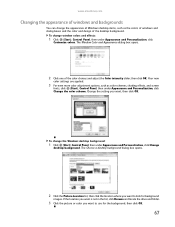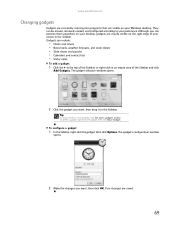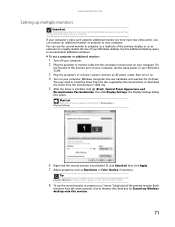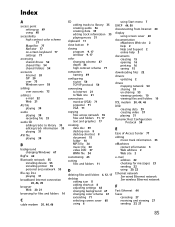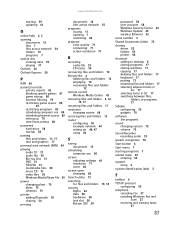eMachines EL1300 Support Question
Find answers below for this question about eMachines EL1300.Need a eMachines EL1300 manual? We have 3 online manuals for this item!
Question posted by sinclair6 on February 5th, 2013
How Much Ram Can I Add To My Emachine. Have 2 Now
The person who posted this question about this eMachines product did not include a detailed explanation. Please use the "Request More Information" button to the right if more details would help you to answer this question.
Current Answers
Answer #1: Posted by tintinb on February 6th, 2013 11:29 AM
Based on the product specifications provide by Cnet.com and eMachines support website, eMachines EL1300 has a 2 Gigabytes of RAM installed by default. However, you can still upgrade this up to 4 Gigabytes (2 pcs 2 Gigabytes). The type of the RAM that you can install is DDR2 667/800 MHz SDRAM (dual-channel support, two DIMM slots). You can read the full specifications of this computer here:
- http://reviews.cnet.com/desktops/emachines-el1300g-01w/4507-3118_7-33667235.html
- http://support.gateway.com/emachines/desktop/2009/emachines/el/el1300/EL1300sp2.shtml
If you have more questions, please don't hesitate to ask here at HelpOwl. Experts here are always willing to answer your questions to the best of our knowledge and expertise.
Regards,
Tintin
Related eMachines EL1300 Manual Pages
Similar Questions
How Do I Factory Reset An Emachine El1300-02h Without A Disc...
(Posted by johnyabrams 10 years ago)
How To Eject Manually A Disk From The El1300 G
When the top mounted eject button or the eject option when right clicking the drive icon will not ej...
When the top mounted eject button or the eject option when right clicking the drive icon will not ej...
(Posted by CLAYSCOTT85 10 years ago)
My Emachines Recovery Management Option Is Not On My Desktop El1333g
(Posted by tommy4747 11 years ago)