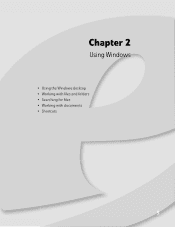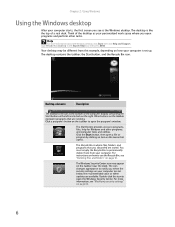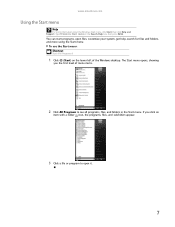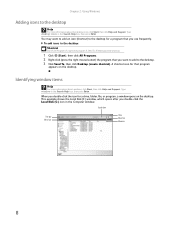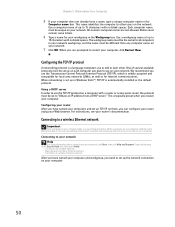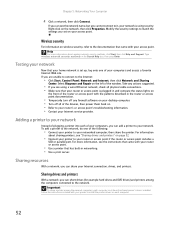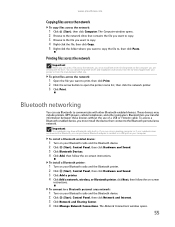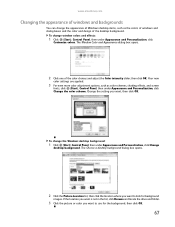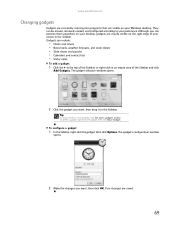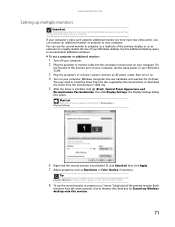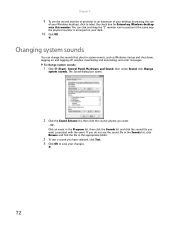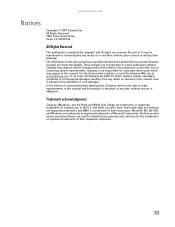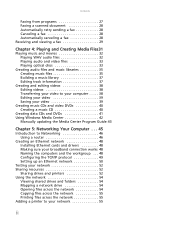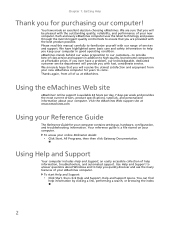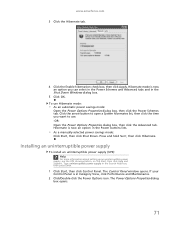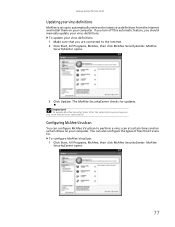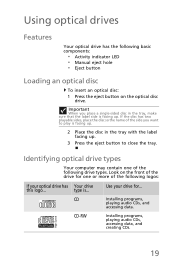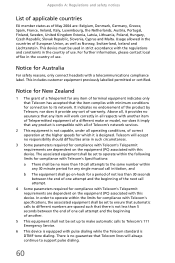eMachines EL1200 Support Question
Find answers below for this question about eMachines EL1200.Need a eMachines EL1200 manual? We have 5 online manuals for this item!
Question posted by creeker on June 27th, 2011
El1200-06w Manuals
The person who posted this question about this eMachines product did not include a detailed explanation. Please use the "Request More Information" button to the right if more details would help you to answer this question.
Current Answers
Answer #1: Posted by kcmjr on June 27th, 2011 8:43 AM
Download them here: http://www.helpowl.com/manuals/eMachines/EL1200/66936
Licenses & Certifications: Microsoft, Cisco, VMware, Novell, FCC RF & Amateur Radio licensed.
Related eMachines EL1200 Manual Pages
Similar Questions
How To Reboot Hardware Drive For Emachines El1200-06w Without Setup Disk
(Posted by BliAmor 10 years ago)
Where Can I Find Window Automated System Recovery Disk E-machines El1200-06w
(Posted by chko 10 years ago)
How To Set A Emachine Factory Settings Model El1200-06w
(Posted by mariRoc 10 years ago)