eMachines EL1200 Support Question
Find answers below for this question about eMachines EL1200.Need a eMachines EL1200 manual? We have 5 online manuals for this item!
Question posted by Redoscars2000 on September 4th, 2011
Where Do I Get A Rear Diagram For Ny El 1200
The person who posted this question about this eMachines product did not include a detailed explanation. Please use the "Request More Information" button to the right if more details would help you to answer this question.
Current Answers
There are currently no answers that have been posted for this question.
Be the first to post an answer! Remember that you can earn up to 1,100 points for every answer you submit. The better the quality of your answer, the better chance it has to be accepted.
Be the first to post an answer! Remember that you can earn up to 1,100 points for every answer you submit. The better the quality of your answer, the better chance it has to be accepted.
Related eMachines EL1200 Manual Pages
eMachines Desktop PC User Guide (Windows Vista) - Page 3
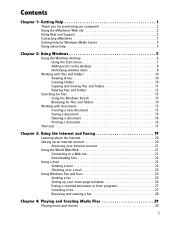
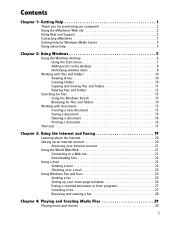
... 2 Using Help and Support 2 Contacting eMachines 3 Getting help for Windows Media Center 3 Using online help 3
Chapter 2: Using Windows 5
Using the Windows desktop 6 Using the Start menu 7 Adding icons to the desktop 8 Identifying window items 8
Working with files and folders 10 Viewing drives 10 Creating folders 10 Copying and moving files and folders...
eMachines Desktop PC User Guide (Windows Vista) - Page 11
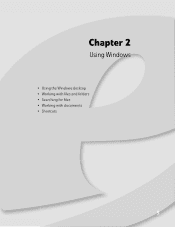
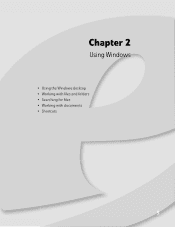
Chapter 2
Using Windows
• Using the Windows desktop • Working with files and folders • Searching for files • Working with documents • Shortcuts
5
eMachines Desktop PC User Guide (Windows Vista) - Page 12
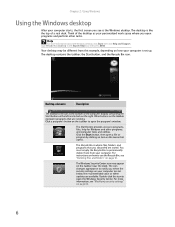
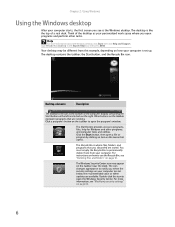
... delete them from this icon to programs, files, help for Windows and other tasks.
. Desktop elements
Description
The taskbar is the bar at the bottom of a real desk. You must empty...click this example, depending on the taskbar near the clock. Chapter 2: Using Windows
Using the Windows desktop
After your computer starts, the first screen you see is where files, folders, and programs that ...
eMachines Desktop PC User Guide (Windows Vista) - Page 13
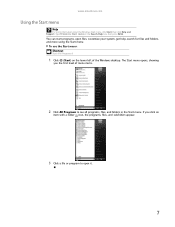
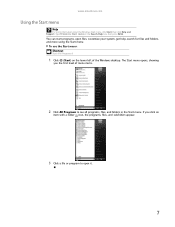
... or program to see all programs, files, and folders in the Search Help box, then press ENTER. If you the first level of the Windows desktop. Type Windows Start menu in the Start menu. To use the Start menu: Shortcut
Start Á All Programs Á
1 Click (Start) on the lower left...
eMachines Desktop PC User Guide (Windows Vista) - Page 14
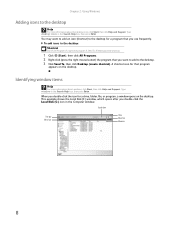
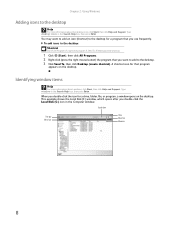
... the Local Disk (C:) window, which opens after you double-click the icon for that you use frequently.
Chapter 2: Using Windows
Adding icons to the desktop
Help
For more information about the desktop icons, click Start, then click Help and Support. A shortcut icon for a drive, folder, file, or program, a window opens on the...
eMachines Desktop PC User Guide (Windows Vista) - Page 17
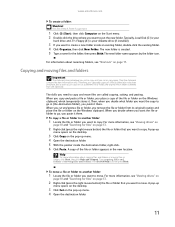
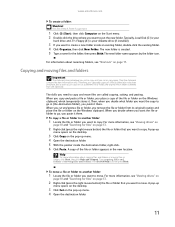
The skills you need to copy and move .
A pop-up
menu opens on the desktop.
3 Click Copy on the pop-up menu. 4 Open the destination folder.
11 Type ... folder, you cut or copy until you remove the file or folder from the clipboard.
A pop-up
menu opens on the desktop.
3 Click Cut on the pop-up menu. 4 Open the destination folder. 5 With the pointer inside an existing folder, double...
eMachines Desktop PC User Guide (Windows Vista) - Page 20
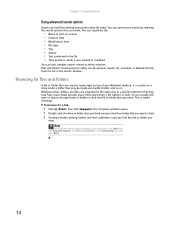
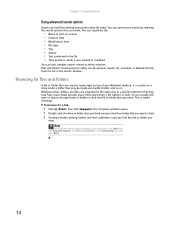
... as a real file cabinet in which it was created or modified
You can narrow your search by the:
• Name or part of your Windows desktop. This is usually on . You can also combine search criteria to find files meeting more information about browsing for a file:
1 Click (Start), then click Computer...
eMachines Desktop PC User Guide (Windows Vista) - Page 41
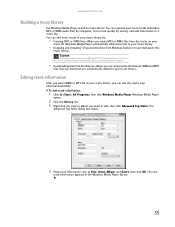
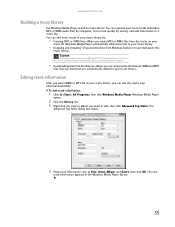
... or WMA files-When you download are having trouble playing a downloaded file, try downloading the file again.
• Downloading files from Windows Explorer or your desktop to your music library. www.emachines.com
Building a music library
Use Windows Media Player to a music file. Caution
During the download process, WMA and MP3...
eMachines Desktop PC User Guide (Windows Vista) - Page 58
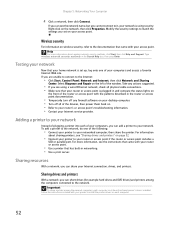
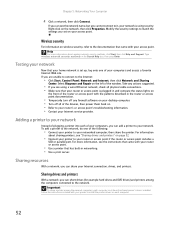
... and Repair on the network, then click Properties. Sharing drives and printers
With a network, you can see "Sharing drives and printers" on each of your desktop computer. • Turn off any firewall software on your computers, you cannot connect to the Internet:
• Click Start, Control Panel, Network and Internet, then...
eMachines Desktop PC User Guide (Windows Vista) - Page 60
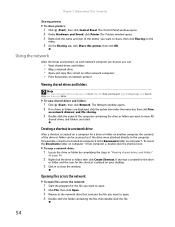
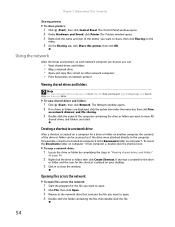
... the network
To open files across the network:
1 Start the program for the shortcut is created on computer 2 to share, then click Sharing on your desktop.
3 Click × to open . 2 Click File, then click Open. 3 Browse to the network drive that contains the file you want to open . 4 Double-click the...
eMachines Desktop PC User Guide (Windows Vista) - Page 61
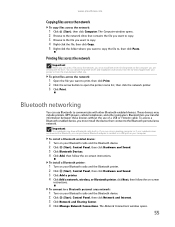
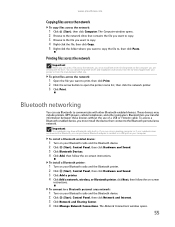
... include printers, MP3 players, cellular telephones, and other Bluetooth-enabled devices. To connect to a Bluetooth personal area network:
1 Turn on the computer you are using a desktop computer or if your notebook does not have a Bluetooth radio built-in Bluetooth, you can obtain the printer driver and installation instructions from the CD...
eMachines Desktop PC User Guide (Windows Vista) - Page 73
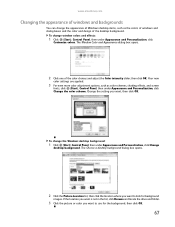
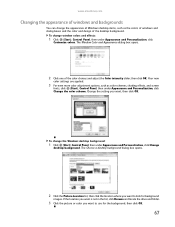
....com
Changing the appearance of windows and backgrounds
You can change the appearance of Windows desktop items, such as color schemes, shading effects, and screen
fonts, click (Start), ...Control Panel, then under Appearance and Personalization, click Change the color scheme. The Choose a desktop background dialog box opens.
2 Click the Picture Location list, then click the location where you...
eMachines Desktop PC User Guide (Windows Vista) - Page 75
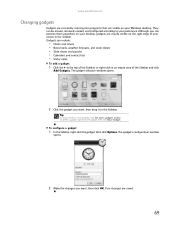
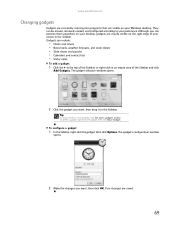
...The gadget selection window opens.
2 Click the gadget you want , then drag it to your Windows desktop.
To delete a gadget, right-click the gadget, then click Close Gadget. They can include:
... then click Options. Your changes are usually visible on your screen in an empty area of your desktop, gadgets are saved.
69 The gadget's configuration window
opens.
2 Make the changes you want ...
eMachines Desktop PC User Guide (Windows Vista) - Page 77
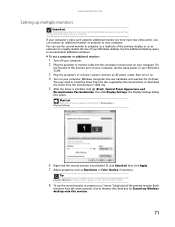
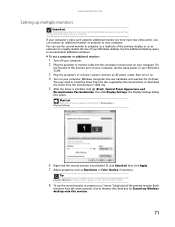
...projector as Resolution or Color Quality if necessary. Tip
To help identify your Windows desktop. The Display Settings dialog box opens.
To use the second monitor or projector as...Panel, Appearance and
Personalization, Personalization, then click Display Settings.
Use the additional desktop space to your computer. Windows recognizes the new hardware and searches for demonstrative ...
eMachines Desktop PC User Guide (Windows Vista) - Page 78
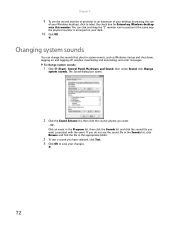
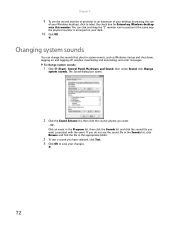
... you want associated with the event. To change the sounds that play for Extend my Windows desktop onto this monitor.
Changing system sounds
You can click and drag the "2" monitor icon to... and click the sound file you have selected, click Test. 4 Click OK to save your Windows desktop), click to position it the same way the physical monitor is arranged on and logging off, window ...
eMachines Desktop PC User Guide (Windows Vista) - Page 91
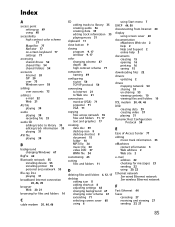
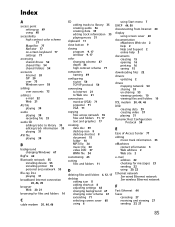
...across network 55 files and folders 11, 17 text and graphics 17
creating data disc 39 desktop icon 8 desktop shortcut 8 document 15 folder 10 MP3 file 34 music file 34 video DVD 37 WMA... file 34
customizing 65
cutting files and folders 11
D
deleting files and folders 6, 12, 17
desktop adding icon 8 adding shortcut 8 adjusting settings 66 changing background 67 changing color scheme 67 extending 71...
eMachines Desktop PC User Guide (Windows Vista) - Page 93
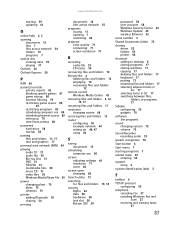
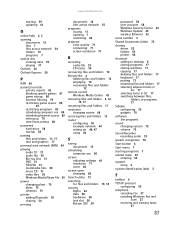
... Security Center 62 Windows Update 63 wireless Ethernet 52
serial number 3
Shared Documents folder 73
sharing drives 53 folders 53 printer 54
shortcuts adding to desktop 8 closing programs 17 closing windows 17 copying 17 deleting files and folders 17 keyboard 17 pasting 17 renaming files and folders 17 selecting adjacent items...
MU.NAE00.001 - eMachines Desktop Hardware Reference Guide - Page 14
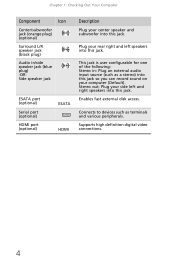
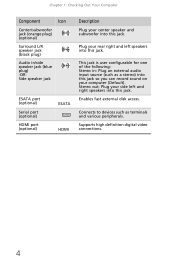
... speaker jack
ESATA port (optional)
Serial port (optional)
HDMI port (optional)
ESATA HDMI
Description
Plug your center speaker and subwoofer into this jack.
Plug your rear right and left and right speakers into this jack.
MU.NAE00.001 - eMachines Desktop Hardware Reference Guide - Page 75
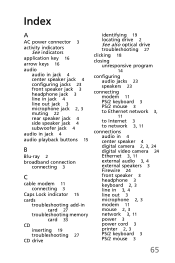
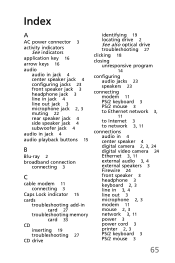
...
audio audio in jack 4 center speaker jack 4 configuring jacks 23 front speaker jack 3 headphone jack 3 line in jack 4 line out jack 3 microphone jack 2, 3 muting 22 rear speaker jack 4 side speaker jack 4 subwoofer jack 4
audio in jack 4
audio playback buttons 15
B
Blu-ray 2
broadband connection connecting 3
C
cable modem 11 connecting 3
Caps Lock...
Similar Questions
How Do You Reset Emachine El 1200 Back To Factory Settings
(Posted by meaVanD 9 years ago)
How To Get Emachine Model El 1200 Restore Cd Xp Home Edition
(Posted by pipro 10 years ago)
How Do I Download Free The Emachine 06w El 1200 Desktop Pc Does This Computer Au
Does this PC have a automatic setting to restore it to its original factory setting, or can I get a ...
Does this PC have a automatic setting to restore it to its original factory setting, or can I get a ...
(Posted by malloy 12 years ago)


