eMachines E528 Support Question
Find answers below for this question about eMachines E528.Need a eMachines E528 manual? We have 1 online manual for this item!
Question posted by jamehdi on July 12th, 2014
Emachines E528 Laptop How To Use Keyboard
The person who posted this question about this eMachines product did not include a detailed explanation. Please use the "Request More Information" button to the right if more details would help you to answer this question.
Current Answers
There are currently no answers that have been posted for this question.
Be the first to post an answer! Remember that you can earn up to 1,100 points for every answer you submit. The better the quality of your answer, the better chance it has to be accepted.
Be the first to post an answer! Remember that you can earn up to 1,100 points for every answer you submit. The better the quality of your answer, the better chance it has to be accepted.
Related eMachines E528 Manual Pages
User Guide - Page 2
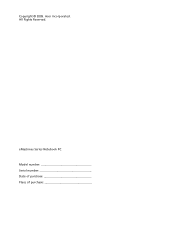
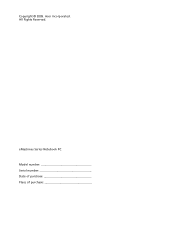
eMachines Series Notebook PC Model number Serial number Date of purchase Place of purchase Acer Incorporated. All Rights Reserved.
Copyright © 2009.
User Guide - Page 3
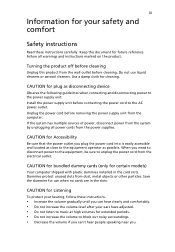
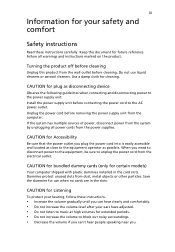
...product from the wall outlet before removing the power supply unit from the computer. Use a damp cloth for use liquid cleaners or aerosol cleaners.
Save the dummies for cleaning. iii
Information for...power from the electrical outlet. Dummies protect unused slots from the power supplies. Do not use when no cards are in the card slots. Turning the product off before cleaning
Unplug ...
User Guide - Page 4
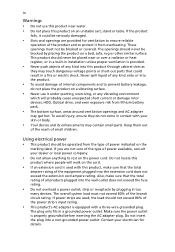
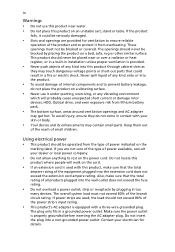
...for details.
This product should never be seriously damaged.
• Slots and openings are used with a three-wire grounded plug.
The overall system load must not be blocked by placing the product on ...a vibrating surface.
• Never use this product near or over a radiator or heat register, or in a built-in installation ...
User Guide - Page 5
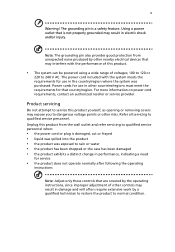
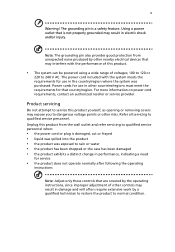
...yourself, as opening or removing covers may interfere with the system meets the requirements for use in the country/region where the system was purchased. Refer all servicing to normal ...has been damaged • the product exhibits a distinct change in performance, indicating a need
for use in other controls may result in electric shock and/or injury. Note: The grounding pin also provides...
User Guide - Page 6
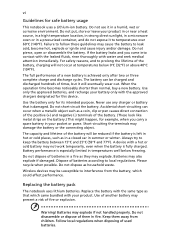
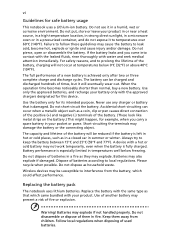
... between 15°C and 25°C (59°F and 77°F). Batteries may explode if not handled properly. Replacing the battery pack
The notebook uses lithium batteries.
Use of another battery may present a risk of batteries in summer or winter. Keep them in temperatures well below 0°C (32°F) or above 40...
User Guide - Page 7
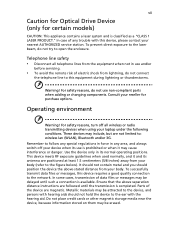
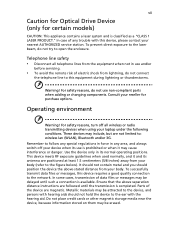
...until such a connection is classified as a "CLASS 1 LASER PRODUCT." Use the device only in use non-compliant parts when adding or changing components. Metallic materials may be ... this device requires a good quality connection to this device, please contact your laptop under the following conditions. Operating environment
Warning! Ensure that the above -stated distance...
User Guide - Page 8
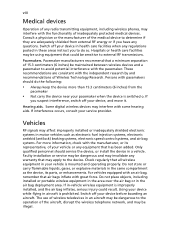
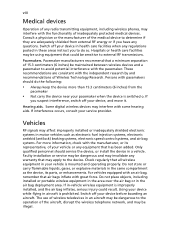
... RF energy or if you suspect interference, switch off your service provider. For vehicles equipped with an air bag, remember that has been added. The use of wireless teledevices in these areas instruct you to avoid potential interference with the pacemaker. Hospitals or health care facilities may affect improperly installed or...
User Guide - Page 10
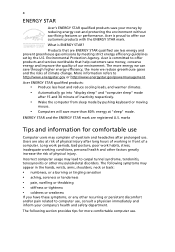
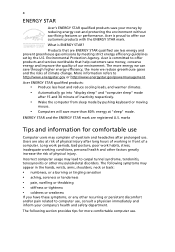
...gases and the risks of physical injury. The following section provides tips for comfortable use , consult a physician immediately and inform your money by reducing energy cost and ... and "computer sleep" mode
after prolonged use less energy and prevent greenhouse gas emissions by meeting strict energy efficiency guidelines set by pushing keyboard or moving
mouse.
• Computers will...
User Guide - Page 11
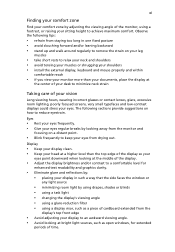
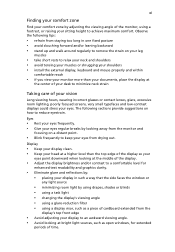
...Finding your comfort zone
Find your comfort zone by adjusting the viewing angle of the monitor, using a display visor, such as open windows, for
enhanced text readability and graphics clarity.
•...8226; avoid tensing your muscles or shrugging your shoulders • install the external display, keyboard and mouse properly and within
comfortable reach
• if you view your monitor more than...
User Guide - Page 13
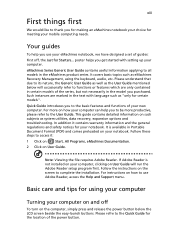
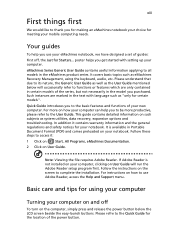
... of your notebook. In addition it :
1 Click on
Start, All Programs, eMachines Documentation.
2 Click on such subjects as "only for Starters...
Follow these steps to access it contains warranty information and the general regulations and safety notices for using the keyboard, audio, etc.
It covers basic topics such as the User Guide mentioned...
User Guide - Page 17
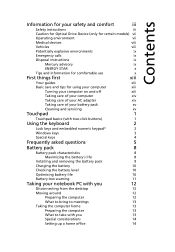
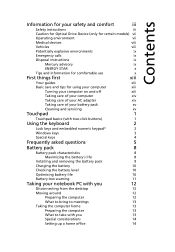
...
Taking care of your AC adapter
xiv
Taking care of your battery pack
xv
Cleaning and servicing
xv
Touchpad
1
Touchpad basics (with two-click buttons)
1
Using the keyboard
2
Lock keys and embedded numeric keypad*
2
Windows keys
3
Special keys
4
Frequently asked questions
5
Battery pack
8
Battery pack characteristics
8
Maximizing the battery's life
8
Installing and...
User Guide - Page 18


... bring with you
15
Special considerations
15
Securing your computer
16
Using a computer security lock
16
Using passwords
16
Entering passwords
17
Setting passwords
17
Expanding through options...Exposure of humans to -disk recovery
20
Password
20
Using software
21
Playing DVD movies
21
Power management
22
eMachines Recovery Management
23
Burn backup discs
24
Restore
25
...
User Guide - Page 20
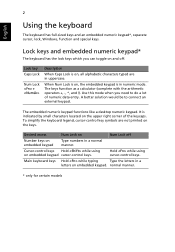
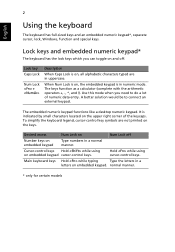
... typing
Type the letters in numeric mode.
Desired access
Num Lock on embedded keypad cursor-control keys. Cursor-control keys Hold while using cursor-control keys. 2
English
Using the keyboard
The keyboard has full-sized keys and an embedded numeric keypad*, separate cursor, lock, Windows, function and special keys. Lock keys and embedded numeric...
User Guide - Page 21
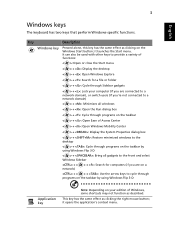
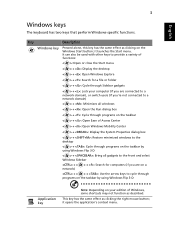
... key
Pressed alone, this key has the same effect as clicking the right mouse button; English
3
Windows keys
The keyboard has two keys that perform Windows-specific functions. It can also be used with other keys to provide a variety of functions:
< >: Open or close the Start menu
< > + : Display the desktop
< > + : Open Windows...
User Guide - Page 24
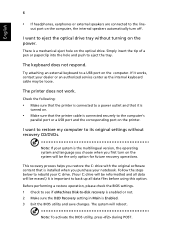
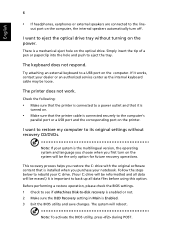
..., please check the BIOS settings. 1 Check to see if eMachines Disk-to eject the tray.
Simply insert the tip of a... be reformatted and all data will be loose. Try attaching an external keyboard to the computer's
parallel port or a USB port and the corresponding...
Follow the steps below to back up all data files before using this option. If it is
turned on the system will reboot...
User Guide - Page 30
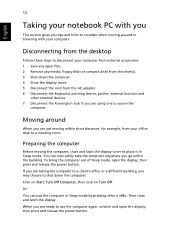
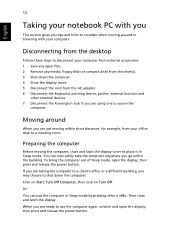
...computer anywhere you go within short distances, for example, from the AC adapter. 6 Disconnect the keyboard, pointing device, printer, external monitor and
other external devices. 7 Disconnect the Kensington lock if...by pressing + . Preparing the computer
Before moving within the building. If you are using one to consider when moving around
When you are just moving the computer, close ...
User Guide - Page 32
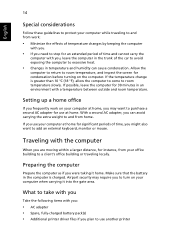
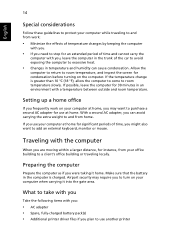
... temperature change is charged.
Airport security may want to add an external keyboard, monitor or mouse.
If you use your computer at home.
Setting up a home office
If you may ... in the computer is greater than 10 °C (18 °F), allow the computer to come to use another printer Preparing the computer
Prepare the computer as if you plan to room temperature slowly. What to ...
User Guide - Page 41
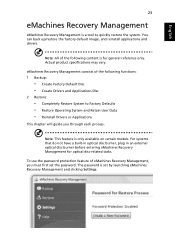
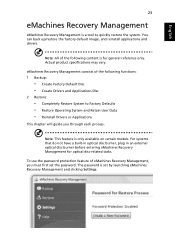
... have a built-in optical disc burner, plug in an external optical disc burner before entering eMachines Recovery Management for general reference only. Note: All of eMachines Recovery Management, you through each process. Actual product specifications may vary. To use the password protection feature of the following functions: 1 Backup:
• Create Factory Default Disc...
User Guide - Page 44
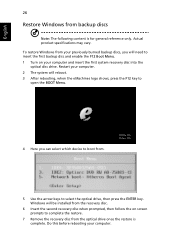
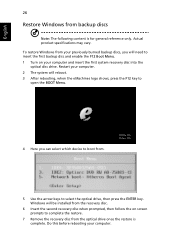
...insert the first system recovery disc into the optical disc drive. Windows will reboot. 3 After rebooting, when the eMachines logo shows, press the F12 key to open the BOOT Menu.
4 Here you will need to insert the ... on screen prompts to complete the restore.
7 Remove the recovery disc from .
5 Use the arrow keys to boot from the optical drive once the restore is for general reference only.
User Guide - Page 45
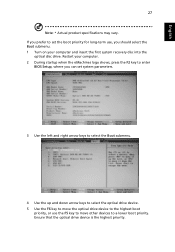
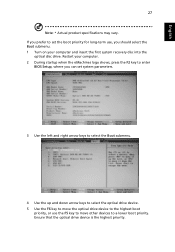
... the Boot submenu. 1 Turn on your computer. 2 During startup when the eMachines logo shows, press the F2 key to enter
BIOS Setup, where you can set system parameters.
3 Use the left and right arrow keys to select the Boot submenu.
4 Use the up and down arrow keys to select the optical drive device...
Similar Questions
How To Fix Keyboard That Will Not Work On Emachine E528 Laptop
(Posted by timb2000j 10 years ago)
How To Remove The Battery From An Emachine E528 Laptop
(Posted by djboraheek 10 years ago)

