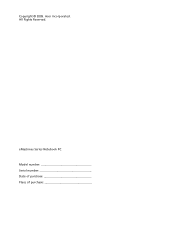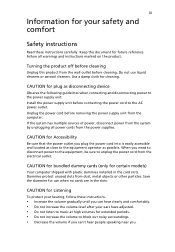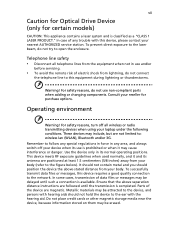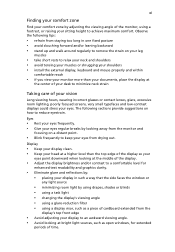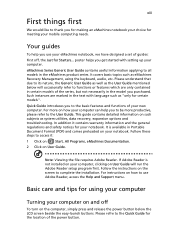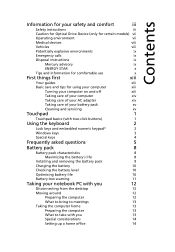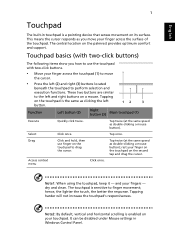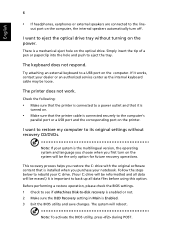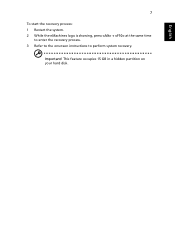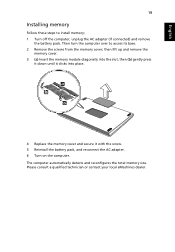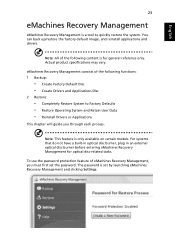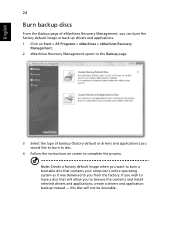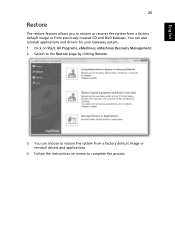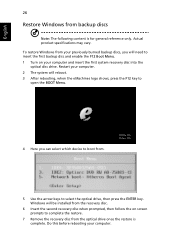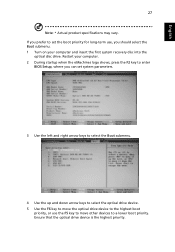eMachines E528 Support Question
Find answers below for this question about eMachines E528.Need a eMachines E528 manual? We have 1 online manual for this item!
Question posted by Chrjcp on July 9th, 2014
How Do You Clean Out The Fan Of An Emachine E528
The person who posted this question about this eMachines product did not include a detailed explanation. Please use the "Request More Information" button to the right if more details would help you to answer this question.
Current Answers
Related eMachines E528 Manual Pages
Similar Questions
Emachine E528
i want to upgrade my laptop.The question iz .. Will 6gb ram work in the e528 and which processor bes...
i want to upgrade my laptop.The question iz .. Will 6gb ram work in the e528 and which processor bes...
(Posted by azudickson 7 years ago)
What Screws Do I Remove On Back Of Emachine E528-2325 To Replace Keyboard
what screws do i remove on back of emachine e528-2325 to replace keyboard or what are instructions
what screws do i remove on back of emachine e528-2325 to replace keyboard or what are instructions
(Posted by alabamam25 11 years ago)