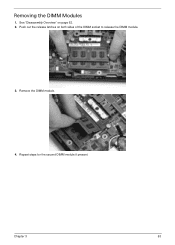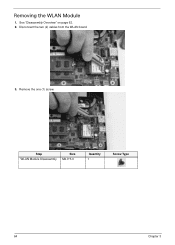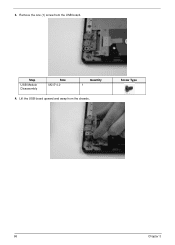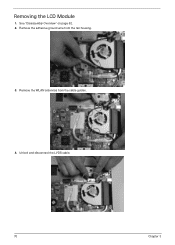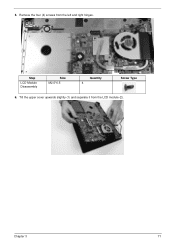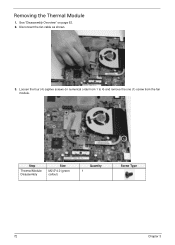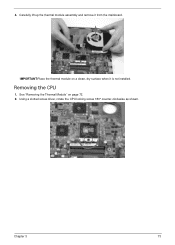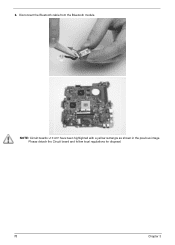eMachines D732Z Support Question
Find answers below for this question about eMachines D732Z.Need a eMachines D732Z manual? We have 1 online manual for this item!
Question posted by warren453 on November 8th, 2013
Ram Support
Current Answers
Answer #1: Posted by BusterDoogen on November 8th, 2013 5:16 PM
Up to 2 GB of dual-channel DDR3 667 MHz memory, upgradeable to 8 GB using two 4GB soDIMM modules.
I hope this is helpful to you!
Please respond to my effort to provide you with the best possible solution by using the "Acceptable Solution" and/or the "Helpful" buttons when the answer has proven to be helpful. Please feel free to submit further info for your question, if a solution was not provided. I appreciate the opportunity to serve you!
Related eMachines D732Z Manual Pages
Similar Questions
but this site told me that only up to 4gb with with 2 soDIMM modules (2x2gb).. http://villman.com/Pr...
Hi I have an emachine D732z, i wanted to installed windows 8 in my system .i also have a emachine d...
Dear Sir, I have Acer emachine D725 wich contain 1 GB ram. Can I upgrade it till 4 GB or Above?
i found a d2244 emachine computer in a car at a local junkyard. it looked in excellent condition so ...