eMachines D6417 Support Question
Find answers below for this question about eMachines D6417.Need a eMachines D6417 manual? We have 1 online manual for this item!
Question posted by sanrebec on August 22nd, 2014
How To Reset Emachine D6417 To Factory Settings
The person who posted this question about this eMachines product did not include a detailed explanation. Please use the "Request More Information" button to the right if more details would help you to answer this question.
Current Answers
There are currently no answers that have been posted for this question.
Be the first to post an answer! Remember that you can earn up to 1,100 points for every answer you submit. The better the quality of your answer, the better chance it has to be accepted.
Be the first to post an answer! Remember that you can earn up to 1,100 points for every answer you submit. The better the quality of your answer, the better chance it has to be accepted.
Related eMachines D6417 Manual Pages
User Guide - Page 3


... and Support 3
Searching for a topic 4 BigFix 4 Online help 5 eMachines contact information 6
2 Checking Out Your eMachines Computer 7
Desktop PC Front 8 Desktop PC Back 10 Identifying your model 13
eMachines model and serial number 13 Microsoft Certificate of Authenticity 13
3 Getting Started 15
Working safely 16 Reducing eye strain 16 Setting up your computer desk and chair 16...
User Guide - Page 15


... diskette drive. Turns on page 30. For more information about how to access eMachines' Web site and eMachines Customer Care. Press this drive to listen to audio CDs, install games and...color-coded red or pink. www.eMachines.com
9 Contains information about your drive, see "Installing a printer, scanner, or other peripheral device" on page 28. Desktop PC Front
Component DVD/CD drive
...
User Guide - Page 17


...set...external audio input source (such as a printer) into this port.
www.eMachines.com
11 The switch is preset at 60 Hz. Plug a Personal ...as a stereo) into these screws before opening the case.
Desktop PC Back
Component Voltage switch
Power connector PS/2 mouse port...is supplied at a nominal 115 volts at the factory with the correct voltage for the correct power available...
User Guide - Page 22
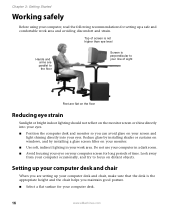
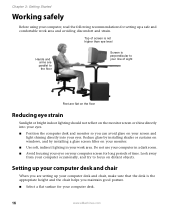
...on your computer screen for long periods of sight
Feet are setting up your computer desk and chair, make sure that the desk... maintain good posture. ■ Select a flat surface for setting up your computer desk and chair
When you are flat on...from your computer occasionally, and try to your line of time.
Setting up a safe and comfortable work area. Chapter 3: Getting Started
Working...
User Guide - Page 23
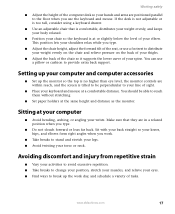
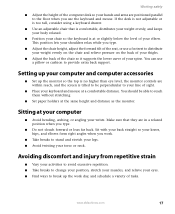
...in a relaxed position when you use the keyboard and mouse.
www.eMachines.com
17 Setting up your computer and computer accessories
■ Set up the work .
■ Take breaks to provide extra back ... chair so the keyboard is tilted to be able to reach them without stretching.
■ Set paper holders at your computer
■ Avoid bending, arching, or angling your shoulders relax while...
User Guide - Page 24


... 50 Hz.
Use the power selection switch on your computer.
Make sure this switch is set the power supply to your computer during a power failure. Warning
High voltages can increase to...to this , the voltage switch should be set at the factory. If you run your computer for your location is typically set to 230.
18
www.eMachines.com Although you cannot run your computer long...
User Guide - Page 25
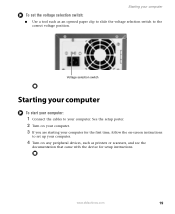
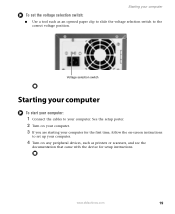
...eMachines.com
19 See the setup poster. 2 Turn on your computer. 3 If you are starting your computer for the first time, follow the on any peripheral devices, such as an opened paper clip to slide the voltage selection switch to your computer. Starting your computer
To set... up your computer.
4 Turn on -screen instructions
to set the voltage selection switch:
...
User Guide - Page 31
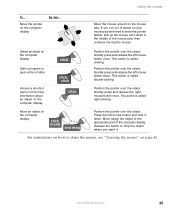
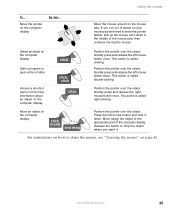
... drop the object where you run out of space on your mouse pad and need to move the pointer farther, pick up the mouse, set it down . www.eMachines.com
25 Position the pointer over the object. Quickly press and release the left mouse button and hold )
and drag
Position the pointer...
User Guide - Page 53
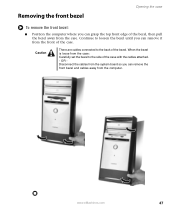
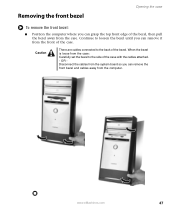
... case with the cables attached. -
Caution
There are cables connected to the back of the bezel, then pull the bezel away from the case: Carefully set the bezel to loosen the bezel until you can remove it from the computer. When the bezel is loose from the case. www...
User Guide - Page 58
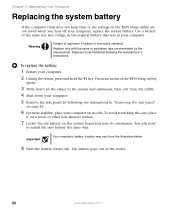
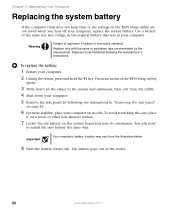
...your computer.
2 During the restart, press and hold the F1 key. Warning
Danger of the socket.
52
www.eMachines.com To replace the battery:
1 Restart your computer. Dispose of the BIOS Setup utility
opens.
3 Write down your... battery
If the computer clock does not keep time or the settings in the BIOS Setup utility are not saved when you turn off your computer on its orientation.
User Guide - Page 59
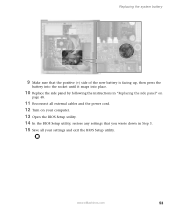
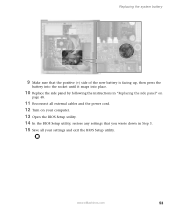
... external cables and the power cord. 12 Turn on your computer. 13 Open the BIOS Setup utility. 14 In the BIOS Setup utility, restore any settings that you wrote down in Step 3. 15 Save all your settings and exit the BIOS Setup utility. www.eMachines.com
53
User Guide - Page 68


... modem, make sure that the modem cable is set up modem, make sure that the connections have been made correctly.
■ Make sure that the connections have a problem with your ISP is plugged into the Ethernet network jack and not the modem jack. See "Desktop PC Back" on page 10 to a Web...
User Guide - Page 69
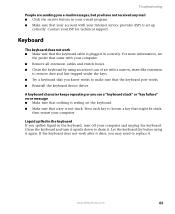
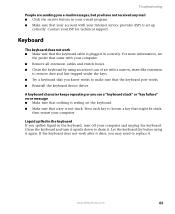
... program. ■ Make sure that your account with your Internet service provider (ISP) is set up
correctly.
Clean the keyboard and turn off your computer and unplug the keyboard.
Troubleshooting
People...; Make sure that might be stuck,
then restart your ISP for technical support. www.eMachines.com
63 Contact your computer. Let the keyboard dry before using an aerosol can of air...
User Guide - Page 70


...a "Memory error" message ■ Use a third-party diagnostic program to temporarily disable the service.
See "Desktop PC Back" on page 62.
Help and Support
For more information about troubleshooting memory errors, click Start, then...a "Not enough memory" error message ■ Close all messages are set correctly.
64
www.eMachines.com Also make sure that the modem cable is failing.
User Guide - Page 71
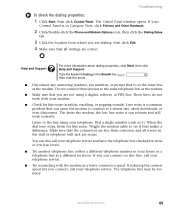
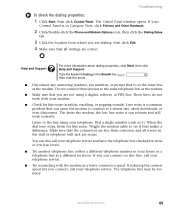
... icon, then click the Dialing Rules
tab.
3 Click the location from corrosion and all settings are not using your telephone service. Type the keyword dialing in the wall or telephone wall... Support
For more information about dialing properties, click Start, then click Help and Support. www.eMachines.com
65 Line noise is on this line, call your modem.
■ Check for line...
User Guide - Page 75
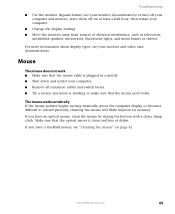
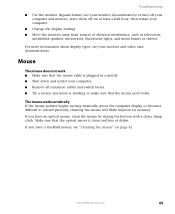
..., leave them off for at least a half hour, then restart your computer.
■ Change the display settings. ■ Move the monitor away from sources of debris.
Make sure that the mouse port works. www.eMachines.com
69
Troubleshooting
■ Use the monitor degauss feature (see "Cleaning the mouse" on page 42.
The...
User Guide - Page 77
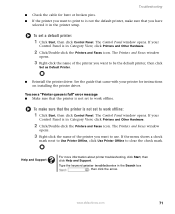
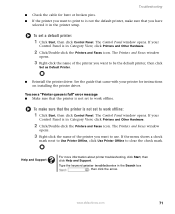
... a check
mark next to Use Printer Offline, click Use Printer Offline to work offline. www.eMachines.com
71 The Printers and Faxes window
opens.
3 Right-click the name of the printer you want... to be the default printer, then click
Set as Default Printer.
■ Reinstall the printer driver.
To set to clear the check mark.
If your
Control Panel is in the ...
User Guide - Page 82
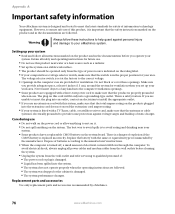
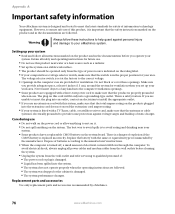
...eMachines system is designed and tested to meet the latest standards for safety of any kind into the computer ventilation openings. ■ Some products are equipped with a three-wire power cord to make sure that the product is properly grounded when in use. Setting... outlet. ■ If you provide adequate space, at the factory to your
system. ■ Some products have a replaceable CMOS...
User Guide - Page 84
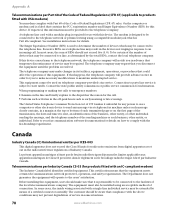
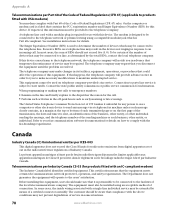
..., the telephone company will provide advance notice in order for radio noise emissions from digital apparatus as set out in the radio interference regulations of devices which is resolved. In some situations.
78
www.eMachines.com The customer should not exceed five (5.0). Appendix A:
Telecommunications per Industry Canada CS-03 (for information. A telephone...
User Guide - Page 93
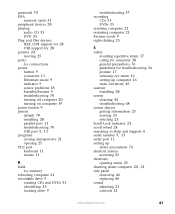
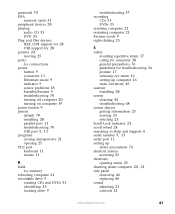
...33 locating drive 9
troubleshooting 57 recording
CDs 35 DVDs 35 resetting computer 21 restarting computer 21 Resume mode 9 right-clicking 25...guidelines for troubleshooting 56 posture 17 reducing eye strain 16 setting up computer 16 static electricity 45
scanner installing 28
... Support 4
serial number 9, 13
serial port 11 setting up
safety precautions 76 shortcut menus
accessing 25 shortcuts
opening...
Similar Questions
How To Reset Emachines T3656 Desktop To Factory Settings
(Posted by gillrd 9 years ago)
How To Restore Emachine To Factory Settings Without Cd
(Posted by rybLionRo 10 years ago)
How Do I Reset My Emachine To Factory Setimgs
(Posted by smithcandice64 11 years ago)
Factory Settings Restore
How do I restore the el1200 to factory settings if windows will not function?
How do I restore the el1200 to factory settings if windows will not function?
(Posted by zwilbanks777 12 years ago)

