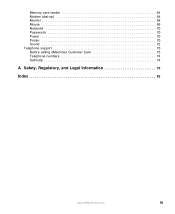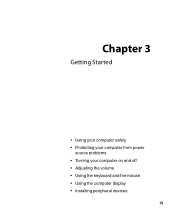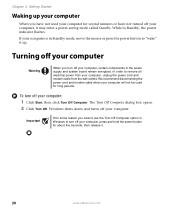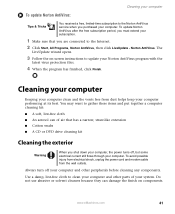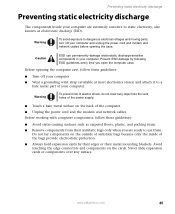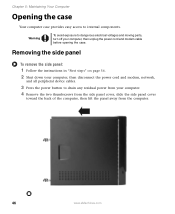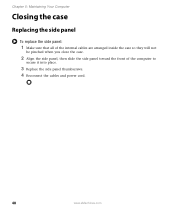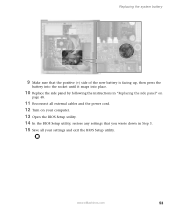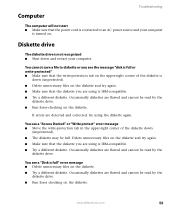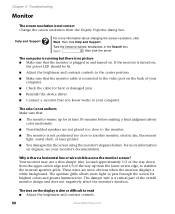eMachines C6415 Support Question
Find answers below for this question about eMachines C6415.Need a eMachines C6415 manual? We have 1 online manual for this item!
Question posted by artyaf on July 13th, 2011
Power Up
Current Answers
Answer #1: Posted by kcmjr on July 14th, 2011 9:30 AM
Try booting from another boot source such as a bootable CD or floppy.
Try booting to the Windows memory diagnostic or memtest86 bootable disks:
http://oca.microsoft.com/en/windiag.asp
If still no boot, yes odds are the motherboard is shot.
Can you swap out the CPU in case that is the issue?
Licenses & Certifications: Microsoft, Cisco, VMware, Novell, FCC RF & Amateur Radio licensed.
Related eMachines C6415 Manual Pages
Similar Questions
Where can I find a replacement power supply for my ET1810-03 eMachine?
What type of power supply would be a good replacement for the old power supply in eMachines eT1831-0...
I'm just wondering if there are any 350 - 400 watt power supply changes available for this build.