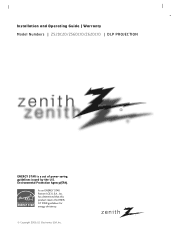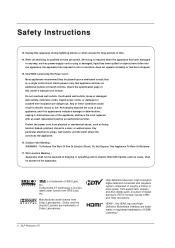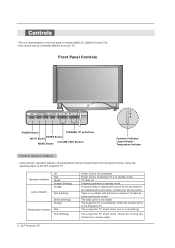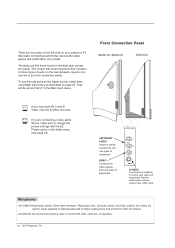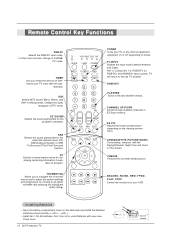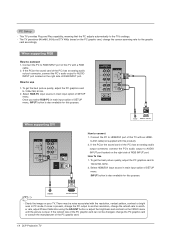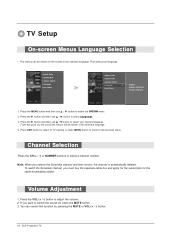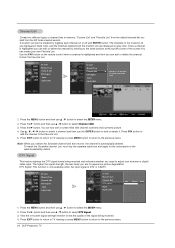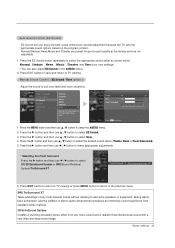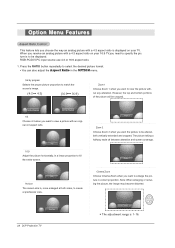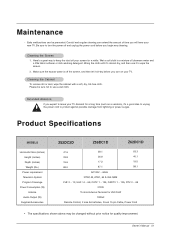Zenith Z56DC1D Support Question
Find answers below for this question about Zenith Z56DC1D - 56" DLP HDTV.Need a Zenith Z56DC1D manual? We have 1 online manual for this item!
Question posted by Laurenrene804 on November 13th, 2015
Subtitles On Screen
Current Answers
Answer #1: Posted by kader001 on November 14th, 2015 5:07 AM
Since this question is bit unclear, I am providing solutions for both Enabling/disabling the subtitles. Please take up what ever is required.
To Enable/Disable - When you're on a channel that has the subtitles, look on your remote for something that has a "cc" on it, which stands for "closed captioning". That's the button that would control that and take it off. It's only on certain channels because only certain channels offer programs with closed captions.
Hope this helps!
Related Zenith Z56DC1D Manual Pages
Similar Questions
Our lamp light was on(yellow flashing)when we got this TV and one day the screen went dark and TV di...
why is the screen on my z56dc1d tv going dark and will not brighten?