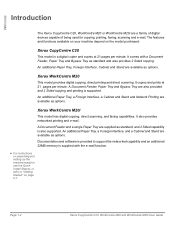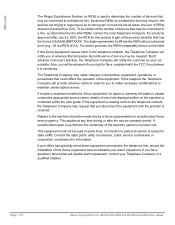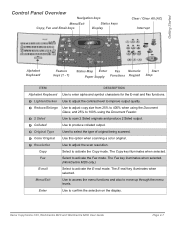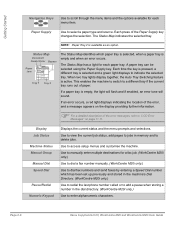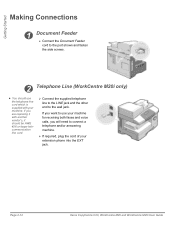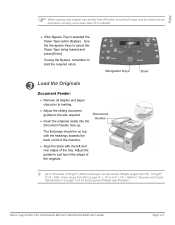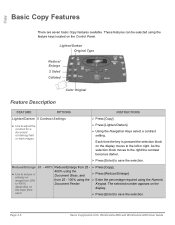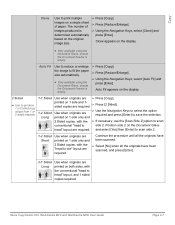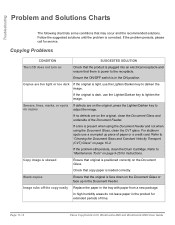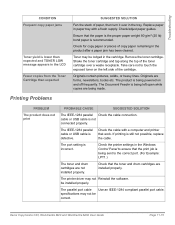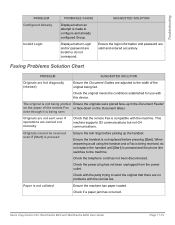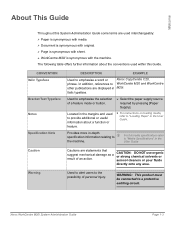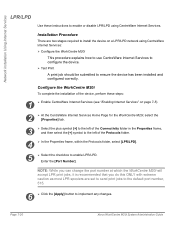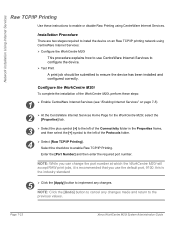Xerox M20I Support Question
Find answers below for this question about Xerox M20I - WorkCentre B/W Laser.Need a Xerox M20I manual? We have 4 online manuals for this item!
Question posted by amyspurlin on January 31st, 2014
How Do You Get Rid Of Black Line Down The Right Side Of Paper When Using Feeder?
The person who posted this question about this Xerox product did not include a detailed explanation. Please use the "Request More Information" button to the right if more details would help you to answer this question.
Current Answers
Answer #1: Posted by freginold on May 23rd, 2020 6:06 AM
See this post for instructions on getting rid of the line:
- How to fix lines when copying or scanning from the document feeder
- How to fix lines when copying or scanning from the document feeder
Related Xerox M20I Manual Pages
Similar Questions
How To Clear A Paper Jam In Xerox Workcentre M20i
(Posted by MP7Pizz 9 years ago)
Black Line On Paper When Copying Phaser 3300mfp
(Posted by bafo 10 years ago)
How To Clear A Paper Jam In A Xerox Copier Workcentre M20i
(Posted by stoudmcr 10 years ago)
Xerox Phaser 3635mfp Black Lines On Paper When Copying
(Posted by mounnostat 10 years ago)
Xerox Workcentre M20i Will Not Scan Using Document Glass
(Posted by jkomegat 10 years ago)