Xerox 4150 Support Question
Find answers below for this question about Xerox 4150 - WorkCentre B/W Laser.Need a Xerox 4150 manual? We have 12 online manuals for this item!
Question posted by Jstbr on March 28th, 2014
How To Enable Network Scanning On Xerox 4150
The person who posted this question about this Xerox product did not include a detailed explanation. Please use the "Request More Information" button to the right if more details would help you to answer this question.
Current Answers
There are currently no answers that have been posted for this question.
Be the first to post an answer! Remember that you can earn up to 1,100 points for every answer you submit. The better the quality of your answer, the better chance it has to be accepted.
Be the first to post an answer! Remember that you can earn up to 1,100 points for every answer you submit. The better the quality of your answer, the better chance it has to be accepted.
Related Xerox 4150 Manual Pages
Getting Started Guide - Page 5
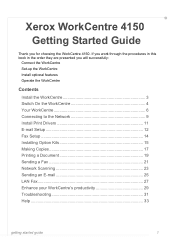
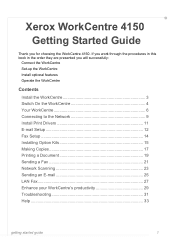
Xerox WorkCentre 4150
Getting Started Guide
Thank you will successfully:
Connect the WorkCentre Set-up the WorkCentre Install optional features Operate the WorkCentre
Contents
Install the WorkCentre 3 Switch On the WorkCentre 4 Your WorkCentre 6 Connecting to the Network... a Fax 21 Network Scanning 23 Sending an E-mail 25 LAN Fax 27 Enhance your WorkCentre's productivity 29 Troubleshooting...
Getting Started Guide - Page 19
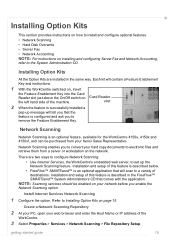
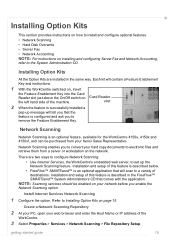
...™ is an optional feature, available for the WorkCentre 4150s, 4150x and 4150xf, and can be enabled on your network before you that comes with the application. getting started guide
15 Each kit will tell you enable the
Network Scanning option. Network Scanning enables you to remove the Feature Enablement Key. Network Scanning
Network Scanning is an optional application that will...
Getting Started Guide - Page 20
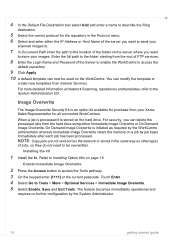
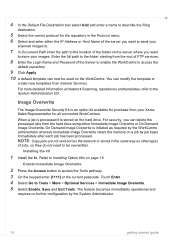
... to enable the WorkCentre to access the
default repository.
9 Click Apply. 10 A default template can now be overwritten. Touch Enter. 4 Select Go to access the Tools pathway. 3 On the keypad enter [1111] or the current passcode. For more detailed information on the hard drive. On Demand Image Overwrite is stored on Network Scanning, repositories...
User Guide - Page 3
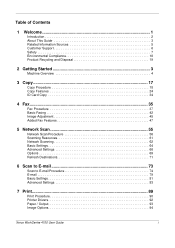
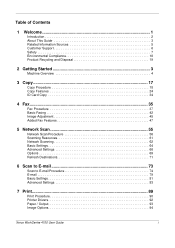
... 47
5 Network Scan 55
Network Scan Procedure 56 Scanning Resources 61 Network Scanning 62 Basic Settings 64 Advanced Settings 66 Options 69 Refresh Destinations 71
6 Scan to E-mail 73
Scan to E-mail Procedure 74 E-mail 79 Basic Settings 81 Advanced Settings 83
7 Print...89
Print Procedure 90 Printer Drivers 92 Paper / Output 93 Image Options 94
Xerox WorkCentre 4150 User Guide...
User Guide - Page 6


... copying.
It copies and prints at 45 pages per minute. It also provides networked printing. A Document Feeder, 50-sheet Finisher, Short Stand and 4 Paper Trays are available as options.
2
Xerox WorkCentre 4150 User Guide Additional Paper Trays, Finisher, Network Scanning, Foreign Interface Device, 256 Mb Memory Upgrade and Cabinet or Short Stand are supplied as standard, and...
User Guide - Page 28
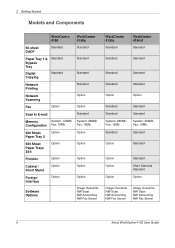
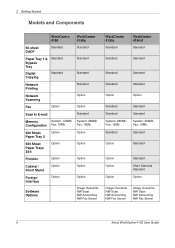
...as Standard
Option
Image Overwrite NW Scan NW Accounting NW Fax Server
Image Overwrite NW Scan NW Accounting NW Fax Server
6
Xerox WorkCentre 4150 User Guide
Memory
System: 128Mb
Configuration...and Components
WorkCentre 4150
50-sheet DADF
Standard
Paper Tray 1 & Standard Bypass Tray
Digital Copying
Standard
Network
- Printing
Network
- Scanning
Fax
Option
Scan to E-mail -
User Guide - Page 77
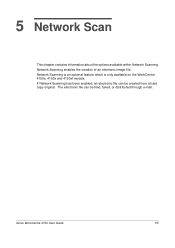
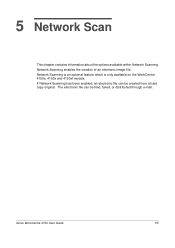
...contains information about the options available within Network Scanning.
Network Scanning is an optional feature which is only available on the WorkCentre 4150s, 4150x and 4150xf models. Xerox WorkCentre 4150 User Guide
55 If Network Scanning has been enabled, an electronic file can be created from a hard copy original. Network Scanning enables the creation of an electronic image file...
User Guide - Page 78
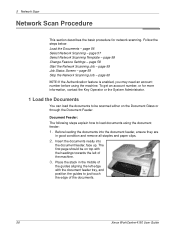
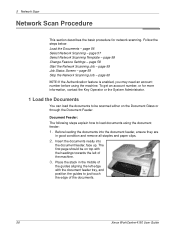
...left of the documents.
56
Xerox WorkCentre 4150 User Guide Place the stack in good condition and remove all staples and paper clips.
2. 5 Network Scan
Network Scan Procedure
This section describes the basic.... page 57 Select Network Scanning Template - page 59 Job Status Screen - page 58 Start the Network Scanning Job - page 60
NOTE: If the Authentication feature is enabled, you may need an...
User Guide - Page 79
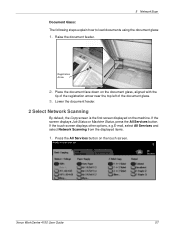
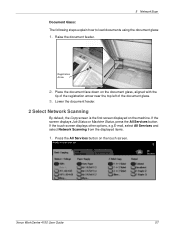
...
tip of the registration arrow near the top left of the document glass.
3. Xerox WorkCentre 4150 User Guide
57 Place the document face down on the machine. Raise the document feeder. Press the All Services button on the touch screen. 5 Network Scan
Document Glass: The following steps explain how to load documents using the document...
User Guide - Page 80
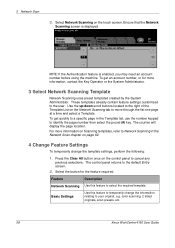
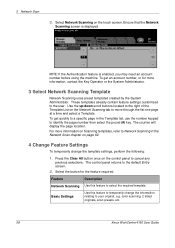
...the Network
Scanning screen is enabled, you may need an account number before using the machine. To get an account number, or for the feature required. color scanning, 2 sided originals, scan presets, etc.
58
Xerox WorkCentre 4150 User Guide The counter will display the page location. For more information, contact the Key Operator or the System Administrator.
3 Select Network Scanning...
User Guide - Page 81
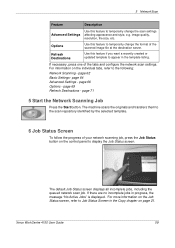
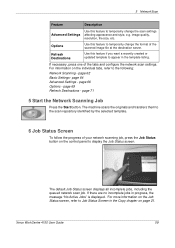
.... page 62 Basic Settings- If there are no incomplete jobs in the template listing. Xerox WorkCentre 4150 User Guide
59
page 71
5 Start the Network Scanning Job
Press the Start button. page 64 Advanced Settings -
If necessary, press one of the scanned image file at the destination server. Use this feature if you want a recently created...
User Guide - Page 82
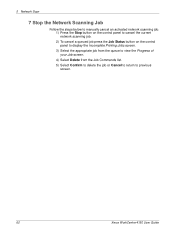
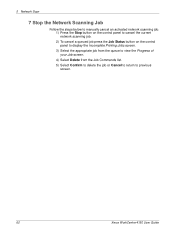
...
Follow the steps below to manually cancel an activated network scanning job. 1) Press the Stop button on the control panel to cancel the current network scanning job. 2) To cancel a queued job press the Job Status button on the control panel to display the ...the Job Commands list. 5) Select Confirm to delete the job or Cancel to return to previous screen.
60
Xerox WorkCentre 4150 User Guide
User Guide - Page 83
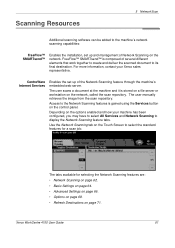
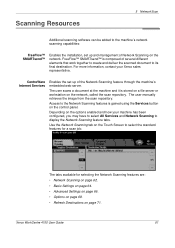
... tabs. FreeFlow™ SMARTsend™ is composed of Network Scanning on the network.
The user manually retrieves the image from the scan repository.
Xerox WorkCentre 4150 User Guide
61 The user scans a document at the machine and it is gained using the Services button on the options enabled and how your Xerox sales representative. Depending on the control panel. The...
User Guide - Page 84


...key. The counter will be created using FreeFlow™ SMARTsend™ Software. 5 Network Scan
Network Scanning
There are created using CentreWare Internet Services or FreeFlow™ SMARTsend™ (if ... under the Network Scanning tab: Template Destinations and Destination Details. For more information on page 63.
Each time you select another
62
Xerox WorkCentre 4150 User Guide ...
User Guide - Page 85
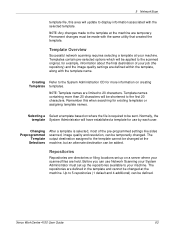
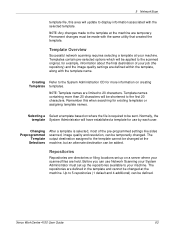
... settings are defined in the template and cannot be sent. Xerox WorkCentre 4150 User Guide
63 Normally, the template System Administrator will be made to display information associated with the template name.
The repositories are defined within the template, along with the selected template. 5 Network Scan
template file, this when searching for existing templates or...
User Guide - Page 86
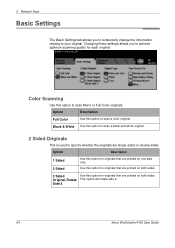
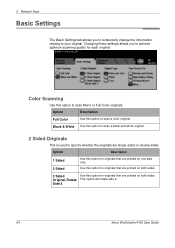
... option will rotate side 2. Black & White Use this option to scan a black and white original.
2 Sided Originals
This is used to scan a color original. Option
Description
1 Sided 2 Sided
Use this option for originals that are printed on one side only. Side 2
64
Xerox WorkCentre 4150 User Guide Option
Description
Full Color
Use this option to...
User Guide - Page 87


... option will be small. This option will be large. Xerox WorkCentre 4150 User Guide
65 Photo Text
Use for originals containing photographs and text. Option
Description
for Sharing Use this option for high quality documents. This option produces the largest output file size.
5 Network Scan
Original Type
Use this option for documents which require no...
User Guide - Page 88


..., select the scroll down button.
5 Network Scan
Advanced Settings
The Advanced Settings tab allows you to temporarily manipulate the scan template to determine the size of the originals being scanned. Image Options
Use this option to enhance the quality of the originals being fed through the document feeder.
66
Xerox WorkCentre 4150 User Guide
Original Size
Use...
User Guide - Page 167
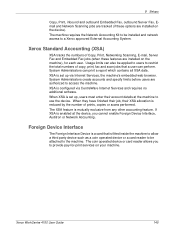
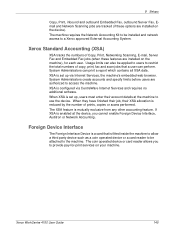
... mutually exclusive from any other accounting feature.
XSA is enabled at the machine to a Xerox approved External Accounting System. Usage limits can print a report which contains all XSA data.
Xerox Standard Accounting (XSA)
XSA tracks the numbers of copy, print, fax and scan jobs that is a card that a user can perform. Xerox WorkCentre 4150 User Guide
145
User Guide - Page 173
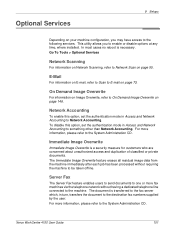
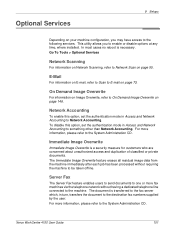
... the machine to be taken offline. Network Accounting
To enable this option, set the authentication mode in Access and Network Accounting to Network Accounting. In most cases no reboot is a security measure for customers who are concerned about unauthorized access and duplication of classified or private documents. Xerox WorkCentre 4150 User Guide
151 On Demand Image Overwrite...
Similar Questions
How To Setup Xerox Network Scan 4150
(Posted by bfozWCr 9 years ago)
How To Configure Network Scanning On Xerox 4150
(Posted by deheld 10 years ago)
How To Successfully Network Scan Using A Xerox Phaser 3635mfp
(Posted by alekrd 10 years ago)
Xerox Phaser 3635mfp How To Install Network Scanning
(Posted by miSTRES 10 years ago)
Xerox Workcentre 4150 Network Scanning Will Not Scan To File
(Posted by YAWKsg 10 years ago)

