Xerox 3635MFP Support Question
Find answers below for this question about Xerox 3635MFP - Phaser B/W Laser.Need a Xerox 3635MFP manual? We have 5 online manuals for this item!
Question posted by 1981ell on February 13th, 2014
How To Install A Xerox 3635 Mfp Toner Install Instructions
The person who posted this question about this Xerox product did not include a detailed explanation. Please use the "Request More Information" button to the right if more details would help you to answer this question.
Current Answers
There are currently no answers that have been posted for this question.
Be the first to post an answer! Remember that you can earn up to 1,100 points for every answer you submit. The better the quality of your answer, the better chance it has to be accepted.
Be the first to post an answer! Remember that you can earn up to 1,100 points for every answer you submit. The better the quality of your answer, the better chance it has to be accepted.
Related Xerox 3635MFP Manual Pages
Systems Administrator Guide - Page 25


... for the machine. 6.
Xerox Phaser 3635 System Administration Guide
13 IPv6... Internet Services. 3 Network Installation
This chapter explains how to setup the machine to operate in addition to IPv4. IPv6 can be configured directly at the device user interface, or remotely,... page 21
TCP/IP
These instructions show you how to configure the following items are available and/or the tasks...
Systems Administrator Guide - Page 48
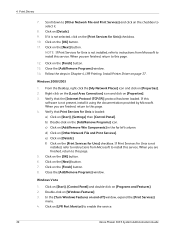
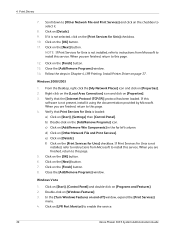
... selected, click on [Other Network File and Print Services].
Verify that Print Services for Unix is not installed, refer to instructions from Microsoft to install this page. 4. When you are finished, return to enable the service.
36
Xerox Phaser 3635 System Administration Guide d) Click on the [Print Services for Unix is loaded: a) Click on [LPR Port...
Systems Administrator Guide - Page 58
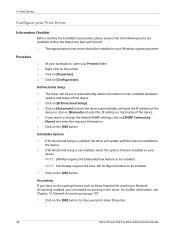
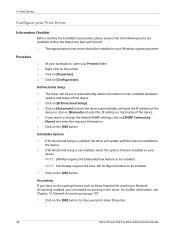
.... 5.
At your workstation, open your print driver Properties.
46
Xerox Phaser 3635 System Administration Guide Bi-Directional Setup
1. If you can be set to have an Accounting feature such as Xerox Standard Accounting or Network Accounting installed, you want to be enabled.
3. Click on your device. NOTE: Job Storage requires the Save Job for Reprint feature...
Systems Administrator Guide - Page 65
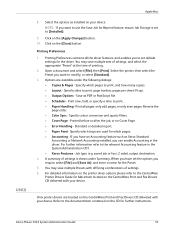
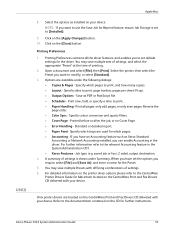
...to set default settings for further instructions. Specify colour conversion and quartz filters. •... per sheet (N-up). • Output Options - Xerox Phaser 3635 System Administration Guide
53 Open a document and select ...device. Click on your device. Printed before or after the job, or no Cover Page. • Error Handling -
UNIX
Apple Mac
8. Select the options as installed...
Systems Administrator Guide - Page 67
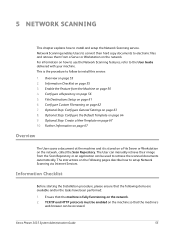
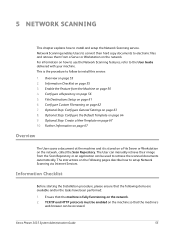
...Repository. Configure Custom Filenaming on page 61 6. The instructions on how to use the Network Scanning features, refer to install and setup the Network Scanning service. Ensure that the...manually retrieve their hard copy documents to setup Network Scanning via Internet Services. Xerox Phaser 3635 System Administration Guide
55 Enable the Feature from a Server or Workstation on ...
Systems Administrator Guide - Page 77
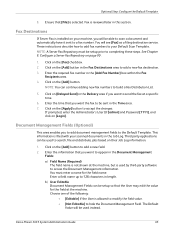
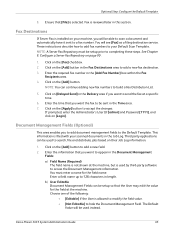
...(Required)
The field name is not shown at the machine. These instructions describe how to add fax numbers to your machine, you want to... that the User may edit the value for the field name. Xerox Phaser 3635 System Administration Guide
65 Enter the information that [File] is used...if the User is installed on the [Fax] checkbox. 2. The Default
Value will see [Fax] as a filing ...
Systems Administrator Guide - Page 142
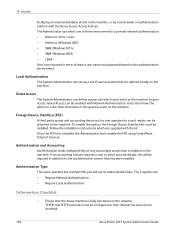
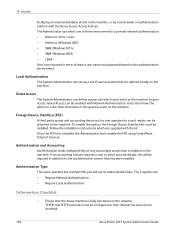
....
Once the FDI kit is enabled on the network.
Follow the installation instructions which users enter at the machine to enter their Username or the... Foreign Device Interface kit must be configured so that are required to the authentication service that the Xerox machine is fully functional on the machine. Guest Access can be accessed.
130
Xerox Phaser 3635 System ...
Systems Administrator Guide - Page 170
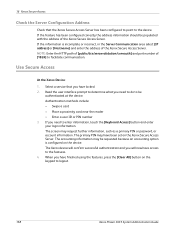
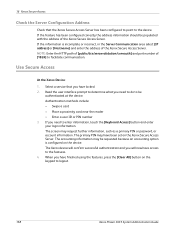
... is configured on the keypad to the features. 4.
Select a service that the Xerox Secure Access Server has been configured to point to facilitate communication. The Xerox device will confirm successful authentication and you will now have access to logout.
158
Xerox Phaser 3635 System Administration Guide If you need to do to enter information, touch the...
User Guide - Page 16
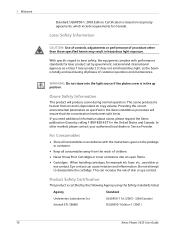
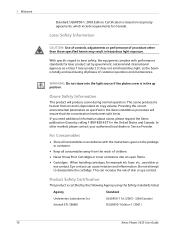
... contact your authorised local dealer or Service Provider. Do not attempt to laser safety, the equipment complies with the instructions given on copy volume. Agency
Standard
Underwriters Laboratories Inc Intertek ETL SEMKO
UL60950-1 1st (2003) (USA/Canada) IEC60950-1 Edition 1 (2001)
Xerox Phaser 3635 User Guide If you need additional information about ozone, please request the...
User Guide - Page 18


...telephone number of devices that may be connected to an incoming call. It is sent and an identification of the business or other entity, or other number for Terminal Attachments (ACTA). See installation instructions for details. ... requirements adopted by ## are the REN without a decimal
12
Xerox Phaser 3635 User Guide Data Coupler Information:
This equipment complies with the...
User Guide - Page 99


Xerox Phaser 3635 User Guide
93 with a single scan. e-mail, document repositories, network folders, even remote printers - Network Scanning Resources
5 Network Scanning
Additional scanning ...electronic format and send to the machine's scanning capabilities:
FreeFlow™ SMARTsend™
Server based scanning and routing software that supports multiple Xerox multifunction devices.
User Guide - Page 192


... Print Cartridge Has Been Installed button.
186
Xerox Phaser 3635 User Guide You can replace when needed. Service Information screen will last according to your usage of toner remaining and display the ...replace the Print Cartridge when instructed to do so by the message on the type and the number of the machine that you to control how the toner usage monitoring system works....
User Guide - Page 196
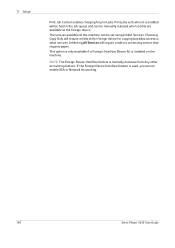
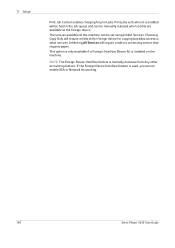
... other accounting feature.
NOTE: The Foreign Device Interface feature is used, you cannot enable XSA or Network Accounting.
190
Xerox Phaser 3635 User Guide 11 Setups
Print Job Control enables charging for copying but allow access to access any other services. Print jobs sent when it is installed on the machine.
Choosing Copy Only will...
User Guide - Page 207
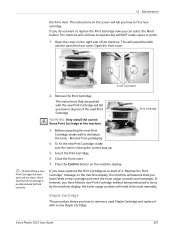
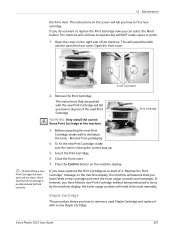
....
6. Close the front cover.
7.
If, however, you have fitted a new cartridge and reset the toner usage counters and messages.
Xerox Phaser 3635 User Guide
201 Press the Confirm button on the screen will reveal the latch
used to remove a used Print Cartridge. The instructions that the Print Cartridge is facing the correct way up.
5. The...
Quick Use Guide - Page 5


English
Xerox Phaser 3635MFP Quick Use Guide
Thank you will successfully: Connect the Phaser 3635MFP Set-up the Phaser 3635MFP Install optional features Operate the Phaser 3635MFP
Contents
Install the Phaser 3635MFP 3 Switch On the Machine 4 Your Phaser 3635MFP 6 Connecting to the Network 10 Install Print Drivers 13 E-mail Setup 14 Fax Setup 16 Installing Option Kits 17 Making Copies 19...
Quick Use Guide - Page 7


...Install the Phaser 3635MFP
1 Unpack the machine and any hardware options and locate the Installation Instructions.
2 Follow the Installation Instructions ...Enablement Key and a Telephone Cable (Phaser 3635MFP/X with Fax only). Standard Features
Phaser 3635MFP/S
Phaser 3635MFP/X
Optional Hardware
Copy, Print, Scan, E-mail Tray 1 and Bypass Tray
Tray 2 Foreign Device Interface
Copy, Print, Scan, ...
Evaluator Guide - Page 3


...device for , the Phaser 3635MFP multifunction printer delivers all-in -one productivity that's totally Xerox...Xerox makes mobile printing simpler and more useful information. Section 1: Introducing the Xerox Phaser 3635MFP Multifunction Laser Printer Product Overview
Print. Scan. Fax. Email. The Xerox Phaser 3635MFP multifunction... departmental MFPs.
Truly helpful. Xerox Standard ...
Evaluator Guide - Page 4
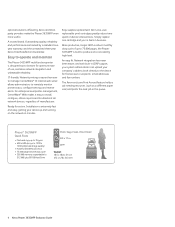
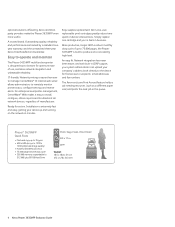
Outstanding quality, reliability and performance are backed by Xerox and thirdparty providers make the Phaser 3635MFP even more useful. For enterprise-level printer management, CentreWare® Web makes it easy to install, configure, obtain reports and troubleshoot all network devices, regardless of up to 1200 x
1200 enhanced image quality) • Powerful 360 MHz processor • 75...
Evaluator Guide - Page 7


... Standard Accounting software adds helpful remote-management capabilities, such as Xerox CentreWare IS or CentreWare Web. Also, consider the steps required to deploy printing and scanning services to navigate?
Section 2: Evaluating Black-and-White Laser MFPs Deployment, Management, and Ease of Use
Installing a multifunction device can be challenging, whether an IT staff handles deployment...
Evaluator Guide - Page 12
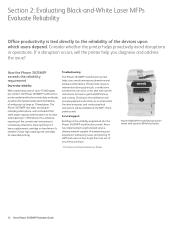
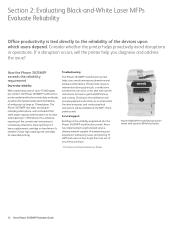
..., and similar graphical instructions will be available at the device. Phaser 3635MFP/X multifunction printer shown with a standard 550sheet paper capacity and the option to increase total capacity to 1,050 sheets. Section 2: Evaluating Black-and-White Laser MFPs Evaluate Reliability
Office productivity is tied directly to the reliability of your Xerox purchase.
1 Print Volume uniformly...
Similar Questions
How To Unjam Toner Phaser 3635 Mfp
(Posted by blmicMark 10 years ago)
How To Install Xerox Phaser 3635 Mfp Usb Windows 7
(Posted by romsl 10 years ago)
Xerox 3635 Mfp How To Reset Toner
(Posted by jazznky4lc 10 years ago)
How To Replace Toner In Xerox Phaser 3635 Mfp
(Posted by ulisehd 10 years ago)
Xerox Phaser 3635 Mfp Problem Printing Multiple Copies From Ie 9
I'm trying to print multiple copies using IE 9. When I select the option to print 2 copies the xerox...
I'm trying to print multiple copies using IE 9. When I select the option to print 2 copies the xerox...
(Posted by danadunn 11 years ago)

