Xerox 3635MFP Support Question
Find answers below for this question about Xerox 3635MFP - Phaser B/W Laser.Need a Xerox 3635MFP manual? We have 5 online manuals for this item!
Question posted by tauknigh on July 16th, 2014
What Is The Default Password For A Xerox 3635mfp
The person who posted this question about this Xerox product did not include a detailed explanation. Please use the "Request More Information" button to the right if more details would help you to answer this question.
Current Answers
There are currently no answers that have been posted for this question.
Be the first to post an answer! Remember that you can earn up to 1,100 points for every answer you submit. The better the quality of your answer, the better chance it has to be accepted.
Be the first to post an answer! Remember that you can earn up to 1,100 points for every answer you submit. The better the quality of your answer, the better chance it has to be accepted.
Related Xerox 3635MFP Manual Pages
Systems Administrator Guide - Page 20
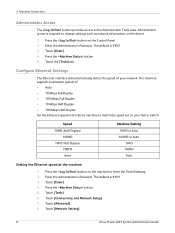
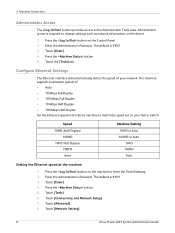
... the button. 5.
Press the button on the machine to change settings such as network information on the device.
1. Touch [Network Setting].
8
Xerox Phaser 3635 System Administration Guide Enter the Administrator's Password. The default is 1111. 3. Touch [Connectivity and Network Setup]. 7. Touch [Advanced]. 8. Configure Ethernet Settings
The Ethernet interface will automatically...
Systems Administrator Guide - Page 21


... and the CentreWare Internet Service. Press the button on page 17. The default Username is admin and the default Password is the embedded HTTP server application that resides in the Address bar.
2.... Administrators to be set on the device from the convenience of their desktops. Many features available on the [Go] button.
For example:
Xerox Phaser 3635 System Administration Guide
9
Systems Administrator Guide - Page 22


...Administrator to a more secure password, so this Xerox device is not compromised. Press ...Xerox Phaser 3635 System Administration Guide NOTE: The machine must have a Machine Digital Certificate configured to slow down and tie up connections. The default is connected will wait for example, with open sockets) to indicate the maximum number of seconds that you change the admin password...
Systems Administrator Guide - Page 26


...
[Save] to accept the changes and return to the default port of the Subnet Address at a time
before entering ...Gateway]. 20. Touch [Close]. If not, touch [Enable].
14
Xerox Phaser 3635 System Administration Guide Press the button. 5. Touch [Disabled] to ... the button on the User interface. 18. Enter the Administrator's Password. Touch each octet button of the IP Address at a time...
Systems Administrator Guide - Page 28
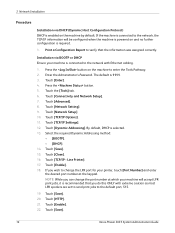
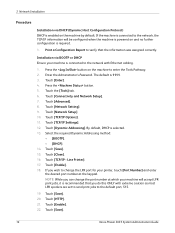
The default is selected. 13. Touch [TCP/IP Settings]. 12. Touch [Save]. 15. Touch [Close]. 16.
Enter the Administrator's Password. Touch [Network Setup]. 10. Touch [... send print jobs to the default port, 515.
19. Touch [Enable]. 22. Press the button on the machine by default. Touch [Save]. 20. Touch [Save].
16
Xerox Phaser 3635 System Administration Guide If the...
Systems Administrator Guide - Page 32
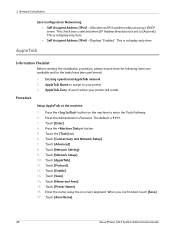
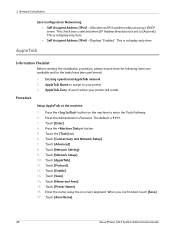
...Touch [Enable]. 13. Touch [Name and Area]. 15. Touch [Area Name].
20
Xerox Phaser 3635 System Administration Guide Existing operational AppleTalk network. 2. Touch [Enter]. 4. Touch [...have been performed:
1. This is a display-only item. The default is set to your printer will reside. Displays "Enabled".
AppleTalk
...Password. AppleTalk Name to assign to [Autonet].
Systems Administrator Guide - Page 33


...(the printer default is * which means the printer will appear in ALL zones). The default is connected to enter the Tools Pathway. 2. Touch the [Tools] tab. 6. Xerox Phaser 3635 System Administration...NDS Context Name, frame type, Print Server Name and the Print Server password assigned. Enter the Administrator's Password. Ensure that the following items are available and/or the tasks have ...
Systems Administrator Guide - Page 34
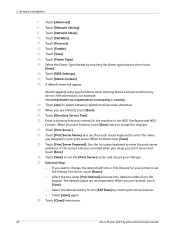
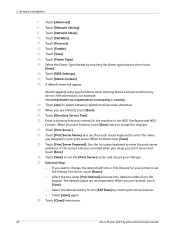
...between capitals and lowercase characters. 20. Touch [abc] to accept the changes. 23. The default values are finished, touch [Save]. 21. Touch [Protocol]. 12. Touch [NDS Settings].... number from the
keypad. Touch [Advanced]. 8. Touch [Print Server Password]. Touch [Close] three times.
22
Xerox Phaser 3635 System Administration Guide Touch [Name Context]. 18. When you setup...
Systems Administrator Guide - Page 66
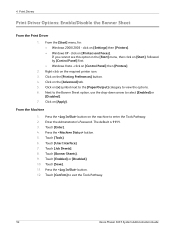
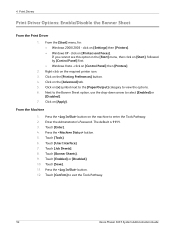
...Touch [Enabled] or [Disabled]. 10. click on [Start], followed by [Control Panel] first. • Windows Vista - The default is 1111. 3. Press the button. 12. If you cannot see this option in the [Start] menu, then click on ...use the drop-down arrow to exit the Tools Pathway.
54
Xerox Phaser 3635 System Administration Guide Click on [Printers and Faxes]. Enter the Administrator...
Systems Administrator Guide - Page 68
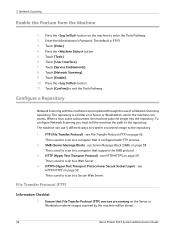
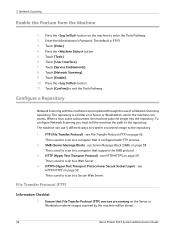
... folder on a Server or Workstation, which the machine can use of a Network Scanning repository. The default is used to scan to a computer that supports the SMB protocol. 3. Touch [Enable]. 10....FTP) on the Server or Workstation where images scanned by the machine will be stored.
56
Xerox Phaser 3635 System Administration Guide When a User scans a document, the machine puts the image into...
Systems Administrator Guide - Page 69
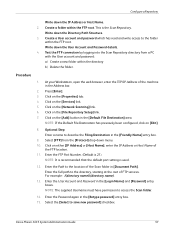
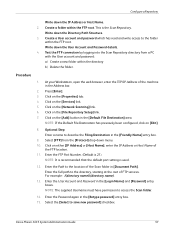
... Select the [Select to the folder
within the FTP root. Xerox Phaser 3635 System Administration Guide
57 Procedure
1. NOTE: If the Default File Destination has previously been configured, click on the [Services...IP Address or Host Name. 2. Click on the [Add] button in the [Login Name] and [Password] entry boxes. Optional Step: Enter a name to access the Scan folder.
14. Create a folder...
Systems Administrator Guide - Page 70


... 6. 5 Network Scanning
16. Write down the User Account and Password details.
3. Procedure
1. Continue to be used as a Network Scanning... rights to describe the Filing Destination in the [Default File Destination] area. Server Message Block (SMB)...Filing Repository (SMB Server / Workstation) is 139).
58
Xerox Phaser 3635 System Administration Guide Click on [Login].
17. ...
Systems Administrator Guide - Page 71
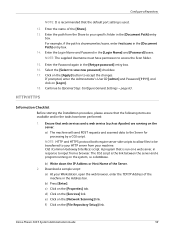
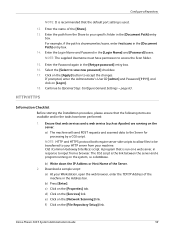
...Password] boxes. HTTP/HTTPS
Information Checklist
Before starting the Installation procedure, please ensure that the following items are running on the system, i.e a database. A program that is sharename/wc/scans, enter /wc/scans in response to the Server for processing by a CGI script.
Xerox Phaser...Repository
NOTE: It is recommended that the default port setting is the link between the ...
Systems Administrator Guide - Page 73
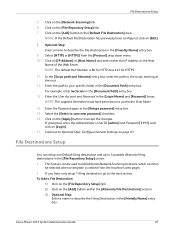
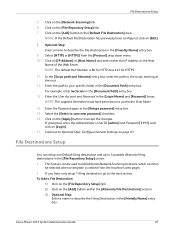
...Default...Password in the [Retype password] entry box. 15. Enter the Password again in the [Login Name] and [Password] boxes.
File Destinations Setup
You can setup one Default...default Port Number is created from the [Protocol] drop-down menu. 10. If prompted, enter the Administrator's User ID [admin] and Password.../scans in the [Default File Destination] area. Click on the [Add] button...
Systems Administrator Guide - Page 77
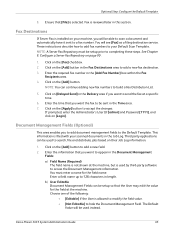
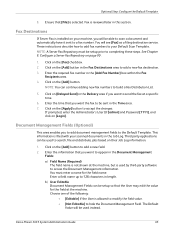
...6.
If prompted, enter the Administrator's User ID [admin] and Password [1111], and click on the [Add] button to send the...on page 90.
1. NOTE: You can be used instead.
Xerox Phaser 3635 System Administration Guide
65 Fax is installed on [Delayed Send... Fax Repository on the [Add] button. Click on your Default Scan Template. You must be used to build a Fax Distribution...
Systems Administrator Guide - Page 93
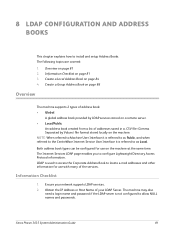
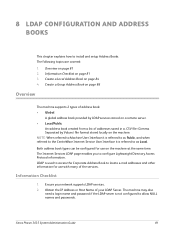
...is not configured to allow NULL names and passwords. The Internet Services LDAP page enables you to install and setup Address Books.
Xerox Phaser 3635 System Administration Guide
81 8 LDAP Configuration...page 81 3. Ensure your LDAP Server. The machine may also
need a login name and password if the LDAP server is referred to locate e-mail addresses and other information for use with ...
User Guide - Page 99


Xerox Phaser 3635 User Guide
93 with a single scan.
e-mail, document repositories, network folders, even remote printers - Convert paper documents into electronic format and send to the machine's scanning capabilities:
FreeFlow™ SMARTsend™
Server based scanning and routing software that supports multiple Xerox multifunction devices. Network Scanning Resources
5 Network ...
User Guide - Page 174


.... 4.
NOTE: 1111 is recommended that you change this password. Press the Log In/Out button on the control panel.
1. Select Enter on the machine keypad.
168
Xerox Phaser 3635 User Guide It is the factory set default password. Select the Tools tab. For information on changing passwords, press the Help button on
the touch screen.
3. Use...
Evaluator Guide - Page 7


...
Installing a multifunction device can be automated?
Also, consider the steps required to deploy printing and scanning services to navigate? Is the device simple to operate, and will ease the task of optional accessories, connecting the MFP to install print and scan drivers. How the Phaser 3635MFP exceeds the management requirement
Xerox management software
Xerox CentreWare Web...
Evaluator Guide - Page 13


...security
The Phaser 3635MFP multifunction printer delivers security features that prevent or obscure attempted copies. The Phaser 3635MFP multifunction printer ...Xerox Phaser 3635MFP Evaluator Guide 13 Section 2: Evaluating Black-and-White Laser MFPs Evaluate Security
In today's business environment, security is printed.
• Secure print holds print jobs until released at the device...
Similar Questions
How To Setup Admin Password Xerox Phaser 3635mfp
(Posted by ayejSm 9 years ago)
What's The Default Password For Phaser 3300mfp
(Posted by COOLJD 10 years ago)
Whats Is The Default Password For Xerox Phaser 3300mfp
(Posted by johnjolj 10 years ago)
What Is The Default Password For A Xerox Phaser 3635
(Posted by gfhgfchizzy 10 years ago)
How Set Tray 1 As Default On Xerox Phaser 3635mfp
(Posted by bigmaDbus 10 years ago)

