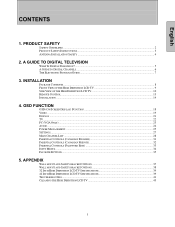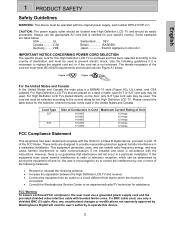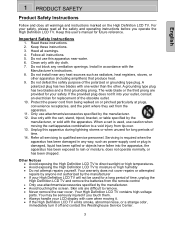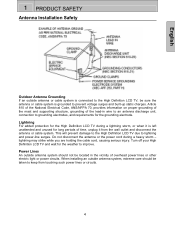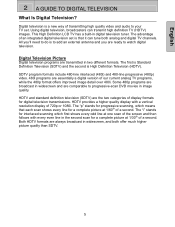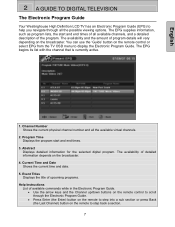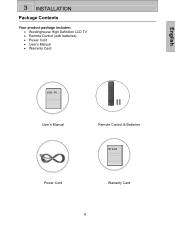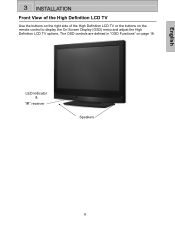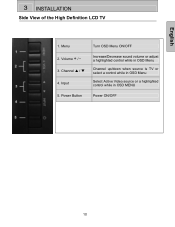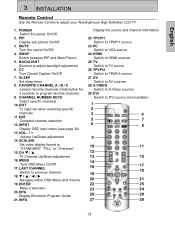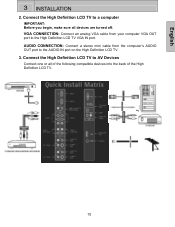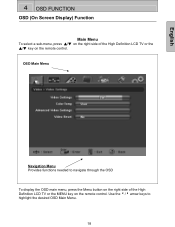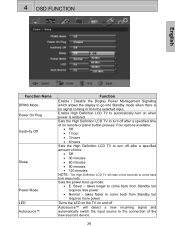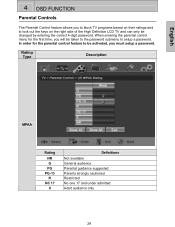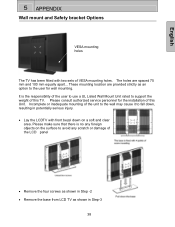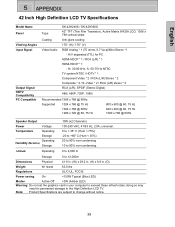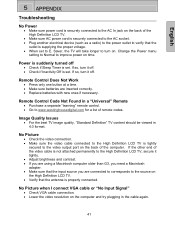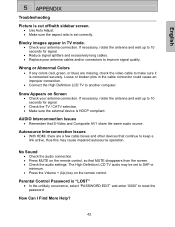Westinghouse SK-32H510S Support Question
Find answers below for this question about Westinghouse SK-32H510S - 32" LCD TV.Need a Westinghouse SK-32H510S manual? We have 1 online manual for this item!
Question posted by wwilder0652 on February 17th, 2019
Antenna Setup
Current Answers
Answer #1: Posted by BusterDoogen on February 17th, 2019 2:54 PM
1. Press the 'Menu' key on the remote or side panel and use the left/right arrow keys
to select the TV menu.
2. Use the up/down arrow keys to select "Tuner Source".
3. Use the arrow keys to select your signal source "Air/Cable/IRC/HRC".
4. After selecting your signal source, use the up/down arrow keys to select "Auto
Scan". Press "Enter" to start scanning for channels.
5. This will take a few minutes to identify analog and digital channels.
I hope this is helpful to you!
Please respond to my effort to provide you with the best possible solution by using the "Acceptable Solution" and/or the "Helpful" buttons when the answer has proven to be helpful. Please feel free to submit further info for your question, if a solution was not provided. I appreciate the opportunity to serve youRelated Westinghouse SK-32H510S Manual Pages
Similar Questions
My W2613 26" LCD TV has just stoped working. When trying to power up, the blue power light turns on ...
32" LED tv. When power is turned on the goes straight to the blue menu screen. Will not let you clic...
i have a 32" tv and when i turn it on i see picture but i see flickering in the middle