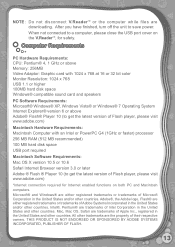Vtech V.Reader Interactive E-Reading System Support Question
Find answers below for this question about Vtech V.Reader Interactive E-Reading System.Need a Vtech V.Reader Interactive E-Reading System manual? We have 1 online manual for this item!
Question posted by ramesvimalr on May 10th, 2014
V Reader Wont Turn On Just Blinks
The person who posted this question about this Vtech product did not include a detailed explanation. Please use the "Request More Information" button to the right if more details would help you to answer this question.
Current Answers
Answer #1: Posted by freginold on May 26th, 2020 8:24 PM
Hi, if you have a cartridge inserted and it won't turn on, try turning it off and either removing the AC power cord or the batteries, waiting for a few seconds, then reinstalling the power cable or batteries and try to turn it on again. Make sure the cartridge and batteries are firmly seated.
If the Reader still won't turn on, you can contact VTech tech support at 1-800-521-2010, especially if the product is still under warranty.
If the Reader still won't turn on, you can contact VTech tech support at 1-800-521-2010, especially if the product is still under warranty.
Related Vtech V.Reader Interactive E-Reading System Manual Pages
Similar Questions
V Reader Wont Turn On New Batteries
(Posted by torakcc 9 years ago)
V Reader Freezes Up Then Wont Turn Off
(Posted by louCDMa 10 years ago)
V Reader Wont Turn On Trouble Shoot
(Posted by lakshdavidw 10 years ago)
I Just Bought The Innotab 2 And It Wont Turn On
(Posted by grislFlu 10 years ago)
My Innotab Wont Turn On!
I had bought my daughter an innotab about a year ago and it was working just fine . I just recently ...
I had bought my daughter an innotab about a year ago and it was working just fine . I just recently ...
(Posted by donnadee 11 years ago)