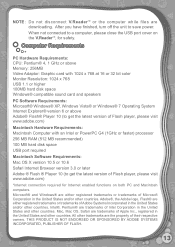Vtech V.Reader Interactive E-Reading System Support Question
Find answers below for this question about Vtech V.Reader Interactive E-Reading System.Need a Vtech V.Reader Interactive E-Reading System manual? We have 1 online manual for this item!
Question posted by man1979c on May 21st, 2014
V Reader Light Comes On When I Push Power Button But It Wont Come On
The person who posted this question about this Vtech product did not include a detailed explanation. Please use the "Request More Information" button to the right if more details would help you to answer this question.
Current Answers
Answer #1: Posted by freginold on August 15th, 2014 5:43 AM
Hi, if you have a cartridge inserted and it won't turn on, try turning it off and either removing the AC power cord or the batteries, waiting for a few seconds, then reinstalling the power cable or batteries and try to turn it on again.
If the Reader still won't turn on, you can contact VTech tech support at 1-800-521-2010.
If the Reader still won't turn on, you can contact VTech tech support at 1-800-521-2010.
Related Vtech V.Reader Interactive E-Reading System Manual Pages
Similar Questions
Vtech E Reader Will Not Power On
(Posted by dmadomen 9 years ago)
Innotab Power Button Wont Work
(Posted by zionFOF 10 years ago)
How Can I Lock The Power Button
my son like to t hit the power button , how can i lock it so he cant
my son like to t hit the power button , how can i lock it so he cant
(Posted by cwinmill 11 years ago)
The V Reader Won't Turn On.
Its plugged in, but it just flashes a bit on the screen.
Its plugged in, but it just flashes a bit on the screen.
(Posted by Anonymous-41380 12 years ago)