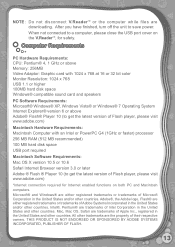Vtech V.Reader Interactive E-Reading System Support Question
Find answers below for this question about Vtech V.Reader Interactive E-Reading System.Need a Vtech V.Reader Interactive E-Reading System manual? We have 1 online manual for this item!
Question posted by csrenel on April 7th, 2014
Does The Sd Card For The V Reader Calibrate The Screen/
The person who posted this question about this Vtech product did not include a detailed explanation. Please use the "Request More Information" button to the right if more details would help you to answer this question.
Current Answers
Related Vtech V.Reader Interactive E-Reading System Manual Pages
Similar Questions
Vtech V Reader Touchscreen Calibration Screen Wont Go Away
(Posted by josepjohan 9 years ago)
Innotab 3s Sd Card Installation
where do you install the sd card in the innotab 3s
where do you install the sd card in the innotab 3s
(Posted by cyndifauber 10 years ago)
How To Calibrate Screen On Vtech Reader
(Posted by rgsandm 10 years ago)
Error With Sd Card Format
When trying to use the v.reader recover program creator, it returns the message "An error occurred w...
When trying to use the v.reader recover program creator, it returns the message "An error occurred w...
(Posted by arcticfox87240 11 years ago)
Videos On Sd Card Not Seen In Learning Lodge File Manager.
Ican not transfer the videos I have created using Learning Lodge File Manager but the videos I copy ...
Ican not transfer the videos I have created using Learning Lodge File Manager but the videos I copy ...
(Posted by bryanepps 12 years ago)