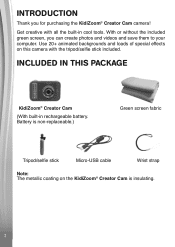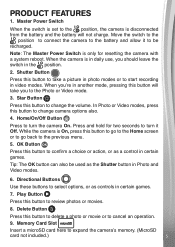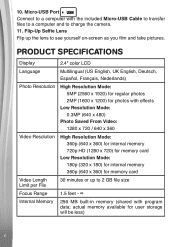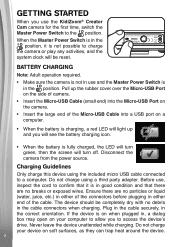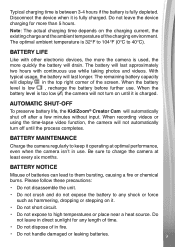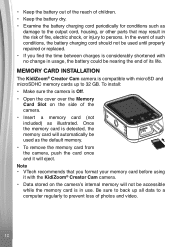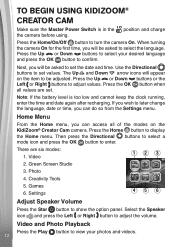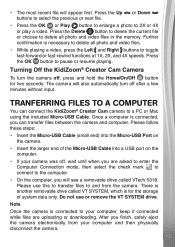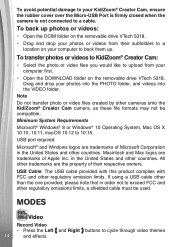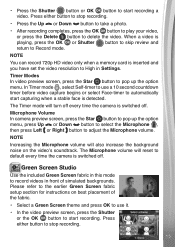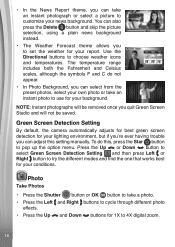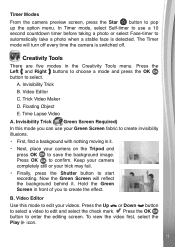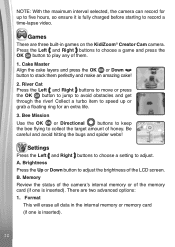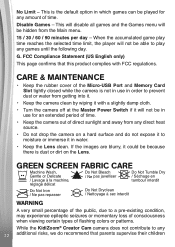Vtech KidiZoom Creator Cam Support Question
Find answers below for this question about Vtech KidiZoom Creator Cam.Need a Vtech KidiZoom Creator Cam manual? We have 1 online manual for this item!
Question posted by jimhavrilla32 on December 3rd, 2022
How Do You Put It On Test Mode?
Kidizoom creator cam needs to be in test mode
Current Answers
Answer #1: Posted by Odin on December 3rd, 2022 12:10 PM
There is no test mode, There are 6 modes: see https://www.manualslib.com/manual/1837562/Vtech-Kidizoom-Creator-Cam.html?page=12&term=mode&selected=6#manual.
If the issue persists or if you require further advice, you may want to consult the company: use the contact information at https://www.contacthelp.com/vtech.
If the issue persists or if you require further advice, you may want to consult the company: use the contact information at https://www.contacthelp.com/vtech.
Hope this is useful. Please don't forget to click the Accept This Answer button if you do accept it. My aim is to provide reliable helpful answers, not just a lot of them. See https://www.helpowl.com/profile/Odin.
Related Vtech KidiZoom Creator Cam Manual Pages
Similar Questions
Not Charging
hello I recently bought a camera for my kiddo. And now it says to turn on battery switch before char...
hello I recently bought a camera for my kiddo. And now it says to turn on battery switch before char...
(Posted by Carmeladiaz2121 2 years ago)
Mac Cannot Find/recognize Kidizoom Camera
My Mac, OS 10.6.8 does not recognize/find my kidizoom camera when I plug it in. What am I doing wron...
My Mac, OS 10.6.8 does not recognize/find my kidizoom camera when I plug it in. What am I doing wron...
(Posted by eabercrombie 10 years ago)
Is The Installation Cd Rom Really Necessary For The Kidizoom To Work?
i have acquired a second hand kidizoom with both cables but without CD. Would it still be functionab...
i have acquired a second hand kidizoom with both cables but without CD. Would it still be functionab...
(Posted by jmifsud27 11 years ago)
Power On Kidizoom Camera
purchaseda vtech kidizoom for christmas, now the power won't turn on or stay on. we just recharged s...
purchaseda vtech kidizoom for christmas, now the power won't turn on or stay on. we just recharged s...
(Posted by rfstevenson 12 years ago)
Download Voice Recordings From Kidizoom Camera?
Is it possible to download voice recordings - not videos - from a Kidizoom Vtech camera? We know how...
Is it possible to download voice recordings - not videos - from a Kidizoom Vtech camera? We know how...
(Posted by ruthie19515 12 years ago)