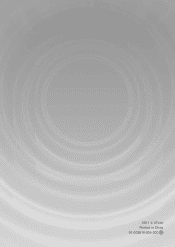Vtech InnoTab Pink Interactive Learning App Tablet Support Question
Find answers below for this question about Vtech InnoTab Pink Interactive Learning App Tablet.Need a Vtech InnoTab Pink Interactive Learning App Tablet manual? We have 1 online manual for this item!
Question posted by boiwfry on May 31st, 2014
The Vtech Innotab 2 Wont Read On My Pc
The person who posted this question about this Vtech product did not include a detailed explanation. Please use the "Request More Information" button to the right if more details would help you to answer this question.
Current Answers
Answer #1: Posted by freginold on July 5th, 2014 5:02 PM
Unplug and reattach the USB cable at both ends -- the end that connects to the Innotab, and the end that connects to your computer. If your computer has more than one USB port, try a different port. If you are connecting the Innotab to a USB hub, you will need to disconnect it from the hub and connect it straight to your computer (per the troubleshooting section in the user manual).
Related Vtech InnoTab Pink Interactive Learning App Tablet Manual Pages
Similar Questions
Innotab Wont Read Computer
(Posted by penorsushin 9 years ago)
Innotab 2s Wont Read Cartridge
(Posted by rivera8Toto0 10 years ago)
Learning Lodge Navigator Wont Read Innotab
(Posted by winamirha 10 years ago)
V Tech Innotab My Computer Wont Read It
(Posted by mipret 10 years ago)
Innotab Wont Read Games On Sd Card
(Posted by dedjuk 10 years ago)