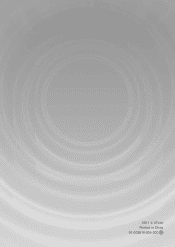Vtech InnoTab Interactive Learning App Tablet Support Question
Find answers below for this question about Vtech InnoTab Interactive Learning App Tablet.Need a Vtech InnoTab Interactive Learning App Tablet manual? We have 1 online manual for this item!
Question posted by flatt on December 11th, 2012
Ld Error For Vtech Innotab
I have a vetech Innotab and it is saying on the screen when turned on Ld error! insert SD card and restart system! I don't what a SD card is or where to find it Could some one please help me?
Current Answers
Related Vtech InnoTab Interactive Learning App Tablet Manual Pages
Similar Questions
How I Replace My Old Innotab 3s Screen For A New One.
My daughter Innotab 3s Screen wont respond it has been like this for a while now........
My daughter Innotab 3s Screen wont respond it has been like this for a while now........
(Posted by dabigfan75 8 years ago)
Innotab 2 Wont Turn On Only One Beep
(Posted by miswann 10 years ago)
Vtech Innotab Says Its Connected To Computer But Learning Lodge Wont Recognize
(Posted by gorars 10 years ago)
My Girls Innotabs Half Screen Is Not Working,she Didn't Break It
Innotabs half screen is not working for some reason, What can i do now, can i get it fixed, or is th...
Innotabs half screen is not working for some reason, What can i do now, can i get it fixed, or is th...
(Posted by narranu 11 years ago)
Innotab Does Not Turn On
After only 30 minutes of use, our Innotab no longer turns on. We have changed the batteries severa...
After only 30 minutes of use, our Innotab no longer turns on. We have changed the batteries severa...
(Posted by emecre 12 years ago)