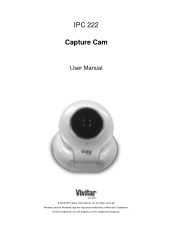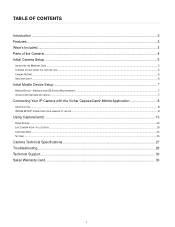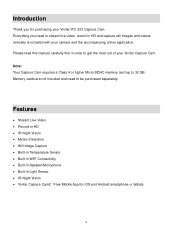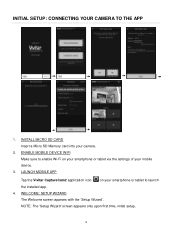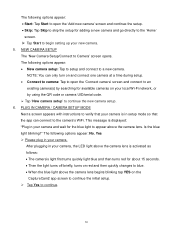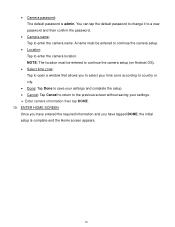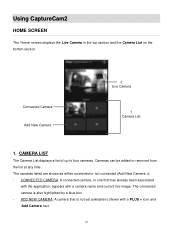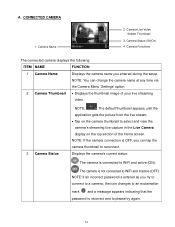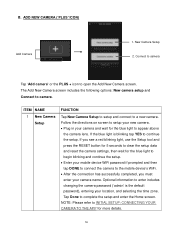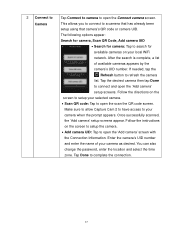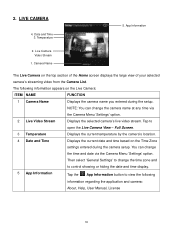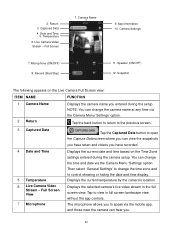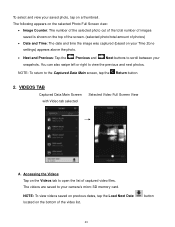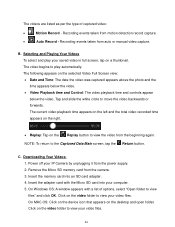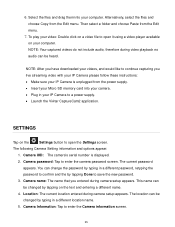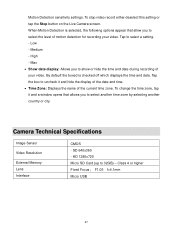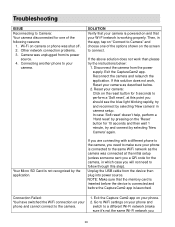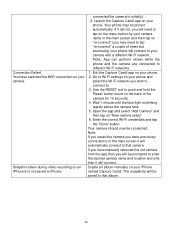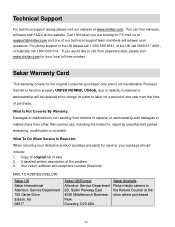Vivitar IPC-222 Support Question
Find answers below for this question about Vivitar IPC-222.Need a Vivitar IPC-222 manual? We have 1 online manual for this item!
Question posted by Tseagle0736 on June 9th, 2016
What Time Zone Do I Choose For Alabama
Current Answers
Answer #1: Posted by BusterDoogen on June 9th, 2016 6:05 PM
I hope this is helpful to you!
Please respond to my effort to provide you with the best possible solution by using the "Acceptable Solution" and/or the "Helpful" buttons when the answer has proven to be helpful. Please feel free to submit further info for your question, if a solution was not provided. I appreciate the opportunity to serve you!
Related Vivitar IPC-222 Manual Pages
Similar Questions
I have reset my VIvitar 112 over a dozen times in the past 2 days. Each time I reset it, it blinks b...
What speed rating micro SD memory card is recommended for this device?
I need help setting up my Vivitar IPC 222 CAMERA