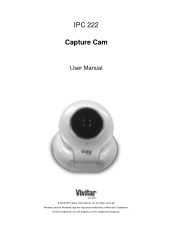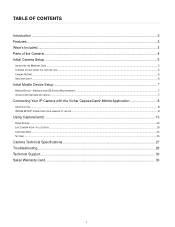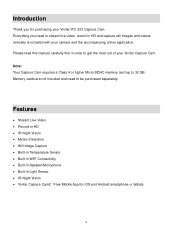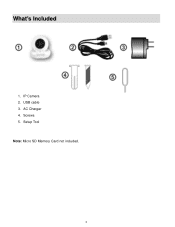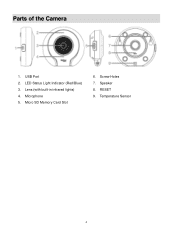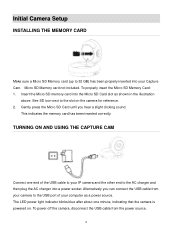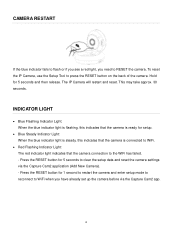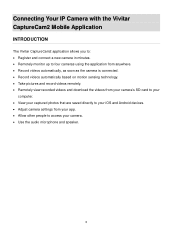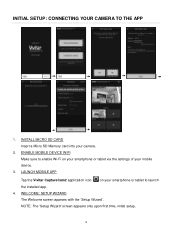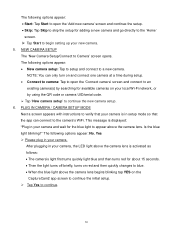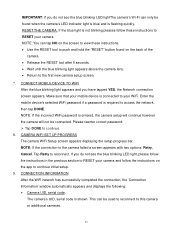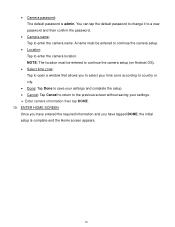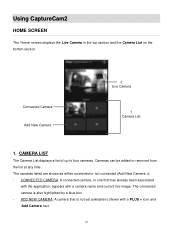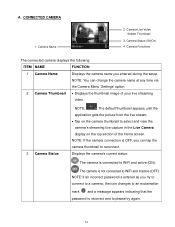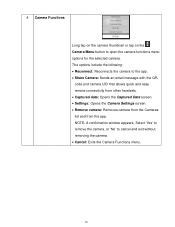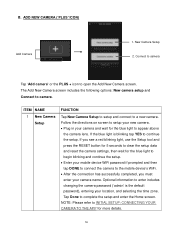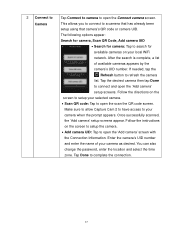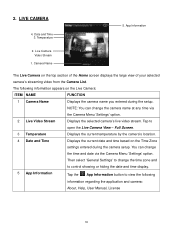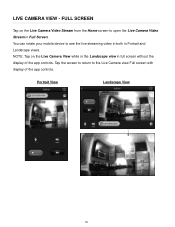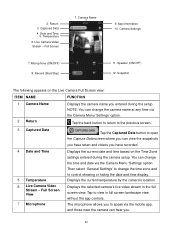Vivitar IPC-222 Support Question
Find answers below for this question about Vivitar IPC-222.Need a Vivitar IPC-222 manual? We have 1 online manual for this item!
Current Answers
Related Vivitar IPC-222 Manual Pages
Similar Questions
Ipc 112n Camera
my camera has to be reset daily and does not work remotely. The camera works fine after reset and I ...
my camera has to be reset daily and does not work remotely. The camera works fine after reset and I ...
(Posted by Jaimeadams5 5 years ago)
New Vivitar Ipc 222 V2 Question.
What speed rating micro SD memory card is recommended for this device?
What speed rating micro SD memory card is recommended for this device?
(Posted by budfurman 5 years ago)
I Need Help Setting Up My Vivitar Ipc 222 Camera
I need help setting up my Vivitar IPC 222 CAMERA
I need help setting up my Vivitar IPC 222 CAMERA
(Posted by theaperson57tp 7 years ago)