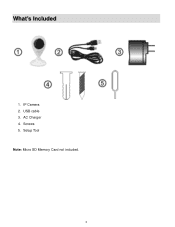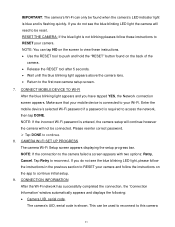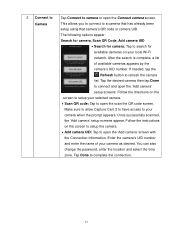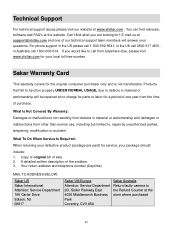Vivitar IPC-112 Support Question
Find answers below for this question about Vivitar IPC-112.Need a Vivitar IPC-112 manual? We have 1 online manual for this item!
Question posted by cneal3132 on May 11th, 2019
Vivitar Ipc 112n
my vivitar is off line. I have tried reset. Power off and back on.I have powered down router.Help
Current Answers
Answer #1: Posted by Odin on May 27th, 2019 12:26 PM
You need to remove the camera and add it back. For details, see RECONNECTING: TROUBLESHOOTING at https://www.manualslib.com/manual/1463354/Vivitar-Ipc-117.html?page=56&term=offline&selected=3. If the issue persists or if you require further explanation, you'll have to consult Vivitar: use the contact information at https://www.contacthelp.com/vivtar/customer-service.
Hope this is useful. Please don't forget to click the Accept This Answer button if you do accept it. My aim is to provide reliable helpful answers, not just a lot of them. See https://www.helpowl.com/profile/Odin.
Related Vivitar IPC-112 Manual Pages
Similar Questions
Vivitar Ipc 112n Is Connecting To Wifi But Phone Can't Find It
My vivitar ipc 112n connects to wifi internet and light turns blue but my galaxy 8 says it's not fou...
My vivitar ipc 112n connects to wifi internet and light turns blue but my galaxy 8 says it's not fou...
(Posted by jameyjohnson0602 4 years ago)
Ipc 112n Camera
my camera has to be reset daily and does not work remotely. The camera works fine after reset and I ...
my camera has to be reset daily and does not work remotely. The camera works fine after reset and I ...
(Posted by Jaimeadams5 5 years ago)
Hi, I Have A Vivitar Ipc 112n And It Is Installed In My Home. I Just Tried To
view the images from my phone and the screen is showing like I do not have it hooked up? Is there a ...
view the images from my phone and the screen is showing like I do not have it hooked up? Is there a ...
(Posted by vivianleigh38 5 years ago)
My Ipc-112n Won't Connect To The Wifi
i set it up on 2.4ghz for the wifi, I try several devices and couldn't connect to none, all smart ph...
i set it up on 2.4ghz for the wifi, I try several devices and couldn't connect to none, all smart ph...
(Posted by Corralessergiom 5 years ago)