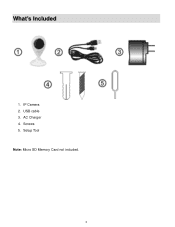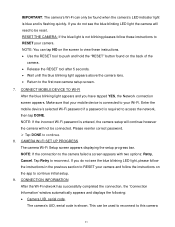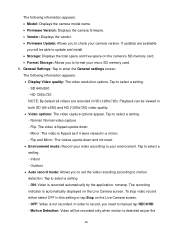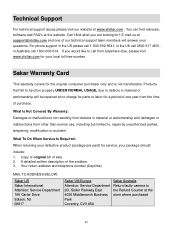Vivitar IPC-112 Support Question
Find answers below for this question about Vivitar IPC-112.Need a Vivitar IPC-112 manual? We have 1 online manual for this item!
Question posted by Mandyzdulce on February 8th, 2020
What Model Is My Vivitar
My ipc112 without the N & has no blue light & the reset button on the back side on the top left side & my can beeps and talks when reset then says established before I even get a chance to connect it?
Current Answers
Answer #1: Posted by Odin on February 8th, 2020 10:14 AM
Vivitar IPC112. Your remaining issue isn't clear, but the manual for this related model may be helpful
Hope this is useful. Please don't forget to click the Accept This Answer button if you do accept it. My aim is to provide reliable helpful answers, not just a lot of them. See https://www.helpowl.com/profile/Odin.
Related Vivitar IPC-112 Manual Pages
Similar Questions
No Matter How Many Times I Reset, My Vivitar Ipc 112 Wont Connect, What To Do?
I have reset my VIvitar 112 over a dozen times in the past 2 days. Each time I reset it, it blinks b...
I have reset my VIvitar 112 over a dozen times in the past 2 days. Each time I reset it, it blinks b...
(Posted by Kannonball34 3 years ago)
Bought Used
i bought my vivtar 112 camera used and dont the the pervious owners informatio. I can i fix it so i ...
i bought my vivtar 112 camera used and dont the the pervious owners informatio. I can i fix it so i ...
(Posted by mrslutke 5 years ago)
I Need Help Setting Up My Vivitar Ipc 222 Camera
I need help setting up my Vivitar IPC 222 CAMERA
I need help setting up my Vivitar IPC 222 CAMERA
(Posted by theaperson57tp 7 years ago)