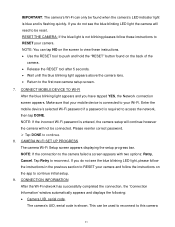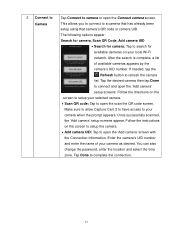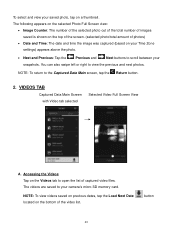Vivitar IPC-112 Support Question
Find answers below for this question about Vivitar IPC-112.Need a Vivitar IPC-112 manual? We have 1 online manual for this item!
Question posted by rmaira1265 on October 8th, 2021
I Dont Have The Qr Of The Cam. Where Can I Get It. To Set The Cam.
The person who posted this question about this Vivitar product did not include a detailed explanation. Please use the "Request More Information" button to the right if more details would help you to answer this question.
Current Answers
Related Vivitar IPC-112 Manual Pages
Similar Questions
Can This Camera Work With Vivitar Security System App Or Just Home Security App?
(Posted by Edwinchiquin 1 year ago)
Issue With Setting Name
I'm trying to finish setting up my camera and it is asking me to "set name" and "set room". When I g...
I'm trying to finish setting up my camera and it is asking me to "set name" and "set room". When I g...
(Posted by Kathy061596 6 years ago)
I Need Help Setting Up My Vivitar Ipc 222 Camera
I need help setting up my Vivitar IPC 222 CAMERA
I need help setting up my Vivitar IPC 222 CAMERA
(Posted by theaperson57tp 7 years ago)