Vivitar DVR 620HD Support Question
Find answers below for this question about Vivitar DVR 620HD.Need a Vivitar DVR 620HD manual? We have 2 online manuals for this item!
Current Answers
There are currently no answers that have been posted for this question.
Be the first to post an answer! Remember that you can earn up to 1,100 points for every answer you submit. The better the quality of your answer, the better chance it has to be accepted.
Be the first to post an answer! Remember that you can earn up to 1,100 points for every answer you submit. The better the quality of your answer, the better chance it has to be accepted.
Related Vivitar DVR 620HD Manual Pages
Camera Manual - Page 1


All other trademarks are registered trademarks of their respective companies. 620HD DVR
User Manual
© 2010 Sakar International, Inc. Windows and the Windows logo are the property of Microsoft Corporation.
All rights reserved.
Camera Manual - Page 2
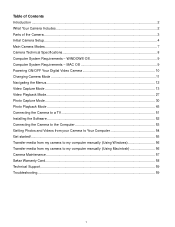
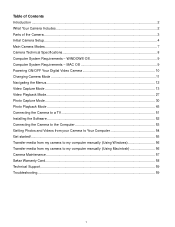
Table of Contents Introduction ...2 What Your Camera Includes...2 Parts of the Camera ...3 Initial Camera Setup...4 Main Camera Modes ...7 Camera Technical Specifications 8 Computer System Requirements - MAC OS 9 Powering ON/OFF Your Digital Video Camera 10 Changing Camera Mode ...11 Navigating the Menus...12 Video Capture Mode ...13 Video Playback Mode...27 Photo Capture Mode ...30 Photo ...
Camera Manual - Page 3


Vivitar Experience Image Manager
software Installation CD 4. Please read this camera. Digital Video Camera 2. AV Cable 3. Everything you for normal use. SD Memory cards are not included and need to get the most out of your camera. What Your Camera Includes
1.
Introduction
Thank you need to 16GB) for purchasing this manual carefully first in order to...
Camera Manual - Page 6


... an extended period.
Do not mix alkaline and non-alkaline batteries.
Some camera features (Flash) will take you through the initial camera setup. Use 2 x AA (1.5v) batteries. Push the SD card until you hear a slight clicking sound. This indicates the SD card has been inserted correctly. If the SD card is...
Camera Manual - Page 8


... manage the photos and videos on your camera‟s memory card. Playback Mode (Photos & Videos) Use this mode to your camera, press the MODE button twice to start the record. Main Camera Modes
Your camera has different modes for photos and videos. Video Capture Mode Use this mode to open the Playback mode for the various camera functions. To stop the...
Camera Manual - Page 9


SD Card not included
1.8 Inch TFT ; the LCD screen opens up to 16GB) - Camera Technical Specifications
Image Sensor
Image Resolution
Video Resolution File Format External Memory LCD Display Lens Zoom Scene Image Quality White Balance Anti-Shake Exposure ISO Frequency Auto Power Off Metering Language Microphone ...
Camera Manual - Page 11


... to turn your camera. (SD card up to turn your camera OFF. Powering ON/OFF Your Digital Video Camera
Make sure the batteries have been inserted properly into your camera ON.
The camcorder will automatically power off your camera after a specific period of time that your digital video camera. Powering the camera OFF While the camera is on the...
Camera Manual - Page 12


... Mode, this icon will display on the top-left corner of the LCD display When in Playback Mode, this mode to capture videos with your camera. 3) Playback Mode (for photos and videos) - Changing Camera Mode
Your camera has three main modes: 1) Video Capture Mode - Use this icon will display on the top-left corner of the LCD display...
Camera Manual - Page 14


..., press the LEFT direction control button.
6) To STOP the video record, press the Shutter button again.
7) The video will display Video Capture Mode by default. indicating that the video capture is first powered ON, the camera will automatically be saved to the camera‟s SD card. Taking a Video using the Flip Screen. It‟s as easy as...
Camera Manual - Page 15


.../DOWN/LEFT/RIGHT directions control buttons.
Allows you to delete last video taken
Toggles between the Photo Capture Mode, Video Capture Mode and Playback Mode
Exits the menu screen
14
Video Capture Mode Quick Function Buttons Your digital camera has a four-directional pad and additional buttons that functions as Quick Function buttons...
Camera Manual - Page 16


Video Capture Mode Menus The following are the menus that appear in your camera‟s Video Capture Mode:
15
Camera Manual - Page 24


...set the date and
time. 7) When you manually change the
setting or restore the camera‟s default factory settings.
23 then press the SET button to select the option. 4) ...your camera until you have the option of activating the camera‟s Silent mode to disable all of the sound effects (except for beeps heard during the Self-Timer countdown) that the camera emits when performing camera ...
Camera Manual - Page 26


NTSC - Keep in the camera‟s Playback mode.
1) Press the MENU button to open the menus for the current mode. 2) Press the... delete all of the content at one time. If you manually change the
setting or restore the camera‟s default factory settings.
television and video standard used in America, Canada PAL - This option will delete all of the content on your television...
Camera Manual - Page 28


.... The latest captured image appears on the LCD screen. Video Playback Mode
The Playback Mode allows you to review and edit photos and videos that you‟ve already taken with you camera. When you first turn on the camera, the camera will be displayed in a 3 X 3 matrix where you can use the direction buttons to...
Camera Manual - Page 29


... digital camera has a four-directional pad that functions as Quick Function buttons.
2) Use the UP / DOWN / LEFT / RIGHT direction buttons to scroll and select the image you can play and view the video. Quick Function Button LEFT UP RIGHT
DOWN
Function Displays the PREVIOUS image Pauses and continues the Video Playback Navigates...
Camera Manual - Page 30


... not display the lock symbol. 7) Remember that
image in the Playback mode, you can delete videos from your camera through the menu options. 5) To delete this one video, select "Delete Video". 6) To delete all the images (including all unlocked photos and videos) on your camera‟s
memory card, select "Delete All". 7) Press the Shutter/OK button to...
Camera Manual - Page 31


... UP/Zoom In and DOWN/Zoom Out buttons to zoom in/out if desired. 3) Click the Shutter/OK button to capture pictures with your digital video camera.
Photo Capture Mode
The Photo Capture mode allows you would like to include yourself in the photo, simply flip the LCD display out and
hold...
Camera Manual - Page 32


...button is pressed to delete last image taken
Toggles between the Photo Capture Mode, Video Capture Mode and Playback Mode
Exits the menu screen
31 Each time you press the Self Timer button...the image is captured. Photo Capture Mode Quick Function Buttons Your digital camera has a four-directional pad that functions as Quick Function buttons:
Quick Function Button
LEFT
UP RIGHT DOWN...
Camera Manual - Page 42


...setting will be saved by your camera until you have the option of activating the camera‟s Silent mode to disable all of the sound effects (except for beeps heard during the Self-Timer countdown) that the camera emits when performing camera functions. 1) Press the MENU... set the date and
time. 7) When you manually change the setting or restore the camera‟s default factory settings.
Camera Manual - Page 45


.... 7) Press the MODE button to exit the menu and return to proceed with the digital camera settings set to select your system Language and Date/Time. NTSC -
television and video standard used in America, Canada PAL - television and video standard used in Europe 1) Press the MENU button to open the menus for the...
Similar Questions
Dvr 794 Hd Vivitar Camera Sport
Does this camera take pictures or only video ?
Does this camera take pictures or only video ?
(Posted by sandrinedebongnie 9 years ago)
Troubleshooting For Dvr 787hd
when i try to charge my vivitar DVR 787HD all i get is a red indicator light and it does not go to b...
when i try to charge my vivitar DVR 787HD all i get is a red indicator light and it does not go to b...
(Posted by bobindg 10 years ago)
Can I Plug 1440 Dvr Vivitar Black On Into My Tv To View Videos
(Posted by daniellehagler187 10 years ago)
Vivitar Dvr 503hd
How Do You Turn On The Sound?
We have a Vivitar DVR 503hd. We cannot figure out how to turn on the sound. Can you help us with thi...
We have a Vivitar DVR 503hd. We cannot figure out how to turn on the sound. Can you help us with thi...
(Posted by jharthcock 10 years ago)

