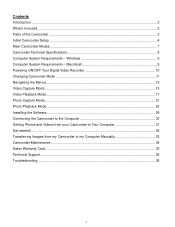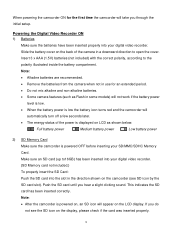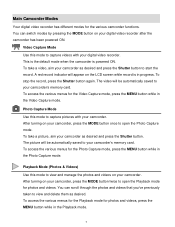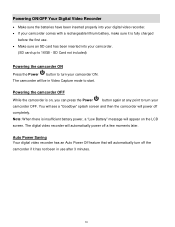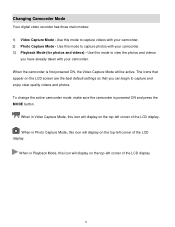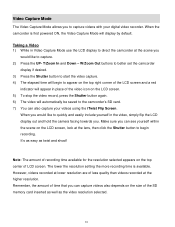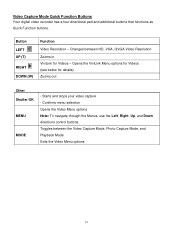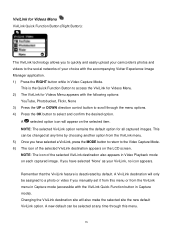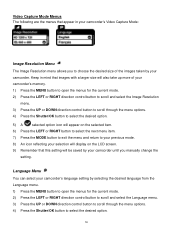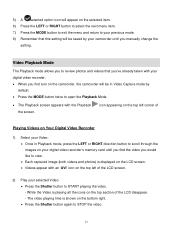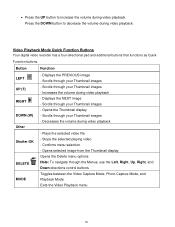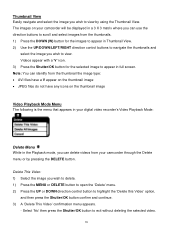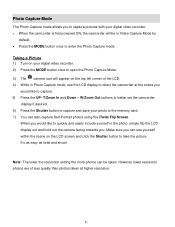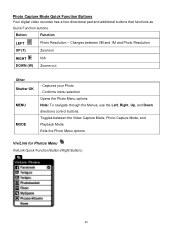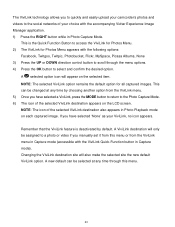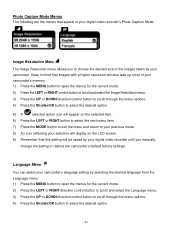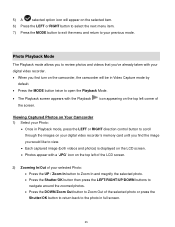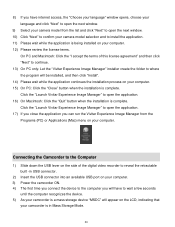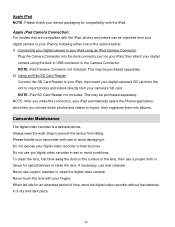Vivitar DVR 426HD Support Question
Find answers below for this question about Vivitar DVR 426HD.Need a Vivitar DVR 426HD manual? We have 2 online manuals for this item!
Question posted by Anonymous-155380 on October 26th, 2015
How Do You Utilize The Diagnostics Mode
Current Answers
Answer #1: Posted by BusterDoogen on October 26th, 2015 4:38 PM
I hope this is helpful to you!
Please respond to my effort to provide you with the best possible solution by using the "Acceptable Solution" and/or the "Helpful" buttons when the answer has proven to be helpful. Please feel free to submit further info for your question, if a solution was not provided. I appreciate the opportunity to serve you!
Related Vivitar DVR 426HD Manual Pages
Similar Questions
Vivitar's DVR 787 HD comes on when plugged in and says it has full power but cuts off when you unplu...