Vivitar DVR 426HD Support Question
Find answers below for this question about Vivitar DVR 426HD.Need a Vivitar DVR 426HD manual? We have 2 online manuals for this item!
Question posted by livyluvvs on April 24th, 2013
How Do You Charge This Device?
Every time I try to turn it on it doesn't respond. But when i plug it up to my computer it turns on then goes right to usb signal.
Current Answers
There are currently no answers that have been posted for this question.
Be the first to post an answer! Remember that you can earn up to 1,100 points for every answer you submit. The better the quality of your answer, the better chance it has to be accepted.
Be the first to post an answer! Remember that you can earn up to 1,100 points for every answer you submit. The better the quality of your answer, the better chance it has to be accepted.
Related Vivitar DVR 426HD Manual Pages
Warranty - Page 1


...resulting from other extraneous causes such as unauthorised disassembly, repair or modification. TIME PERIOD OF THIS WARRANTY The time period of this product even if Vivitar has been advised of such damages...date of purchase. During the period, Vivitar will repair or replace the product at no charge for parts or labor. Limited One Year Warranty
Vivitar warrants this product which result from...
Warranty - Page 2


... receipt). c) When possible, a sample evidencing the problem. STEP 3. WHAT TO DO WHEN SERVICE IS NEEDED
STEP 1. Include in wear and tear, Vivitar may levy a handling charge for example, a copy of your local toll free number.
-2- If you shipping prepaid. Package the product and relevant accessories carefully, using ample padding materials and...
v2 Camera Manual - Page 1


All rights reserved. Windows and the Windows logo are the property of Microsoft Corporation. All other trademarks are registered trademarks of their respective companies.
DVR 426HDv2 Digital Camcorder
with camera
User Manual
© 2009-2012 Sakar International, Inc.
v2 Camera Manual - Page 2
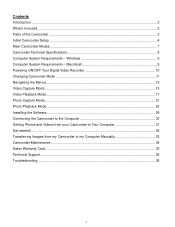
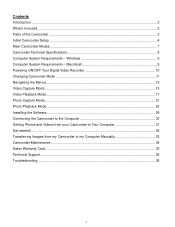
... Mode...17 Photo Capture Mode ...21 Photo Playback Mode ...25 Installing the Software ...29 Connecting the Camcorder to the Computer 30 Getting Photos and Videos from your Camcorder to Your Computer 31 Get started!...32 Transferring Images from my Camcorder to my Computer Manually 33 Camcorder Maintenance ...34 Sakar Warranty ...
v2 Camera Manual - Page 3
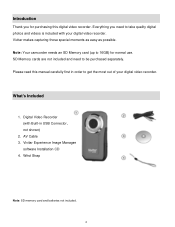
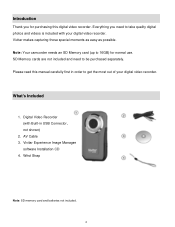
... 16GB) for purchasing this manual carefully first in USB Connector, not shown)
2. Vivitar Experience Image Manager
software Installation CD 4. Vivitar makes capturing those special moments as easy as possible.
SD Memory cards are not included and need to take quality digital photos and videos is included with Built-in order to get...
v2 Camera Manual - Page 6
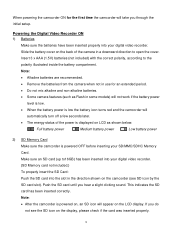
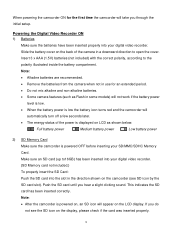
... (not included) with the correct polarity, according to open the cover. Powering the Digital Video Recorder ON 1) Batteries
Make sure the batteries have been inserted properly into the slot in ... low the battery icon turns red and the camcorder will
automatically turn off a few seconds later.
The energy status of the camera in use for the first time the camcorder will appear ...
v2 Camera Manual - Page 7
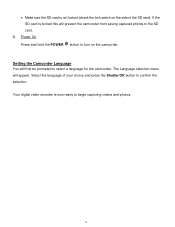
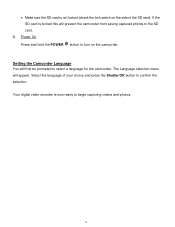
.... The Language selection menu will prevent the camcorder from saving captured photos to the SD card.
3) Power On Press and hold the POWER button to turn on the side of your choice and press the Shutter/OK button to confirm the selection. Setting the Camcorder Language You will first be prompted...
v2 Camera Manual - Page 8
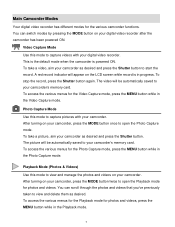
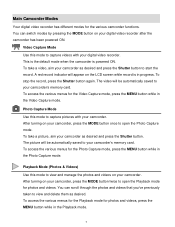
.... This is the default mode when the camcorder is in the Playback mode.
7 To take a video, aim your camcorder, press the MODE button once to view and delete them as desired. After turning on your digital video recorder. To stop the record, press the Shutter button again. The picture will be automatically saved...
v2 Camera Manual - Page 9
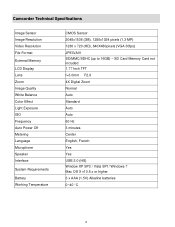
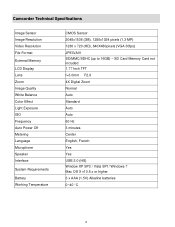
Camcorder Technical Specifications
Image Sensor Image Resolution Video Resolution File Format
External Memory
LCD Display Lens Zoom Image Quality White Balance Color Effect ...F2.8 4X Digital Zoom Normal Auto Standard Auto Auto 60 Hz 3 minutes Center English, French Yes Yes USB 2.0 (HS) Window XP SP3 / Vista SP1/ Windows 7 Mac OS X v10.5.x or higher 3 x AAA (1.5V) Alkaline batteries 0~40 ...
v2 Camera Manual - Page 10
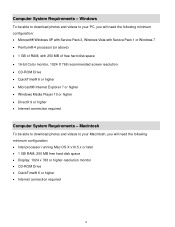
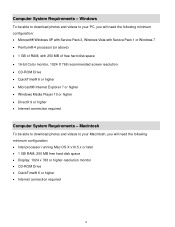
Macintosh
To be able to download photos and videos to your PC, you will need the following minimum configuration: ... DirectX 9 or higher Internet connection required
Computer System Requirements - Windows
To be able to download photos and videos to your Macintosh, you will need the following minimum configuration: Intel processor running Mac OS X v10.5.x or...
v2 Camera Manual - Page 11
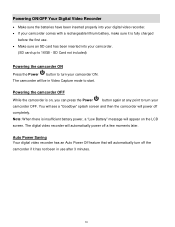
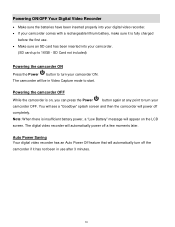
... the Power button to turn off the camcorder if it is fully charged
before the first use after 3 minutes.
10 Note: When there is on the LCD
screen. Auto Power Saving Your digital video recorder has an Auto Power Off feature that will automatically turn your camcorder ON.
The digital video recorder will appear on...
v2 Camera Manual - Page 12
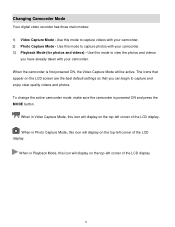
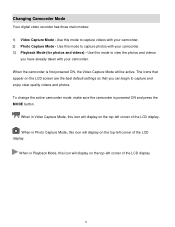
... of the LCD display. Use this icon will be active. To change the active camcorder mode, make sure the camcorder is first powered ON, the Video Capture Mode will display on the LCD screen are the best default settings so that you have already taken with your camcorder. When in Photo...
v2 Camera Manual - Page 14
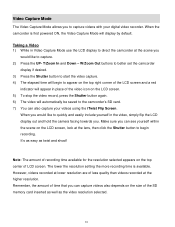
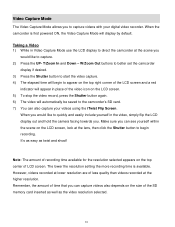
...camera facing towards you can see yourself within the scene on the top center of the SD memory card inserted as well as twist and shoot! Make sure you can capture videos also depends on the top right... the video icon on the LCD screen. 5) To stop the video record, press the Shutter button again. 6) The video will automatically be saved to start the video capture. 4) The elapsed time will ...
v2 Camera Manual - Page 15
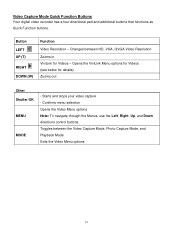
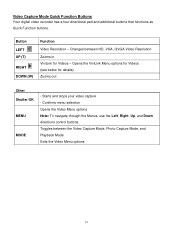
... options Note: To navigate through the Menus, use the Left, Right, Up, and Down directions control buttons. Button LEFT UP (T)
RIGHT DOWN (W)
Function Video Resolution - Opens the ViviLink Menu options for Videos (see below for Videos - Toggles between HD, VGA, QVGA Video Resolution Zooms in ViviLink for details) Zooms out
Other Shutter/OK MENU
MODE
- Changes...
v2 Camera Manual - Page 22
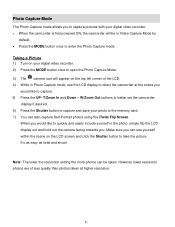
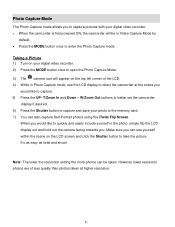
...the picture. Photo Capture Mode
The Photo Capture mode allows you to capture pictures with your digital video recorder. When the camcorder is first powered ON, the camcorder will appear on the...yourself in the photo, simply flip the LCD display out and hold out the camera facing towards you.
Taking a Picture 1) Turn on your photo to the memory card. 7) You can see yourself within ...
v2 Camera Manual - Page 31
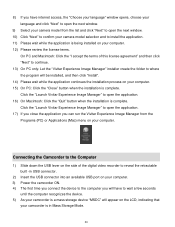
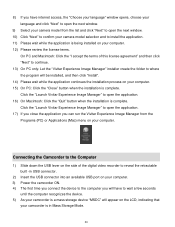
...USB connector into an available USB port on your computer. 3) Power the camcorder ON. 4) The first time you connect the device to the computer you will have internet access, the "Choose your language" window opens, choose your language and click "Next" to open the next window.
9) Select your camera..."I accept the terms of the digital video recorder to reveal the retractable built -in Mass ...
v2 Camera Manual - Page 32
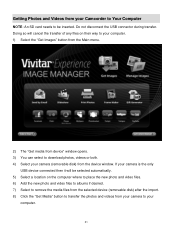
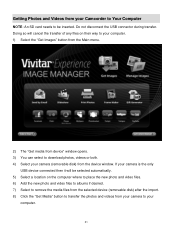
... during transfer. Doing so will be inserted. If your camera is the only
USB device connected then it will cancel the transfer of any files on the computer where to place the new photo and video files. 6) Add the new photo and video files to albums if desired. 7) Select to remove the media files from...
v2 Camera Manual - Page 34
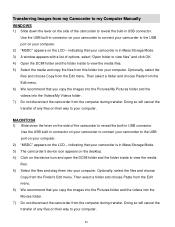
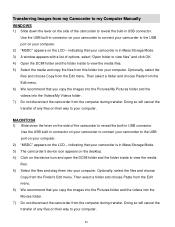
Use the USB built-in Mass Storage Mode. 3) The camcorder's device icon appears on the desktop. 4) Click on the device icon and open the DCIM folder and the folder inside...from the Edit menu. 6) We recommend that your camcorder is in USB connector. indicating that you copy the images into the Pictures folder and the videos into your computer. Doing so will cancel the transfer of any ...
v2 Camera Manual - Page 35
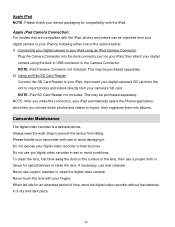
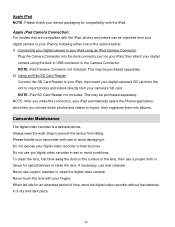
.... Please handle your camcorder with the iPad, photos and videos can be imported from your digital camera to your iPad by following either one of the lens, then use you choose which lets you digital video recorder in USB connector to prevent the device from your digital camera using the built-in wet or moist conditions.
v2 Camera Manual - Page 36
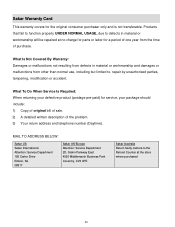
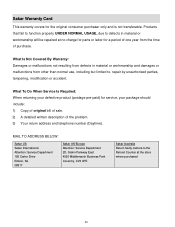
...workmanship and damages or malfunctions from the time of one year from other than normal use, including but limited to the Refund Counter at no charge for parts or labor for service, ...2D, Siskin Parkway East 4020 Middlemarch Business Park Coventry, CV3 4PE
Sakar Australia Return faulty camera to , repair by unauthorized parties, tampering, modification or accident. Sakar Warranty Card
This ...
Similar Questions
How Do I Delete Everything On 503 Hd To Start Over...........
(Posted by ijd6213 9 years ago)
Vivitar Dvr787-pnk-kit-wm Action Digital Video Recorder, Pink Video Camera With
Vivitar's DVR 787 HD comes on when plugged in and says it has full power but cuts off when you unplu...
Vivitar's DVR 787 HD comes on when plugged in and says it has full power but cuts off when you unplu...
(Posted by jjknott82 9 years ago)
What Type Of Memory Card Should I Buy For The Vivitar Dvr 426hd
(Posted by Siculon 10 years ago)

