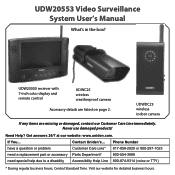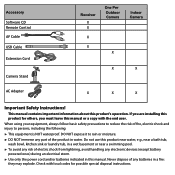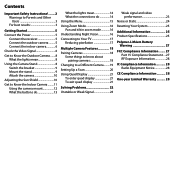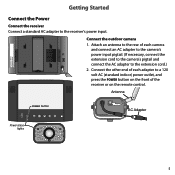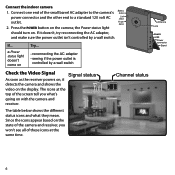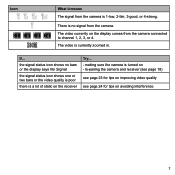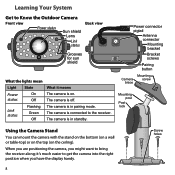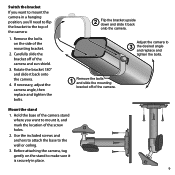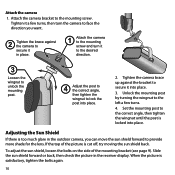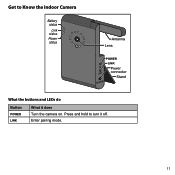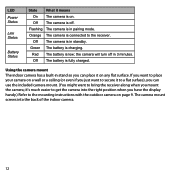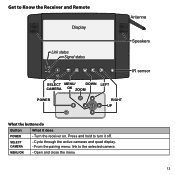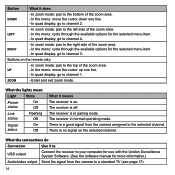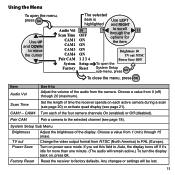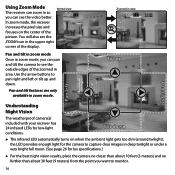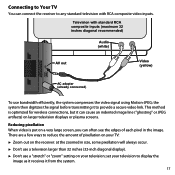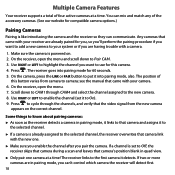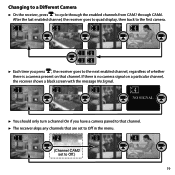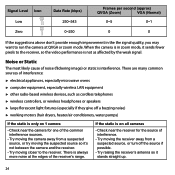Uniden UDW20553 Support Question
Find answers below for this question about Uniden UDW20553.Need a Uniden UDW20553 manual? We have 3 online manuals for this item!
Question posted by stevenochoa20 on June 30th, 2011
Is There A Way Tomake Unidenudw20553big Wireless Big Camara Into A Wired Camara
Current Answers
Answer #1: Posted by kcmjr on June 30th, 2011 3:49 PM
The camera is designed as a wireless device. It has no connection available for a coaxial cable.
A radio engineer could modify it but it would be easier and less expensive to purchase one designed for a coax connection.
The user guide is here if you need a copy: http://www.helpowl.com/manuals/uniden-udw20553-english-owners-manual-fdc1e64.pdf
Licenses & Certifications: Microsoft, Cisco, VMware, Novell, FCC RF & Amateur Radio licensed.
Related Uniden UDW20553 Manual Pages
Similar Questions
handheld broke