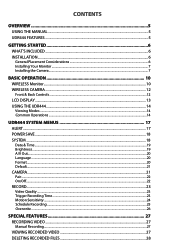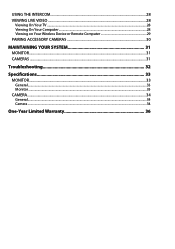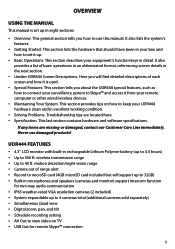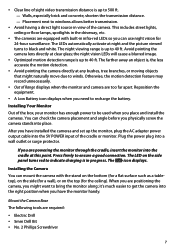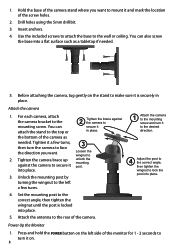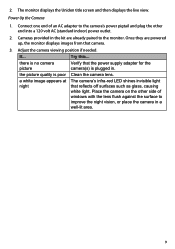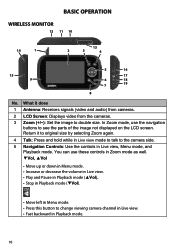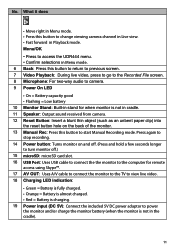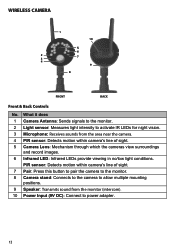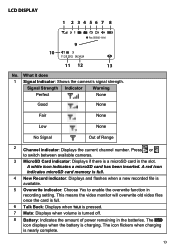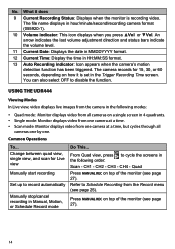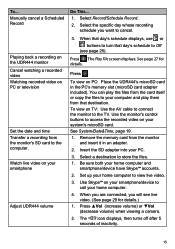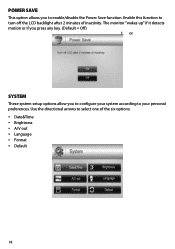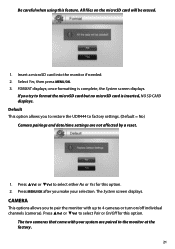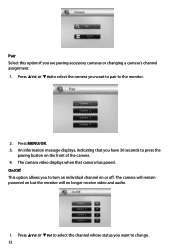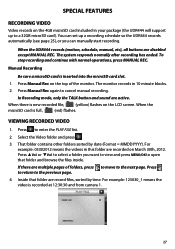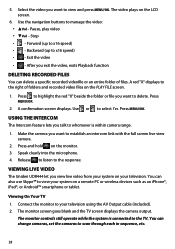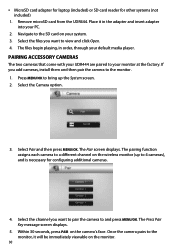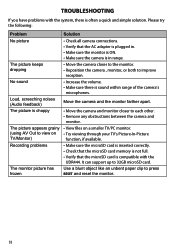Uniden UDR444 Support Question
Find answers below for this question about Uniden UDR444.Need a Uniden UDR444 manual? We have 3 online manuals for this item!
Question posted by gufinof on October 8th, 2015
My Monitor Stopped Working. How Can I Order Just A Monitor Replacement.
The person who posted this question about this Uniden product did not include a detailed explanation. Please use the "Request More Information" button to the right if more details would help you to answer this question.
Current Answers
Answer #1: Posted by TommyKervz on October 8th, 2015 7:51 AM
You can buy the monitor here: http://www.ebay.com/itm/Uniden-Digital-Wireless-4-3-Replacement-LCD-Monitor-for-UDR444-UDRC14-Cameras-/371263955359
Related Uniden UDR444 Manual Pages
Similar Questions
My Udr444 Monitor Stop Working Can It Be Repaired
My monitor will not come on even with a full charge and it is pluged in.
My monitor will not come on even with a full charge and it is pluged in.
(Posted by ljohnson59 6 years ago)
Does The Monitor Have A Camera. In It As Well?
can the monitor itself record video as in is there a separate camera
can the monitor itself record video as in is there a separate camera
(Posted by Laurie105 7 years ago)
I Returned My Security Camera And Monitor On 6/26 And Have Not Heard Anything On
alma Rhodes
alma Rhodes
(Posted by almarhodes 8 years ago)
Udr444 Monitor Stopped Working
Just got my UDR444 yesterday evening. I plug the monitor into the cradle and plugged the cradle into...
Just got my UDR444 yesterday evening. I plug the monitor into the cradle and plugged the cradle into...
(Posted by mztdaddy 9 years ago)
Uniden Security Cameras
i bought the uniden security cameras and cant get the program to record for more than 45 minutes, ho...
i bought the uniden security cameras and cant get the program to record for more than 45 minutes, ho...
(Posted by standridger 11 years ago)