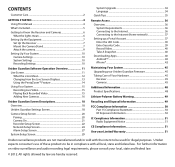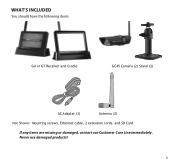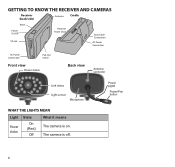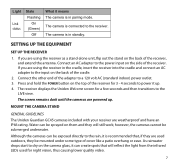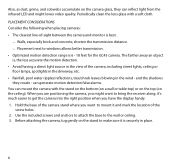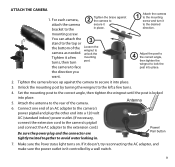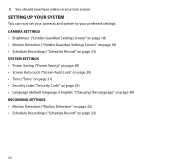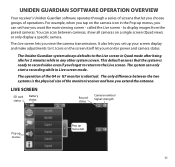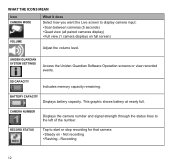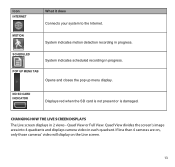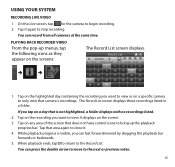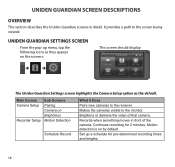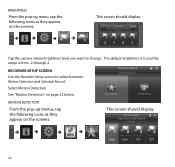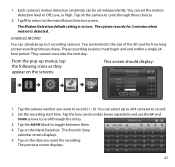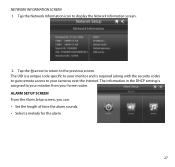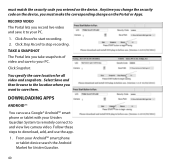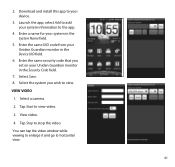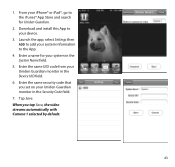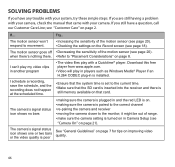Uniden G755 Support Question
Find answers below for this question about Uniden G755.Need a Uniden G755 manual? We have 1 online manual for this item!
Question posted by ninjaduce2 on July 29th, 2015
My Camera Stop Record
Current Answers
Answer #1: Posted by BusterDoogen on July 29th, 2015 4:44 PM
Make sure that the microSD card is inserted into the monitor and there is still memory available on that card.
I hope this is helpful to you!
Please respond to my effort to provide you with the best possible solution by using the "Acceptable Solution" and/or the "Helpful" buttons when the answer has proven to be helpful. Please feel free to submit further info for your question, if a solution was not provided. I appreciate the opportunity to serve you!
Related Uniden G755 Manual Pages
Similar Questions
The cameras won't record anymore - it says err. It won't even manually record when I press the top r...
it wants to record off one camera all the time I hsve moved it to different spots and still does it
When I set the time and then save it, the time does not advance (it stays the same).
G755 is the wireless camera capable of clear transmission through exterior walls, doors and windows ...