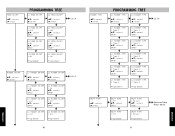Uniden 420 Support Question
Find answers below for this question about Uniden 420.Need a Uniden 420 manual? We have 1 online manual for this item!
Question posted by Anonymous-122656 on October 15th, 2013
How To Enter Name In Phone Book Uniden Exectutive Series
The person who posted this question about this Uniden product did not include a detailed explanation. Please use the "Request More Information" button to the right if more details would help you to answer this question.
Current Answers
There are currently no answers that have been posted for this question.
Be the first to post an answer! Remember that you can earn up to 1,100 points for every answer you submit. The better the quality of your answer, the better chance it has to be accepted.
Be the first to post an answer! Remember that you can earn up to 1,100 points for every answer you submit. The better the quality of your answer, the better chance it has to be accepted.
Related Uniden 420 Manual Pages
English Owners Manual - Page 1


... Features 4 420 Display 6 Installing the Battery 6
INSTALLATION
Desk/Wall Mounting Bracket 7 Connecting the Telephone 7
Back Panel Connections 7 Side Panel Connections 7 Two RJ14 2- Line Telephone Jacks ......... 8 One RJ61 4-Line Telephone Jack 8
INITIAL PROGRAMMING
To Enter the Program Mode 10 To Exit the Program Mode 10 Setting the Language 10 Setting the Time and...
English Owners Manual - Page 2
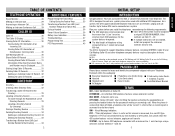
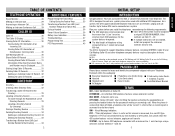
...Records .......... 31 Information Other than the Caller's Name
and Number may interfere with system communications.
The 420 is concerned, to operate.
■ If multiple...■ Desk/Wall Mount Bracket
TERMS
CID - An individual 420 telephone having a unique extension number between 11 and 22.
3
INITIAL SETUP When the phone is use the Call Waiting
Caller ID feature. POT -...
English Owners Manual - Page 3


... program or change settings. SAVE Used to enter the program mode, page 10. TRANSFER Calls can still be heard, page 25.
4
420 KEY FEATURES
LCD Large multi-function Liquid Crystal Display indicates telephone status and displays CALLER ID and DIRECTORY records, page 6. PAGE ALL Page all 420 stations simultaneously, page 27. INTERCOM Call...
English Owners Manual - Page 5
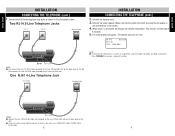
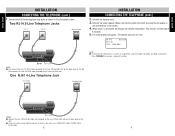
...CONNECTING THE TELEPHONE (cont.)
2 . The default extension ID is assigned the same ID number, the phone will indicate initialization.
Then connect the Line 3/4 RJ14 cable (included) to reassign a unique ID ... Connect the power adapter. The initial display will take about
8 seconds.
5 . Connect the 420 to connect all 4 lines, you plug the AC adapter is connected, the display will beep...
English Owners Manual - Page 6
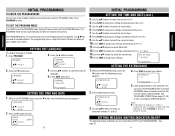
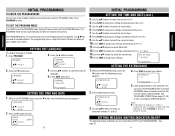
... the same ID number, the phone will beep continuously. Use the ▲▼ buttons to select the desired
language.
5 . Use the ▲▼ buttons to enter.
Press the button to select the...options are now ready to exit the PROGRAM mode and begin configuring the extension using the 420 with the factory default settings (see Programming Tree page 39). The ▲▼keys are...
English Owners Manual - Page 7
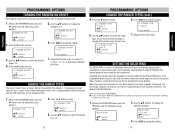
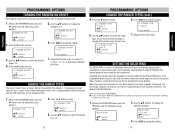
...RING = 12 sec ▲▼: select SAVE?
3 . Programming is ringing audibly without having to enter.
6 . While in installations where all 4 lines are 6 seconds per ring.
Press the button ... 1-4. If the receptionist doesn't answer, after that the voice mail waits before answering,
the phone will be selected.
The default is answering all 4 lines. Use the ▲▼ buttons...
English Owners Manual - Page 8


... PROGRAM mode, press the
▼ button until the following screen appears:
PRIME LINE
▲▼: select : enter
2 . Press the button to use when going off-hook when the phone is the line that the 420 attempts to enter.
5 .
The LINE IN USE INDICATOR for the other lines.
Line 1 is turned back on or
off...
English Owners Manual - Page 9
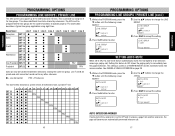
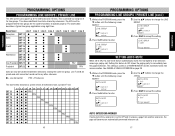
...OPTIONS
PROGRAMMING LINE GROUPS / PRIVATE LINE
The 420 system can only be shared by using eight lines.
Use the ▲▼ buttons to enter.
SETTING AUTO-MUTE
When set to OFF...SINGLE EXTENSION on page 28.
▲
1 . Press SAVE to accept the setting.
2 . The 420 must be transferred to change the LINE
GROUP. LINE GROUP = L04 ▲▼: select SAVE?
Press ...
English Owners Manual - Page 10


...second increments.
▲
1 .
PROGRAMMING AREA CODES
The 420 can be transferred to access tone services like bank by phone, etc. TONE/PULSE = Tone ▲▼: select SAVE... Use the ▲▼ buttons to .6 seconds. HAC = (empty) ▲▼: select
: enter
3 .
HOLD REMINDER = Off ▲▼: select SAVE?
4 . PROGRAMMING
PROGRAMMING OPTIONS
SETTING TONE/PULSE...
English Owners Manual - Page 11


...appears:
▲
RESET ALL
▲▼: select : enter
2 . Use the ▲▼ buttons to telephone company voice mail, the 420 supports the feature with Visual Message Indication (VMI). Press ERASE...the DISPLAY diagram on page 6. FLASHING - L1 MSGW ON/OFF
▲
▲▼: select : enter
3 . LI MSGW ON/OFF =Off ▲▼: select SAVE? The EXTENSION ID NUMBER is received...
English Owners Manual - Page 12
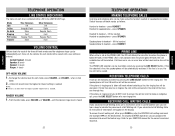
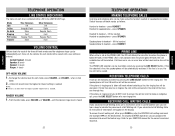
..., the ringing line will be answered. Switch between off-hook modes as the PRIME LINE, the 420 will attempt to make an outgoing call . press HEADSET. If all lines are in that
mode...PRIME LINE
When a line is set as follows:
Handset to handset - If the phone is ringing and is entered. Refer to speakerphone - Once set .
press HEADSET.
TELEPHONE
TELEPHONE OPERATION
LINE STATUS ...
English Owners Manual - Page 13
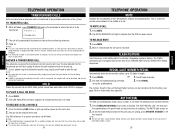
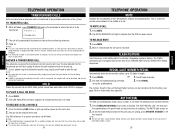
... The LINE INDICATOR will flash rapidly to inform the call will flash (regular) to pick up another phone on the same line. 2 . Press the flashing LINE button or pick up .
1 . This .... ■ If a call
will sound every 3 minutes
(Hold Reminder is not entered within 3 seconds. The 420 will automatically be
transferred. The call will automatically go off -hook, press TRANSFER followed...
English Owners Manual - Page 14


...intercom or page an extension.
26
TELEPHONE OPERATION
CALL PRIVACY - To end the page, hang-up the phone by pressing SPEAKER, HEADSET or return the handset
to connect. 2 . Initiate the first call . ... feature is recommended that LINE 1 be joined at one paging or intercom call by any 420 in the system. PAGING AND INTERCOM
The PAGING and INTERCOM features require that the telephone company...
English Owners Manual - Page 15
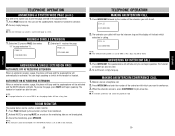
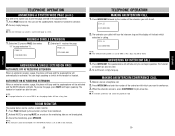
...headset or handset to be used.
2 . PAGING A SINGLE EXTENSION
1 . Extension 22 presses PAGE, then enters
"11" to the handset or headset. To answer the page, press MUTE and begin speaking or switch to ...When an extension receives a page, the phone will beep and the speakerphone will light. TELEPHONE OPERATION
ANSWERING A SYSTEM WIDE PAGE (cont.)
Any 420 in the system can answer the page and...
English Owners Manual - Page 16
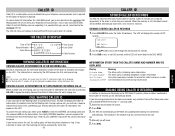
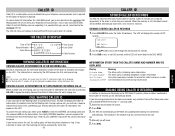
...phone company is unable to receive this caller's name or number Line disturbance occurred during a 3-Way Conference Call. Press CALLER ID to scroll through the stored caller ID records. 3 . The LCD will store and display on the LCD. Use the ▲▼ buttons to enter... to Call Waiting Caller ID (combined service), the 420 will commence
automatically.
If you subscribe to the combined...
English Owners Manual - Page 17
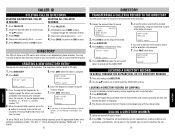
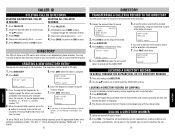
... RECORDS
1 . Press DIAL. Press ERASE to confirm or END to 200 names and numbers in an alphabetical phone directory.
Press DIRECTORY. 4 . Press SAVE when done.
The display will store....
Press CALLER ID. 2 . DIRECTORY
The 420 will jump to
toggle through the DIRECTORY entries.
To add a PAUSE or a FLASH to add a new entry.
(Enter name)
6 .
SAVE: save ?
6 ....
English Owners Manual - Page 18
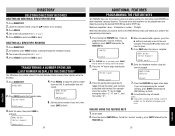
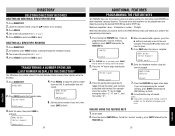
...4 . DELETING ALL DIRECTORY RECORDS
1 . Edit the phone number if you make a mistake while entering a name or
number, use the button to toggle among the ...name - 16 characters; Go off hook. 2 . DIRECTORY
4 . Press the appropriate keypad key to finish.
8 . Press the desired FEATURE key. The screen will sound. TRANSFERRING A NUMBER FROM LNR (LAST NUMBER REDIAL) TO THE DIRECTORY
The 420...
English Owners Manual - Page 19
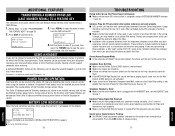
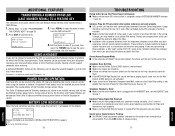
... phone to obtain this filter. Telephone Handset is Dead ■ Make sure the coiled handset cord is assigned a unique EXTENSION NUMBER between Executive Series ...phones on all extensions and must be affected during a power failure. A dedicated HEADSET button on the system from which the 420 has been optimized.
Press the LINE button to save the name
and number into that each 420...
English Owners Manual - Page 20
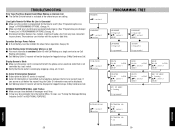
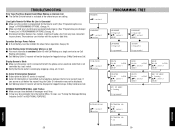
...have deleted all messages on a Call ■ You must be installed for that your phone.
LANGUAGE = Spanish ▲▼: select SAVE? AM/PM
01/01
1:52A
▲&#...;
PROGRAM ▲▼: select
LANGUAGE ▲▼: select
:enter
TIME/DATE ▲▼: select
:enter
EXTENSION NO
▲▼: select :enter
▼
38
PROGRAMMING TREE
LANGUAGE = English ▲▼: ...
Similar Questions
How To Put The Number To The Phone Book And How To Dial From The Phone Book?
(Posted by leonidkheyman 10 years ago)
How Do I Set The Date And Time On My Headset Of My Cordless D3097 Series Phone
(Posted by klcoward 11 years ago)
Uniden 1660 Phone Will Not Let Me Select Create New When Entering Phone Numbers
(Posted by Croche2 12 years ago)