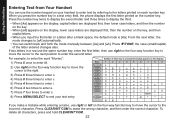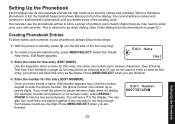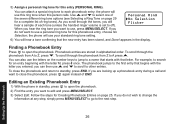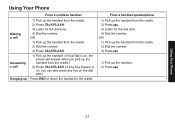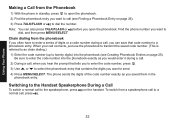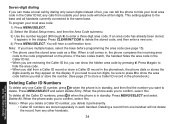Uniden 1560-2 Support Question
Find answers below for this question about Uniden 1560-2 - DECT Cordless Phone.Need a Uniden 1560-2 manual? We have 1 online manual for this item!
Question posted by debodo3301 on May 14th, 2013
Outgoing Name In Display Window
I want to change the name that appears in the display window when I make outgoing calls. I don't want to BLOCK ANYTHING, just change the name that appears. I don't want my first and last name there. It could have first name only or just Tampa!
It DID NOT HAVE MY WHOLE NAME THERE AT THE BEGINNING!
Current Answers
Related Uniden 1560-2 Manual Pages
Similar Questions
Matches For 'my Uniden Dect 6.0 Is Not Working For Outgoing Calls. My Phone Conn
Matches for "My uniden dect 6.0 is not working for outgoing calls. My phone connection is pretty goo...
Matches for "My uniden dect 6.0 is not working for outgoing calls. My phone connection is pretty goo...
(Posted by soma3579 10 years ago)
Access Voice Messages On My Uniden Dect 1015 Phone.
How do I access my voice messages?
How do I access my voice messages?
(Posted by otdffinance 10 years ago)
I Cannot Hear The Ring For Outgoing Calls.
I have Uniden 1560-2 I can make and receive calls. I can hear the dialtone. But when I make a call, ...
I have Uniden 1560-2 I can make and receive calls. I can hear the dialtone. But when I make a call, ...
(Posted by sayeeys 10 years ago)
Can Make A Call With Uniden Dect 6.0
I cannot make a call with Uniden dect 6.0, though I can receive the call. I use Majic Jack. I plug b...
I cannot make a call with Uniden dect 6.0, though I can receive the call. I use Majic Jack. I plug b...
(Posted by jblehoangnhatvu 10 years ago)
Blinking Light On Uniden 6.0 Dect Cordless Handset
I have 4 handsets. I use the cable company's answering system with no problem for over a year. S...
I have 4 handsets. I use the cable company's answering system with no problem for over a year. S...
(Posted by raether12 11 years ago)