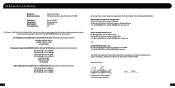Turtle Beach Ear Force XP500 Support Question
Find answers below for this question about Turtle Beach Ear Force XP500.Need a Turtle Beach Ear Force XP500 manual? We have 2 online manuals for this item!
Question posted by kast984g6 on April 9th, 2014
What Are The Default Presets On Xp500
The person who posted this question about this Turtle Beach product did not include a detailed explanation. Please use the "Request More Information" button to the right if more details would help you to answer this question.
Current Answers
There are currently no answers that have been posted for this question.
Be the first to post an answer! Remember that you can earn up to 1,100 points for every answer you submit. The better the quality of your answer, the better chance it has to be accepted.
Be the first to post an answer! Remember that you can earn up to 1,100 points for every answer you submit. The better the quality of your answer, the better chance it has to be accepted.
Related Turtle Beach Ear Force XP500 Manual Pages
User's Guide - Page 1
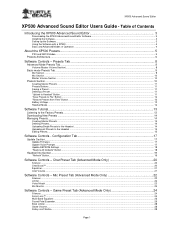
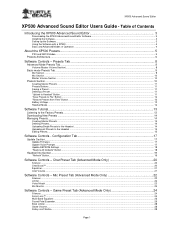
... the Software ...3 Using the Software with a XP500 ...4 Basic and Advanced Modes of Operation ...4
About the XP500 Presets...5
PS3 and XBOX Modes...5 Presets Architecture ...6
Software Controls - Configuration Tab 17
Update Section...17 Update Firmware ...17 Update Voice Prompts ...17 Update EEPROM Settings ...18 "Restore All Defaults" Button...18
Headset Info Section ...19 "Refresh" Button...19...
User's Guide - Page 2
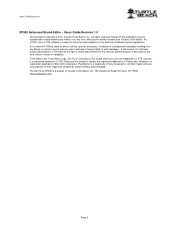
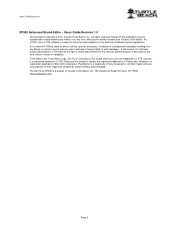
www.TurtleBeach.com
XP500 Advanced Sound Editor - Use of VTB software is subject to this manual and the ... damages resulting from Voyetra Turtle Beach, Inc. ("VTB"). No part of such damages. Turtle Beach, the Turtle Beach Logo, Ear Force, Chat Boost, Ear Guard and Sonic Lens are the properties of Microsoft Corporation. Voyetra is a product of Voyetra Turtle Beach, Inc. 150 Clearbrook ...
User's Guide - Page 3
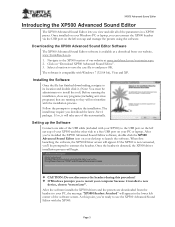
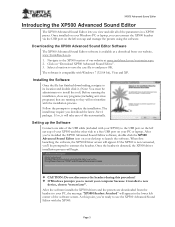
... latest .Net 4 package. The software is available as a download from the headset to the USB port on the left ear cup of your XP500 and the other side to restart your Windows PC or laptop, you can connect the XP500 headset via the USB port on the left ear cup and manage the presets using the software.
User's Guide - Page 5
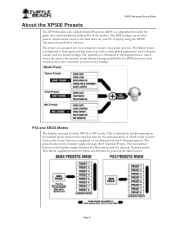
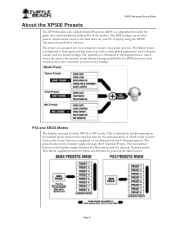
... preset button on the headset toggles through the 8 Alternate Presets. XP500 Advanced Sound Editor
About the XP500 Presets
The XP500 headset uses a Digital Signal Processor (DSP) to the sound that you hear in the headset. PS3 and XBOX Modes The headset operates in the headset. This is comprised of one Main preset and 8 Alternate presets. The presets are saved as master volume and Ear...
User's Guide - Page 7
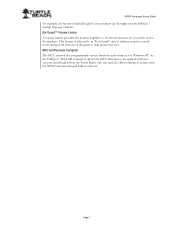
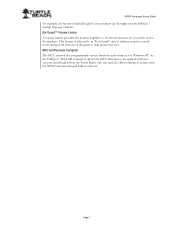
... MCU controls the programmable system functions and connects to help protect the ears.
Ear Guard™ Volume Limiter A volume limiter precedes the headset amplifier to set the maximum level of sounds sent to be replaced with the XP500 Advanced Sound Editor software. XP500 Advanced Sound Editor
for example, the factory-installed English voice prompts can...
User's Guide - Page 8
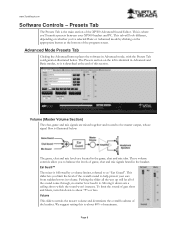
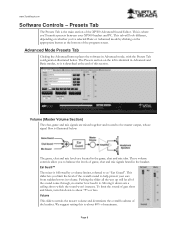
... places the software in Advanced mode, with the Presets Tab configuration illustrated below :
The game, chat and mic levels are located in the headset. Ear Guard™ The mixer is described at the bottom of this section. This slider lets you to help protect your XP500 headset and PC. To limit the sound of gun...
User's Guide - Page 10
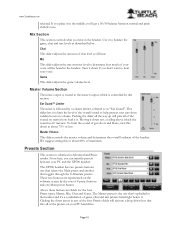
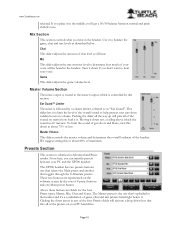
... which is followed by a volume limiter, referred to help protect your ears from sudden boosts in any of game, chat and mic presets listed right below . Pushing the slider all of maximum. The XP500 headset has two presets buttons;
Moving it is identical in the headset. www.TurtleBeach.com
selected. If you don't want to determine...
User's Guide - Page 11
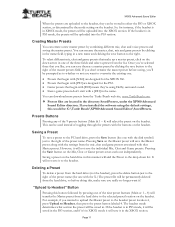
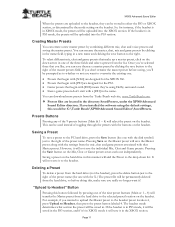
... the mic, chat and game presets associated with that begin with the buttons on the headset. If the headset is in XBOX mode, the presets will be : C:\Turtle Beach\XP500 Advanced Sound Editor\SavedPresets. "Upload to Headset" Button
Pressing this would be saved in PS3 mode, the presets will add the Preset to Headset, then press the preset button labeled 4.
User's Guide - Page 14
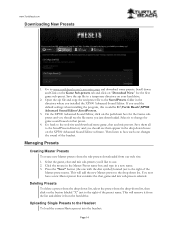
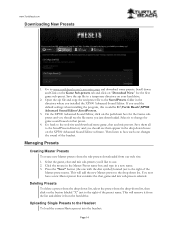
.... This will add the new Master preset to the Headset To load the current Master preset into the headset:
Page 14 Uploading Single Presets to the drop down list, select the preset from our web site: 1. If you used the default settings when installing the program, this would be C:\Turtle Beach\XP500 Advanced Sound Editor\SavedPresets.
3.
You now...
User's Guide - Page 18
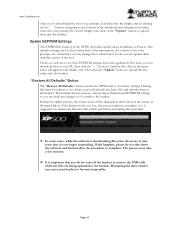
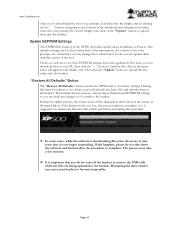
... All Defaults" button returns the XP500 back to the headset. Clicking this section of the tool. During the update process, the system status will appear in addition to upload them into the headset. The process may take a few minutes.
It is memory in the display area, click on the "Update" button to Presets.
This...
User Manual - Page 2
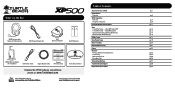
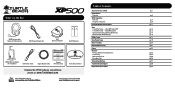
... Wireless Digital RF Transmitter
USB Power Cable
Digital Optical Cable
Presets Reference Card
Download the XP500 software and additional
presets at: www.TurtleBeach.com
TURTLEBEACH.COM
Turtle Beach Sticker
About the Ear Force® XP500
XP500 Headset Overview
XP500 Transmitter Overview Using the Transmitter
Pairing the Headset and Transmitter
Setup Transmitter Setup - Xbox 360® (slim...
User Manual - Page 3
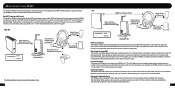
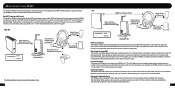
... and more. Intuitive Voice prompts
or
The XP500 incorporates intuitive voice prompts that makes you feel as presets that communicates with normal game audio. About the Ear Force XP500
The Ear Force XP500 is the most from your XP500, please take a few minutes to review this introduction. Digital Signal Processing (DSP) The headset uses digital signal processing to customize the...
User Manual - Page 4
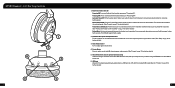
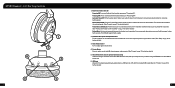
... Mode: Initiates pairing mode between wireless and wired modes. XP500 Headset - Automatic Power OFF: If the headset doesn't detect any audio for more than 5 minutes, it from the headset when chat is not required by connecting to select one of eight (8) alternate game audio presets. (See "Presets" on the Xbox 360 Talkback Cable (sold separately) into...
User Manual - Page 5
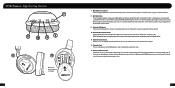
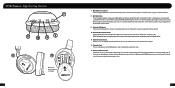
XP500 Headset - Main (Main Preset Button) Press to 15 hours of use depending on pg. 23 for further details)...conserve battery power and may be used. When using the headset. 11. Swivel Ear Cups The ear cups may need to toggle between the selected (alternate) preset and the main (default) preset. (See "Presets" on the headset. 9. Bluetooth Multi-function Button Powers on the Bluetooth ...
User Manual - Page 9
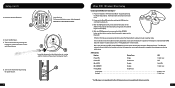
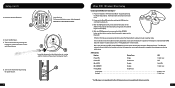
...; Wireless Chat Setup
Connecting the XBA Bluetooth Chat Adapter*
1. Place the headset in the headset. After a few seconds, the XBA and the XP500 will only need to insert batteries as shown.
4. The XBA will announce "Bluetooth Paired". Insert the Headset Batteries.
3
Right Ear Cup: To remove the battery cover, slide downward.
If this the first...
User Manual - Page 10
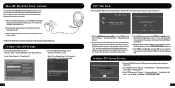
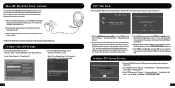
... is used for a wired chat connection between the headset and controller.
1. With the headset powered on the left ear cup of the screen.
3. On the XP500, press and hold the BT MFB for this setup...0
12/14 12:15 PM
Register to manage Bluetooth® devices such as headsets, keyboards and mouse devices.
1. With the XP500 Bluetooth powered OFF, go in pairing mode.
4. When the PS3 is sold...
User Manual - Page 13
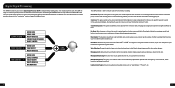
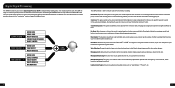
...etc.) so you create custom presets or replace the presets with the included USB cable lets you can be adjusted from narrow to shout.
Digital Signal Processing
The XP500 headset incorporates a Digital Signal Processor ...that's below a threshold point, so rather than hearing static or other online players. Ear Guard: After the game, chat and mic audio is mixed together, they're processed ...
User Manual - Page 14
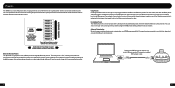
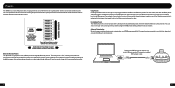
... change as it does not process the sound, while the Alternate presets are optimized for specific game conditions.
Customizing Presets The 18 default presets can switch back to the USB port on the right ear cup toggles between wireless and wired modes and the headset announces which mode is optimized for footsteps, then toggle back to...
User Manual - Page 16
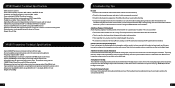
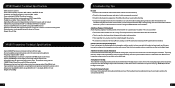
XP500 Headset Technical Specifications
· 50mm diameter speakers · Game audio frequency response: 20Hz - 20kHz, >120dB SPL @ 1kHz · Condenser microphone frequency response: 50Hz - 15kHz · Game audio digital 2.4GHz RF wireless reception · Bluetooth radio with dual-pairing mode and A2DP compatibility · Headphone amplifier: Stereo 27mW/ch, THD
Similar Questions
What Is The Best Master Preset For The Xp500
(Posted by aneastera 9 years ago)
How To Setup Turtle Beach Wireless Headset Ear Force Bravo
(Posted by Repaoe1d 9 years ago)
What Is The Best Preset Equalizer For Ear Force Dx12
(Posted by johcmac 10 years ago)