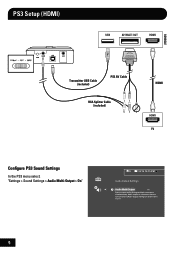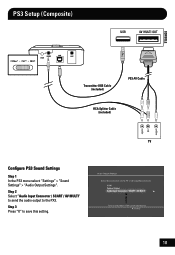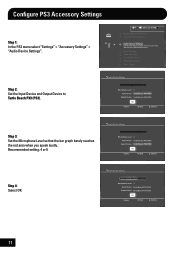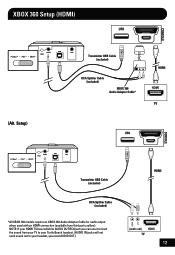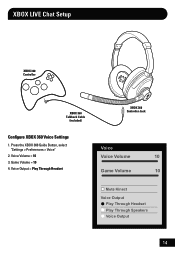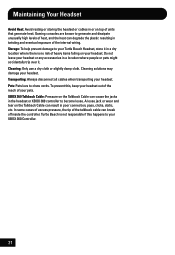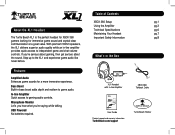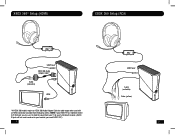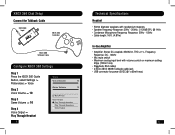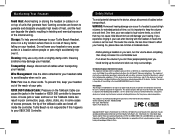Turtle Beach Ear Force XL1 Support Question
Find answers below for this question about Turtle Beach Ear Force XL1.Need a Turtle Beach Ear Force XL1 manual? We have 2 online manuals for this item!
Question posted by umkostas on September 3rd, 2013
How To Setup Turtle Beach Xl1 With Hdmi
The person who posted this question about this Turtle Beach product did not include a detailed explanation. Please use the "Request More Information" button to the right if more details would help you to answer this question.
Current Answers
Related Turtle Beach Ear Force XL1 Manual Pages
Similar Questions
How To Setup Turtle Beach Wireless Headset Ear Force Bravo
(Posted by Repaoe1d 10 years ago)
How To Setup My Turtle Beach Ear Force Xl1 On Pc
(Posted by steRobtec 10 years ago)
How To Setup Voice Record For Ear Force X32 For Pc
(Posted by cooxrod 10 years ago)
Ear Force Xl1 Mic Not Working Can Hear Fine Just Can't Talk
With my ear force xl1 i can hear my friends perfectly but when I say something it dosn't go throug...
With my ear force xl1 i can hear my friends perfectly but when I say something it dosn't go throug...
(Posted by ryan00 11 years ago)