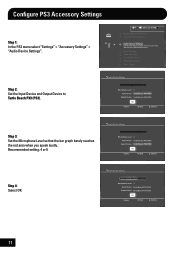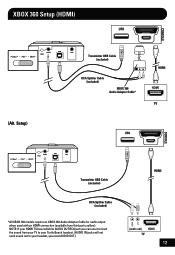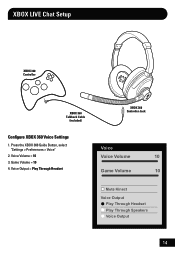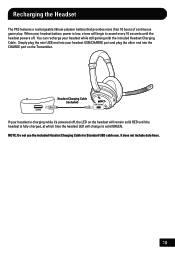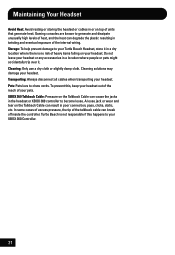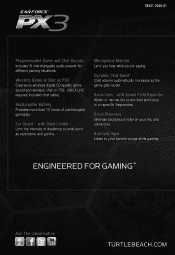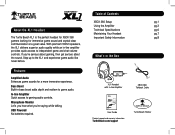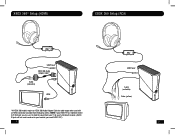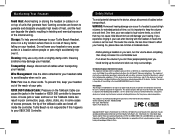Turtle Beach Ear Force XL1 Support Question
Find answers below for this question about Turtle Beach Ear Force XL1.Need a Turtle Beach Ear Force XL1 manual? We have 2 online manuals for this item!
Question posted by waligilber on March 11th, 2014
How To Fix Turtle Beach Xl1 Talk Back Cable
The person who posted this question about this Turtle Beach product did not include a detailed explanation. Please use the "Request More Information" button to the right if more details would help you to answer this question.
Current Answers
Related Turtle Beach Ear Force XL1 Manual Pages
Similar Questions
How To Fix Xl1 Turtle Beach Headset No Sound
(Posted by northchambi 9 years ago)
How To Setup Turtle Beach Wireless Headset Ear Force Bravo
(Posted by Repaoe1d 10 years ago)
Do You Need The Red And White Cables For The Turtle Beach Ear Force Xl1 Headset
to work
to work
(Posted by Elmisexyl 10 years ago)
Why Do My Ear Force Xl1 Connect To A Radio Station When I Talk To My Friends?
My ear force xl1 connects to a radio station. I can't lower the volume or turn it off! Only people I...
My ear force xl1 connects to a radio station. I can't lower the volume or turn it off! Only people I...
(Posted by Ademselim 11 years ago)