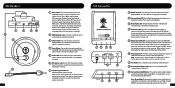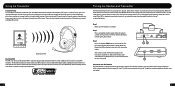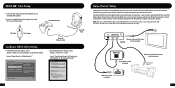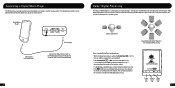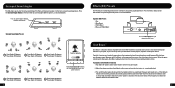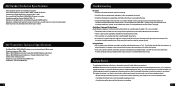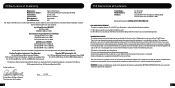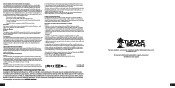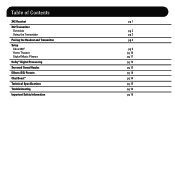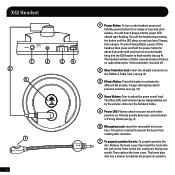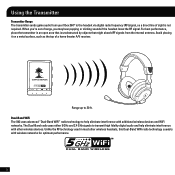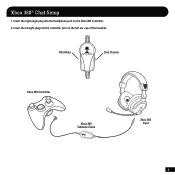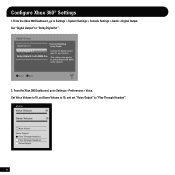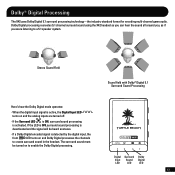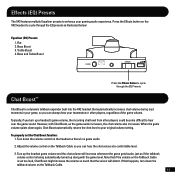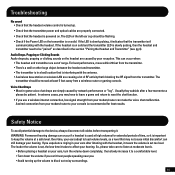Turtle Beach Ear Force X42 Support Question
Find answers below for this question about Turtle Beach Ear Force X42.Need a Turtle Beach Ear Force X42 manual? We have 2 online manuals for this item!
Question posted by rorainbo on July 11th, 2014
How To Setup Game Volume For X42
Current Answers
Answer #1: Posted by waelsaidani1 on July 11th, 2014 6:01 AM
The Xbox LIVE chat volume may be independently set
by the volume control on the Talkback Cable.
Typically, if you turn up a headset’s game volume, the incoming chat level from other players could become difficult to hear
over the game sound. However, with Chat Boost, as the game audio increases, the chat volume also increases. When the game
volume quiets down again, Chat Boost automatically returns the chat level to your original volume setting.
To properly set the Chat Boost function:
1. Turn down the volume control on the headset so there’s no game audio.
2. Adjust the volume control on the Talkback Cable so you can hear the chat voices at a comfortable level.
3. Turn up the headset game volume and the chat volume will increase whenever the game gets louder, just as if the talkback
volume control is being automatically turned up along with the game level. Note that if the volume on the Talkback Cable
is set too loud, Chat Boost might increase the volume so much that the voices will distort. If that happens, turn down the
talkback volume on the Talkback Cable.
Related Turtle Beach Ear Force X42 Manual Pages
Similar Questions
Ive tried erything on my Turtl Beach x32's and the game volume just wont work
Hello, I have a pair of x42's and two of the blue lights arent on and I cant hear the game volume. T...