Turtle Beach Ear Force X42 Support Question
Find answers below for this question about Turtle Beach Ear Force X42.Need a Turtle Beach Ear Force X42 manual? We have 2 online manuals for this item!
Question posted by redjwolde on July 10th, 2014
How Do I Pair My X42 With The Receiver
The person who posted this question about this Turtle Beach product did not include a detailed explanation. Please use the "Request More Information" button to the right if more details would help you to answer this question.
Current Answers
There are currently no answers that have been posted for this question.
Be the first to post an answer! Remember that you can earn up to 1,100 points for every answer you submit. The better the quality of your answer, the better chance it has to be accepted.
Be the first to post an answer! Remember that you can earn up to 1,100 points for every answer you submit. The better the quality of your answer, the better chance it has to be accepted.
Related Turtle Beach Ear Force X42 Manual Pages
User's Guide - Page 2


... Digital RF Transmitter
XBOX 360 Talkback Cable
Digital Optical Cable
(2) AAA Batteries
TURTLEBEACH.COM
Turtle Beach Sticker
Table of Contents
X42 Headset X42 Transmitter
Overview Using the Transmitter Pairing the Headset and Transmitter Setup XBOX 360® Home Theater Digital Music Players Dolby® Digital Processing Surround Sound Angles Effects (EQ) Presets Chat Boost™...
User's Guide - Page 3
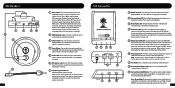
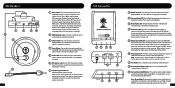
... the volume control on the headset and speakers at the same time.
7 Pair Button: Press and hold to activate pairing mode. (See pg. 4)
8 Surround Sound Angles Button: Press to adjust the game sound level.
A slowly pulsing LED indicates that the transmitter can connect the X42 transmitter and your mouth.
OFF
2
3
4
7
1
1 Power Button: Turn on...
User's Guide - Page 4
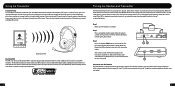
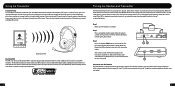
... radio technology coexists with each other wireless devices. Step 2: Press and hold the PAIR button on the transmitter turns off or out of a home theater A/V receiver.
For best performance, place the transmitter in most other wireless headsets, this package are paired. Unlike the RF technology used in an open area that is turned off...
User's Guide - Page 5
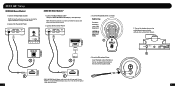
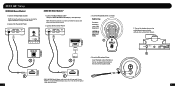
...end of the optical cable before inserting it into the sockets.
2.
Connect the Transmitter Power
3. Insert the Headset Batteries as shown.
3
+ AAA BATTERY + AAA BATTERY - Turn on
the jack are facing your HDTV... you can use it to connect the optical cable to insert batteries as shown:
Right Ear Cup:
To remove the battery cover, slide downward. Connect the Transmitter Power
XBOX 360 ...
User's Guide - Page 6
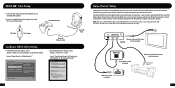
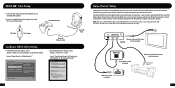
...from the transmitter's digital input to the home theater A/V receiver digital input, so you won't hear it if your ...Digital Stereo
Current Setting
Dolby Digital
Dolby Digital 5.1 Dolby Digital 5.1 with the X42 headset. Select Back
7
Xbox 360 Talkback Cable
Xbox 360 Input
2. In ...To hear the game audio only on the left ear cup of the headset.
XBOX 360® Chat Setup
1. Insert ...
User's Guide - Page 7
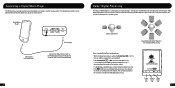
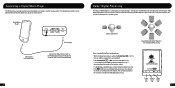
Dolby Digital processing recreates 5.1 channel surround sound using the X42 headset so you can be adjusted directly from the digital music player or ...will be turned on and Dolby Digital processes the channels
to create surround sound in the headset. Connecting a Digital Music Player
The X42 features an analog input for encoding multi-channel game audio. The surround sound must
be heard...
User's Guide - Page 8
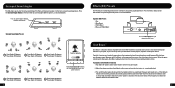
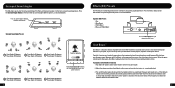
...gets louder, just as illustrated below :
Press to cycle through 6 different surround sound angles
PAIR
SURROUND ANGLES
SURROUND ON/ OFF
Surround Sound Angle Presets:
C C
RR 105o
30o FR
RL... Adjust the volume control on the talkback cable is a dynamic talkback expander built into the X42 headset that the voices will blink the same number of the Front and Surround speakers for the ...
User's Guide - Page 9
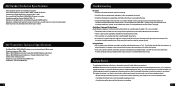
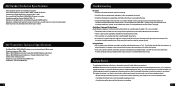
X42 Headset Technical Specifications
· 50mm diameter speakers with neodymium magnets · Game audio frequency response: 20Hz - 20kHz, >120dB SPL @ 1kHz · Condenser microphone frequency response: 50Hz - 15kHz · Game audio Dual Band Digital 2.4GHz/5GHz RF wireless reception · Headphone amplifier: Stereo 27mW/ch, THD
User's Guide - Page 10
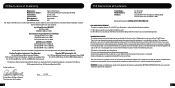
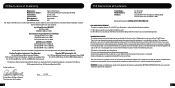
...This device may not cause harmful interference, and (2) This device must accept any interference received including interference that the above-referenced product complies with the following Notified Bodies:
Bay Area...TURTLE BEACH, INC. If this equipment.
16
Suite 162, Elmsford, NY 10523 Ear Force X42 Wireless Headset TBS-2270-01 2011
We, Voyetra Turtle Beach, Inc. Operation is encouraged ...
User's Guide - Page 12
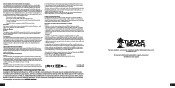
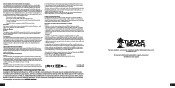
...receiver is connected.
• C onsult the dealer or an experienced radio/ TV technician for this guide may cause harmful interference to the provisions of a person's body). Turtle Beach, the Turtle Beach Logo, Voyetra, Ear Force...Device is minimized. Informations concernant l'exposition aux fréquences radio (RF) Headset: La puissance de sortie émise par l'appareil de sans fil Dell...
User Manual - Page 2
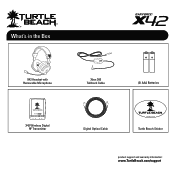
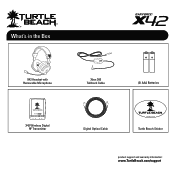
What's in the Box
X42 Headset with Removable Microphone
Xbox 360 Talkback Cable
(2) AAA Batteries
X42 Wireless Digital RF Transmitter
Digital Optical Cable
TURTLEBEACH.COM
Turtle Beach Sticker
product support and warranty information:
www.TurtleBeach.com/support
User Manual - Page 3
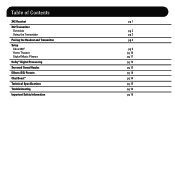
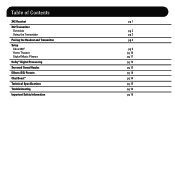
Table of Contents
X42 Headset X42 Transmitter
Overview Using the Transmitter Pairing the Headset and Transmitter Setup Xbox 360® Home Theater Digital Music Players Dolby® Digital Processing Surround Sound Angles Effects (EQ) Presets Chat Boost™ Technical ...
User Manual - Page 4
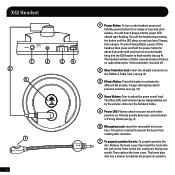
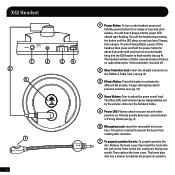
...LED: Flashes about 6 seconds until the LED stays on . The headset will hear 2 beeps and the power LED should start flashing. The ... holes on
the Talkback Cable here. (see pg 4). To enter Pairing Mode, power off .
2 Xbox Controller Jack: Insert the straight ... is turned off the headset, then press and hold the power button for about once per second) when in Pairing Mode (see pg. 14...
User Manual - Page 5
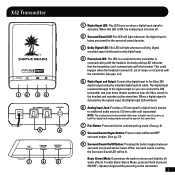
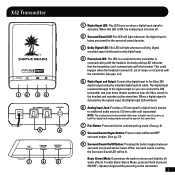
...: The LED is on solid when the transmitter is passed through to the digital output so you can 't communicate with the headset.
When surround sound is
detected. X42 Transmitter
12
34
5
6
PAIR
SURROUND ANGLES
SURROUND ON/ OFF
7
8
9
1 Digital Input LED: This LED turns on the transmitter.
2 The digital input is
communicating with the...
User Manual - Page 6
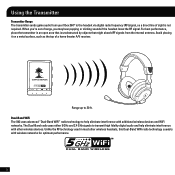
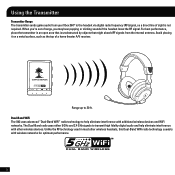
... home theater A/V receiver. Range up to transmit high fidelity digital audio and help eliminate interference with other wireless headsets, this Dual-Band... WiFi radio technology coexists with wireless networks for optimum performance.
5 TM
GHz WiFi
dual band wireless
3 For best performance, place the transmitter in most other wireless devices. Dual-Band WiFi The X42...
User Manual - Page 13


... X42 headset and your surround sound speakers at the same time. NOTE: Whenever a DIGITAL INPUT is detected, the ANALOG INPUT is transmitting digital audio to the transmitter.
To hear the game audio only on your home theater speakers without disconnecting the optical cable from the transmitter's digital input to the home theater A/V receiver...
User Manual - Page 19
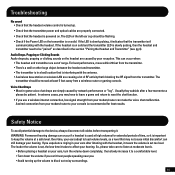
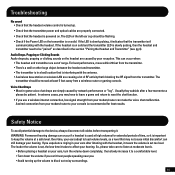
... connection from the transmitter. So, please take care to listen at moderate levels.
• B efore placing a headset on the left ear cup should be "paired" as described in a bad location that is slowly pulsing, then the headset and transmitter need to the device, always disconnect all cables before transporting it.
If you . • Avoid...
User Manual - Page 20


...
Manufacturer: Manufacturers Address: Product Name: Type of Product: Model Number(s): Year of Manufacture:
Voyetra Turtle Beach 100 Summit Lake Drive, Suite 100, Valhalla, NY 10595 Ear Force X42 Wireless Headset TBS-2270-01 2011
We, Voyetra Turtle Beach, Inc.
Authorized Person:
Printed Name: Frederick Romano Title: Executive Vice President
17
Date:_____1_1_/_17_/_1_1_____
User Manual - Page 21


...device may not cause harmful interference, and (2) This device must accept any interference received including interference that to which can radiate radio frequency energy and, if not installed ... in a particular installation. FCC Declaration of Conformity
Product Name: Model Number(s): FCC Rules:
Ear Force X42 TBS-2270-01 FCC CFR Title 47 Part 15 Subpart B: 2009 CLASS B FCC CFR ...
User Manual - Page 25
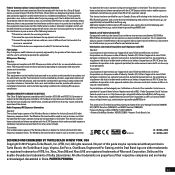
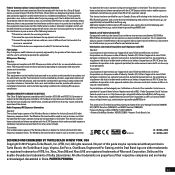
... RF exposure compliance. RF Exposure Warning:
Headset: The equipment complies with any other antenna...receiver. • C onnect the equipment into an outlet on a circuit different from a person's body). Frequency Range: 2.404-2.476GHz / 5.160-5.340GHz • Grantee Code/Reg Number: XGB/GC229855 • Voyetra Turtle Beach, Inc. Turtle Beach, the Turtle Beach Logo, Voyetra, Ear Force...

