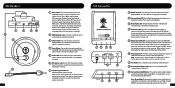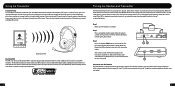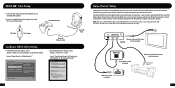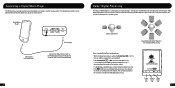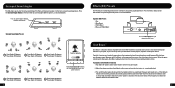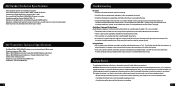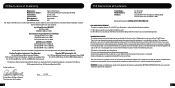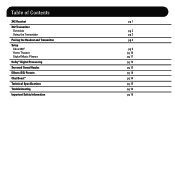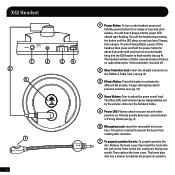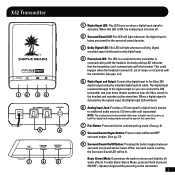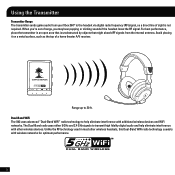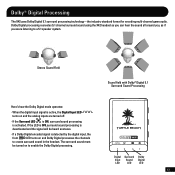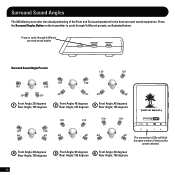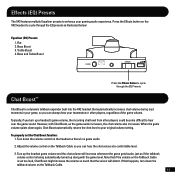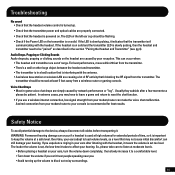Turtle Beach Ear Force X42 Support Question
Find answers below for this question about Turtle Beach Ear Force X42.Need a Turtle Beach Ear Force X42 manual? We have 2 online manuals for this item!
Question posted by bemoiz on July 5th, 2014
Gear Force X42 Troubleshooting Audio Wont Pair Up
The person who posted this question about this Turtle Beach product did not include a detailed explanation. Please use the "Request More Information" button to the right if more details would help you to answer this question.
Current Answers
Related Turtle Beach Ear Force X42 Manual Pages
Similar Questions
Ear Force Tango Gaming Headset Wont Pair With My Xbox Chat Device
(Posted by idrabou 10 years ago)
Earforce X42 Troubleshooting Does Not Pair
(Posted by dfurgriff7 10 years ago)
Turtle Beach X42 Troubleshooting Will Not Pair
(Posted by adBi 10 years ago)
My Ear Force Tango Gaming Head Set Wont Pair With My Xbox Chat Device.
So my gaming head set wont pair with ny xbox chat device. It happened after I paired it with my cell...
So my gaming head set wont pair with ny xbox chat device. It happened after I paired it with my cell...
(Posted by courtneymcleod31 11 years ago)