Turtle Beach Ear Force X42 Support Question
Find answers below for this question about Turtle Beach Ear Force X42.Need a Turtle Beach Ear Force X42 manual? We have 2 online manuals for this item!
Question posted by bollYOUSAF on August 27th, 2014
What Does The Effects Button Do On X42
The person who posted this question about this Turtle Beach product did not include a detailed explanation. Please use the "Request More Information" button to the right if more details would help you to answer this question.
Current Answers
There are currently no answers that have been posted for this question.
Be the first to post an answer! Remember that you can earn up to 1,100 points for every answer you submit. The better the quality of your answer, the better chance it has to be accepted.
Be the first to post an answer! Remember that you can earn up to 1,100 points for every answer you submit. The better the quality of your answer, the better chance it has to be accepted.
Related Turtle Beach Ear Force X42 Manual Pages
User's Guide - Page 2


... Cable
(2) AAA Batteries
TURTLEBEACH.COM
Turtle Beach Sticker
Table of Contents
X42 Headset X42 Transmitter
Overview Using the Transmitter Pairing the Headset and Transmitter Setup XBOX 360® Home Theater Digital Music Players Dolby® Digital Processing Surround Sound Angles Effects (EQ) Presets Chat Boost™ Technical Specifications Troubleshooting Important Safety Information...
User's Guide - Page 3
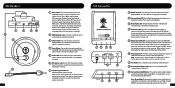
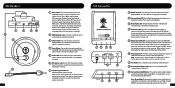
...pg. 7)
3 Effects Button: Press this button toggles between
surround sound and stereo sound. The boom jack also has a marker to stereo and disables all audio effects. When surround ... Turn to the XBOX 360
digital output using the included digital optical cable. X42 Headset
POWER
1 6
5
ON - OFF
2
3
4
7
1
1 Power Button: Turn on solid when the transmitter is active, so both the digital and ...
User's Guide - Page 4
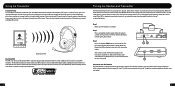
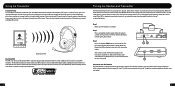
... means they might absorb RF signals from Two Headsets Only one headset to help eliminate interference with additional wireless devices and WiFi networks. Step 3: Press and hold the headset power button for optimum performance.
5 TM
GHz WiFi
dual band wireless
Pairing the Headset and Transmitter
The headset and transmitter in an open area that might need...
User's Guide - Page 5
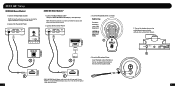
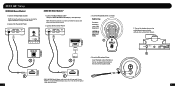
...the marker on the headset by pressing and holding the power button until you can use it to connect the optical cable to insert batteries as shown:
Right Ear Cup:
To remove ... before inserting it into the sockets.
2. OFF
6 POWER
5
ON - Connect the Transmitter Power
3. Insert the Headset Batteries as shown.
3
+ AAA BATTERY + AAA BATTERY - XBOX 360® Setup
XBOX 360 (Newer Models)...
User's Guide - Page 6
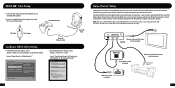
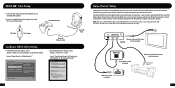
... on the left ear cup of the headset. This setting only applies to RCA Cable
Transmitter
(sold separately)
Digital Out
DIGITAL OUT
Digital Optical Cable (included)
CONSOLE
Additional Digital Optical Cable (sold separately)
Home Theater Digital In
USB Power Cable (included)
8 You can hear the game audio on your X42 headset and your XBOX...
User's Guide - Page 7
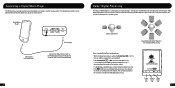
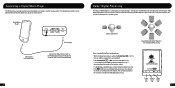
... sources. Digital Surround Dolby
Input Sound Digital
LED
LED
LED
10 Connecting a Digital Music Player
The X42 features an analog input for encoding multi-channel game audio. Dolby Digital processing recreates 5.1 channel surround sound using the X42 headset so you , as stereo.
· If a Dolby Digital encoded signal is activated. Stereo Sound Field...
User's Guide - Page 8
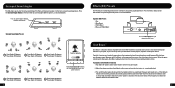
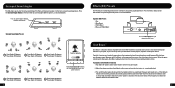
... volume, the incoming chat level from other players, regardless of the game volume. Press the Effects button on the talkback cable is a dynamic talkback expander built into the X42 headset that if the volume on the X42 headset to alter the virtual positioning of the Front and Surround speakers for the best surround sound experience. Flat...
User's Guide - Page 9
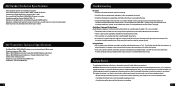
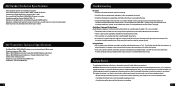
X42 Headset Technical Specifications
· 50mm diameter speakers with neodymium magnets · Game audio frequency response: 20Hz - 20kHz, >120dB SPL @ 1kHz · Condenser microphone frequency response: 50Hz - 15kHz · Game audio Dual Band Digital 2.4GHz/5GHz RF wireless reception · Headphone amplifier: Stereo 27mW/ch, THD
User's Guide - Page 10
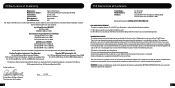
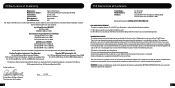
.... EC Declaration of Conformity
Manufacturer: Manufacturers Address: Product Name: Type of Product: Model Number(s): Year of the FCC rules. Suite 162, Elmsford, NY 10523 Ear Force X42 Wireless Headset TBS-2270-01 2011
We, Voyetra Turtle Beach, Inc. Authorized Person:
Printed Name: Frederick Romano Title: Executive Vice President
15
Date:_____1_1_/_17_/_1_1_____
FCC...
User's Guide - Page 12
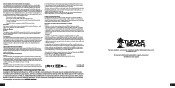
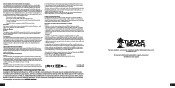
...la liste d'équipement radio (REL -
Turtle Beach, the Turtle Beach Logo, Voyetra, Ear Force, Chat Boost, Engineered For Gaming and the Dual Band logo are either trademarks or registered trademarks...interférences qui peuvent affecter son fonctionnement. Radio Frequency (RF) Exposure Information:
Headset: The radiated output power of the Wireless Device is CE marked according to radio...
User Manual - Page 2
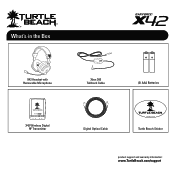
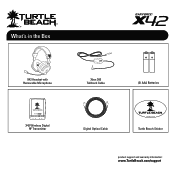
What's in the Box
X42 Headset with Removable Microphone
Xbox 360 Talkback Cable
(2) AAA Batteries
X42 Wireless Digital RF Transmitter
Digital Optical Cable
TURTLEBEACH.COM
Turtle Beach Sticker
product support and warranty information:
www.TurtleBeach.com/support
User Manual - Page 3
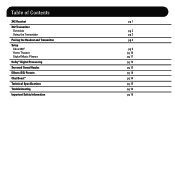
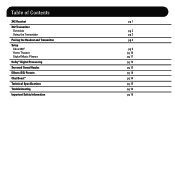
Table of Contents
X42 Headset X42 Transmitter
Overview Using the Transmitter Pairing the Headset and Transmitter Setup Xbox 360® Home Theater Digital Music Players Dolby® Digital Processing Surround Sound Angles Effects (EQ) Presets Chat Boost™ Technical Specifications Troubleshooting Important Safety Information
pg 1
pg 2 pg 3 pg 4
pg 5 pg 10 pg 11 pg 12 pg...
User Manual - Page 4
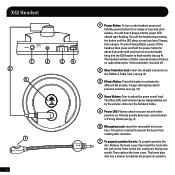
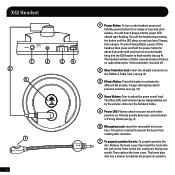
...power is notched to activate the
different EQ presets. X42 Headset
POWER
1 6
5
ON - OFF
2
3
4
7
1
1 Power Button: To turn off the headset by the volume control on .
The boom plug ...Pairing Mode, power off the headset, then press and hold the power button for about once per second) when in Pairing Mode (see pg. 8)
3 Effects Button: Press this button to prevent the boom from...
User Manual - Page 5
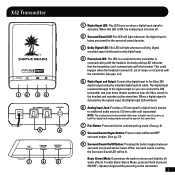
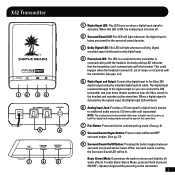
...X42 transmitter and your home theater system to hear the Xbox sound on solid when the transmitter is passed through to the digital output so you can 't communicate with the transmitter. (see pgs. 3-4)
5 Digital Input and Output: Connect the digital input to stereo and disables all audio effects...The LED is on the headset and speakers at the same time.
7 Pair Button: Press and hold Surround ON...
User Manual - Page 6
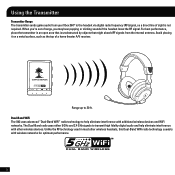
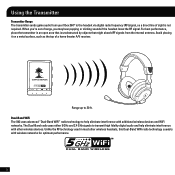
... game audio from the internal antenna. When you may hear popping or clicking sounds if the headset loses the RF signal.
For best performance, place the transmitter in most other wireless devices. Dual-Band WiFi The X42 uses advanced "Dual-Band WiFi" radio technology to 30 ft. Range up to help eliminate...
User Manual - Page 9


...
5
ON - I nsert the Microphone Boom: Insert the boom so that the holes in the mic casing and the marker on the headset by pressing and holding the power button until you hear a tone, then release. CAUTION: Be sure to insert batteries as shown: Right Ear Cup: To remove the battery cover, slide downward.
User Manual - Page 13


To hear the game audio only on the X42 headset, turn down or mute your Xbox is turned OFF.
NOTE: Whenever a DIGITAL INPUT is detected,... console's game audio from the transmitter. You can hear the game audio on your X42 headset and your surround sound speakers at the same time. Connecting the X42 transmitter digital output to your home theater system will pass your console or TV with the...
User Manual - Page 17
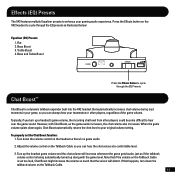
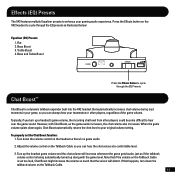
...headset's game volume, the incoming chat level from other players, regardless of the game volume. Bass and Treble Boost
POWER
ON -
However, with the game level. Note that if the volume on the Talkback Cable. 14 Treble Boost 4. OFF
Press the Effects Button... control on the X42 headset to enhance your gaming audio experience. Effects (EQ) Presets
The X42 features multiple Equalizer ...
User Manual - Page 20


... Bodies:
Bay Area Compliance Laboratories, Corp (Shenzhen) 6/F, the 3rd Phase of Manufacture:
Voyetra Turtle Beach 100 Summit Lake Drive, Suite 100, Valhalla, NY 10595 Ear Force X42 Wireless Headset TBS-2270-01 2011
We, Voyetra Turtle Beach, Inc. Authorized Person:
Printed Name: Frederick Romano Title: Executive Vice President
17
Date:_____1_1_/_17_/_1_1_____ EC...
User Manual - Page 21


... user's authority to operate the equipment. WARNING: Changes or modifications made to this equipment.
18 FCC Declaration of Conformity
Product Name: Model Number(s): FCC Rules:
Ear Force X42 TBS-2270-01 FCC CFR Title 47 Part 15 Subpart B: 2009 CLASS B FCC CFR Title 47 Part 15 Subpart C: 2008
Operating Environment: GENERAL OFFICE AND...
Similar Questions
What's The Best Setting When Using The Effects Button For Turtle Beach X32
(Posted by amvedp 10 years ago)
What Is The Turtle Beach X42 Effects Button
(Posted by Jimdanv 10 years ago)
What Does The Effects Button Do On Turtle Beach X42
(Posted by quinksusanh 10 years ago)

