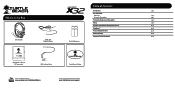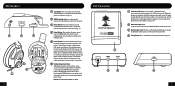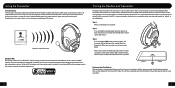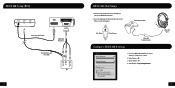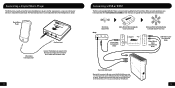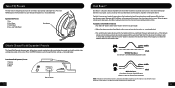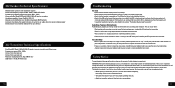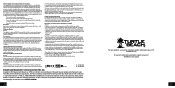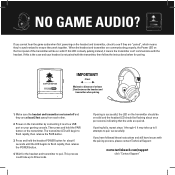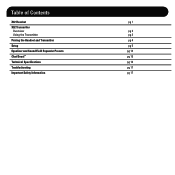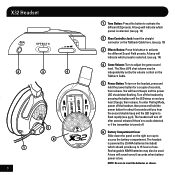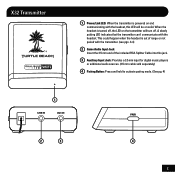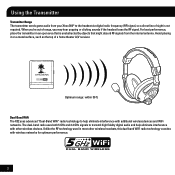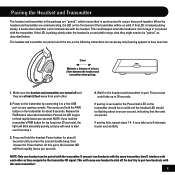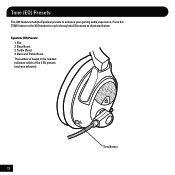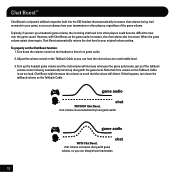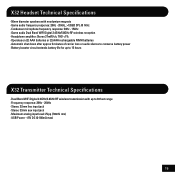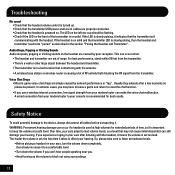Turtle Beach Ear Force X32 Support Question
Find answers below for this question about Turtle Beach Ear Force X32.Need a Turtle Beach Ear Force X32 manual? We have 3 online manuals for this item!
Question posted by pricFishe on April 20th, 2014
The Game Chat Volume On My X32 Stopped Working How Do I Fix It
The person who posted this question about this Turtle Beach product did not include a detailed explanation. Please use the "Request More Information" button to the right if more details would help you to answer this question.
Current Answers
Related Turtle Beach Ear Force X32 Manual Pages
Similar Questions
Why Does Chat Volume Work But No Game Sound On X32
(Posted by nhugar 9 years ago)
Turtle Beach X32 Game Volume And Chat Volume Wont Turn Down Seperately
(Posted by brooICR 10 years ago)
Can't Turn The Chat Volume Up On Px3?
My chat volume button has been garbage recently and now I can't turn the volume up at all but it wil...
My chat volume button has been garbage recently and now I can't turn the volume up at all but it wil...
(Posted by Jsanders1993 10 years ago)
Chat Volume Controls
Hey there. Ive just bought the turtle beach XL1's for my 360. When i play all sound using xbox preff...
Hey there. Ive just bought the turtle beach XL1's for my 360. When i play all sound using xbox preff...
(Posted by olliejchambers 11 years ago)
Mic Stopped Working But I Can Still Hear People And The Game. How Do I Fix
(Posted by mariopatino21 11 years ago)