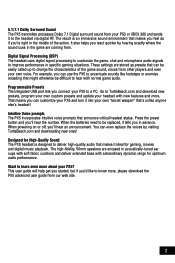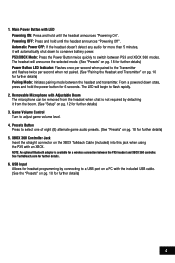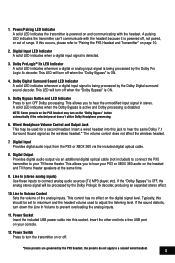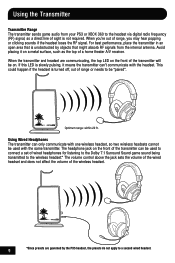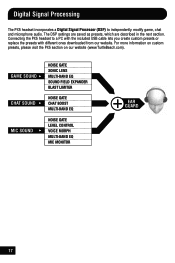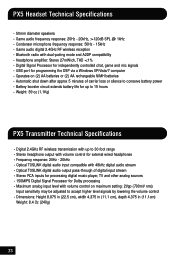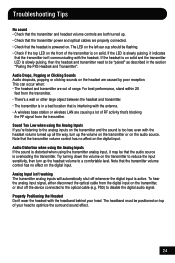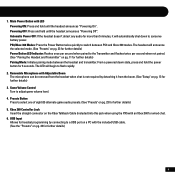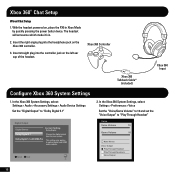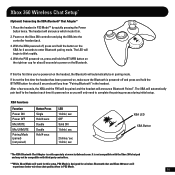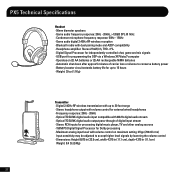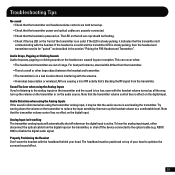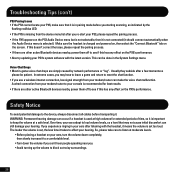Turtle Beach Ear Force PX5 Support Question
Find answers below for this question about Turtle Beach Ear Force PX5.Need a Turtle Beach Ear Force PX5 manual? We have 2 online manuals for this item!
Question posted by Awestpgarri on December 23rd, 2013
Px5 Cant Control Chat Volume
The person who posted this question about this Turtle Beach product did not include a detailed explanation. Please use the "Request More Information" button to the right if more details would help you to answer this question.
Current Answers
Related Turtle Beach Ear Force PX5 Manual Pages
Similar Questions
Chat Volume Low
My chat volume is extremely low and I can't turn it up because I maxed it out.
My chat volume is extremely low and I can't turn it up because I maxed it out.
(Posted by Itzmechris15 10 years ago)
My Px5 Chat Is Louder Through 1 Ear Than The Other When On Xbox Mod
(Posted by Gamer69c 11 years ago)
Chat Volume Controls
Hey there. Ive just bought the turtle beach XL1's for my 360. When i play all sound using xbox preff...
Hey there. Ive just bought the turtle beach XL1's for my 360. When i play all sound using xbox preff...
(Posted by olliejchambers 11 years ago)