Turtle Beach Ear Force PX5 Support Question
Find answers below for this question about Turtle Beach Ear Force PX5.Need a Turtle Beach Ear Force PX5 manual? We have 2 online manuals for this item!
Question posted by Haptra on February 26th, 2014
How To Connect Px5 To Pc For Preset
The person who posted this question about this Turtle Beach product did not include a detailed explanation. Please use the "Request More Information" button to the right if more details would help you to answer this question.
Current Answers
There are currently no answers that have been posted for this question.
Be the first to post an answer! Remember that you can earn up to 1,100 points for every answer you submit. The better the quality of your answer, the better chance it has to be accepted.
Be the first to post an answer! Remember that you can earn up to 1,100 points for every answer you submit. The better the quality of your answer, the better chance it has to be accepted.
Related Turtle Beach Ear Force PX5 Manual Pages
User's Guide - Page 3


...Processing Presets Bluetooth® Pairing a Bluetooth-enabled Device Dual Pairing Making Phone Calls Receiving Calls Bluetooth Quick Reference PX5 Headset and Transmitter Technical Specifications Troubleshooting and Support Important Safety Information
watch PX5 ...- Table of Contents
About the Ear Force® PX5 PX5 Headset Overview PX5 Transmitter Overview Using the Transmitter Pairing the...
User's Guide - Page 4


... be replaced with an optional
Bluetooth adapter (sold separately) that communicates with Bluetooth The Ear Force PX5 headset provides wireless CD-quality game sound via Bluetooth
*Only 2 Bluetooth devices total can be paired to the headset at a time.
**For a wireless XBOX chat connection, the talkback cable can be paired to review this introduction. For further details...
User's Guide - Page 5
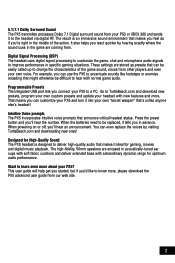
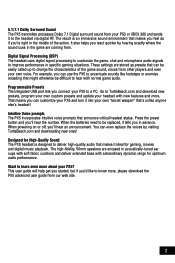
...PX5 incorporates intuitive voice prompts that can even replace the voices by hearing exactly where the sound cues in the game are coming from. Press the preset button and you connect...or enemies reloading that makes you feel as presets that announce critical headset status.
When powering on or off, you in acoustically-tuned ear cups with soft fabric cushions and deliver ...
User's Guide - Page 7
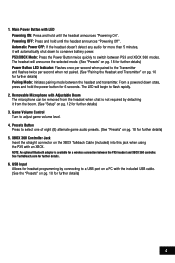
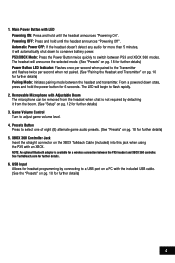
...Headset and Transmitter" on pg. 12 for a wireless connection between the PX5 headset and XBOX 360 controller. From a powered down to flash rapidly.
2. NOTE: An optional Bluetooth adapter is not required by connecting to select one of eight (8) alternate game audio presets. (See "Presets... the headset announces "Powering Off". Presets Button
Press to a USB port on a PC with Adjustable...
User's Guide - Page 11
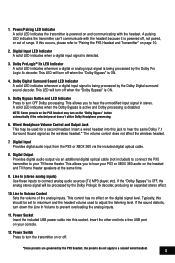
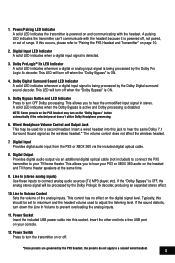
... inputs. If the "Dolby Bypass" is being processed by the PX5 headset, the presets do not apply to turn the transmitter on the headset and TV/home theater speakers at the same time.
9. Digital ...the PS3 or XBOX 360 via an additional digital optical cable (not included) to connect the PX5
transmitter to adjust the listening level. Power Socket Insert the included USB power cable...
User's Guide - Page 12
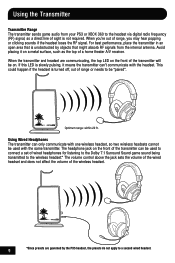
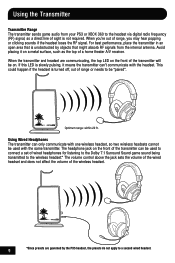
... headset, so two wireless headsets cannot be used to connect a set of wired headphones for listening to the Dolby 7.1 Surround Sound game sound being transmitted to a second wired headset...PX5 headset, the presets do not apply to the wireless headset.* The volume control above the jack sets the volume of the wired headset and does not affect the volume of the wireless headset.
9
*Since presets...
User's Guide - Page 17


... the PX5 headset and XBOX 360 controller. The headset will announce which mode it with a paired device or the optional Bluetooth chat adapter.
Connect the Talkback Cable
1. Insert right angle plug into the headphone jack on the XBOX 360 controller
2. Insert straight plug into the XBOX 360 Controller Jack on the left ear cup of...
User's Guide - Page 20
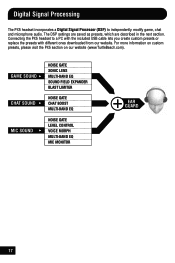
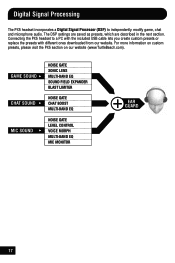
...MIC MONITOR
EAR GUARD
17 Digital Signal Processing
The PX5 headset incorporates a Digital Signal Processor (DSP) to a PC with the included USB cable lets you create custom presets or replace the presets with different ones downloaded from our website. For more information on custom presets, please visit the PX5 section on our website (www.TurtleBeach.com).
Connecting the PX5 headset to...
User's Guide - Page 22
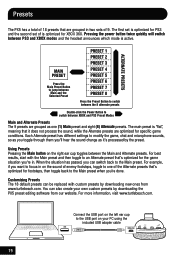
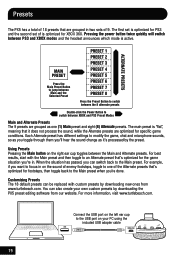
... the USB port on the left ear cup to the Main preset.
For best results, start with custom presets by downloading the PX5 preset editing software from www.turtlebeach.com. Customizing Presets The 18 default presets can also create your PC using the included USB adapter cable
19 Presets
The PX5 has a total of 18 presets that 's optimized for the game...
User's Guide - Page 27
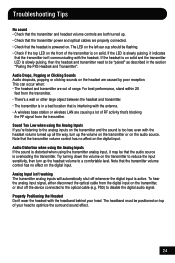
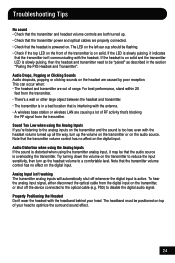
... large object between the headset and transmitter. • The transmitter is in the section "Pairing the PX5 Headset and Transmitter".
Try turning...left ear cup should be "paired" as described in a bad location that is interfering with the headset volume... transmitter power and optical cables are properly connected. • Check that the headset is too low, even with the antenna. •...
User Manual - Page 3


... Settings
PC/Mac® Setup
Home Theater Setup
Dolby® Processing
Digital Signal Processing
Presets
Bluetooth® Pairing a Bluetooth-enabled Device Dual Pairing Making Phone Calls Receiving Calls
PX5 Technical... of Contents
About the Ear Force PX5
PX5 Headset Overview
PX5 Transmitter Overview Using the Transmitter
Pairing the Headset and Transmitter
Setup Transmitter Setup - PS3™,...
User Manual - Page 4


About the Ear Force® PX5
The Ear Force PX5 is used for PS3™ and Xbox 360® gaming. The Bluetooth can be paired to the headset at a time. **For a wireless Xbox 360 chat connection, the talkback cable can also be replaced with an optional XBA
Bluetooth Chat Adapter (sold separately) that communicates with Bluetooth® The Ear Force PX5 headset provides...
User Manual - Page 5
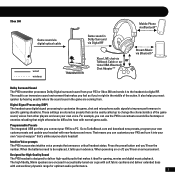
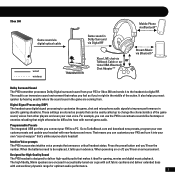
... your own custom presets and update your PX5 to change the characteristics of the action. These settings are stored as presets that makes you feel as if you connect your headset with extraordinary dynamic range for gaming, movies and digital music playback. The result is designed to improve performance in acoustically-tuned ear cups with soft...
User Manual - Page 7
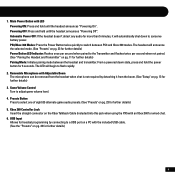
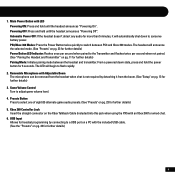
... on pg. 23 for wired chat. 6. Automatic Power OFF: If the headset doesn't detect any audio for more than 5 minutes, it from the headset when chat is not required by connecting to select one of eight (8) alternate game audio presets. (See "Presets" on a PC with an Xbox 360 for further details) 5. Removable Microphone with LED Powering...
User Manual - Page 11
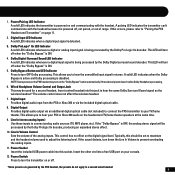
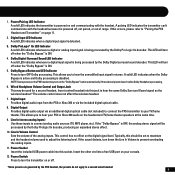
...LED Indicator A solid LED indicates whenever a digital input signal is being processed by the PX5 headset, the presets do not apply to prevent overloading the analog inputs.
11. Power Socket Insert the ...digital optical cable (not included) to connect the PX5 transmitter to your PS3 or Xbox 360 audio on the digital signal level. This allows you to connect analog audio sources (TV, MP3 player...
User Manual - Page 13
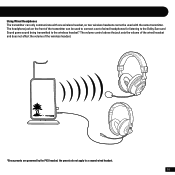
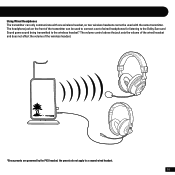
... the front of the wireless headset.
*Since presets are governed by the PX5 headset, the presets do not apply to a second wired headset. 10 Using Wired Headphones The transmitter can be used to connect a set of wired headphones for listening to the Dolby Surround Sound game sound being transmitted to the wireless headset.* The volume control above the...
User Manual - Page 19
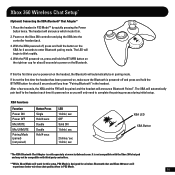
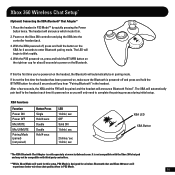
... during initial setup. After a few seconds, the XBA and the PX5 will work for this the first time you will announce Bluetooth Paired"....ear cup for about 5 seconds to the headset each time it 's in.
2. Power on the headset, the Bluetooth will automatically be paired and the headset will only need to enter Bluetooth pairing mode.
Xbox 360 Wireless Chat Setup*
(Optional) Connecting...
User Manual - Page 24


...).
The DSP settings are saved as presets, which are described in the next section. Connecting the PX5 headset to independently modify game, chat and microphone audio. Digital Signal Processing
The PX5 headset incorporates a Digital Signal Processor (DSP) to a PC with the included USB cable lets you create custom presets or replace the presets with different ones downloaded from our...
User Manual - Page 27
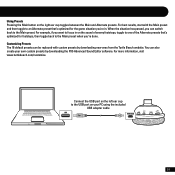
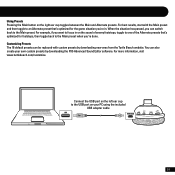
..., if you want to focus in . Connect the USB port on the sound of enemy footsteps, toggle to one of the Alternate presets that 's optimized for footsteps, then toggle back to the Main preset when you can switch back to the USB port on the right ear cup toggles between the Main and Alternate...
User Manual - Page 31
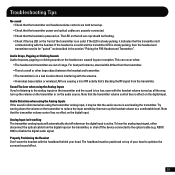
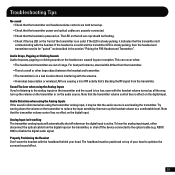
... digital input. If the headset is in the section "Pairing the PX5 Headset and Transmitter".
Analog Input isn't working The transmitter analog inputs will automatically shut off the device connected to a comfortable level. ...surround sound effect.
28 The LED on the left ear cup should be positioned on top of RF activity that the headset is distorted when using the Analog Inputs If you...
Similar Questions
How To Connect Px5 To Pc Using Optical Cable
(Posted by Sptann 10 years ago)
Can You Connect Px5 To Pc Without Using Audio Connector?
(Posted by deadpr 10 years ago)

