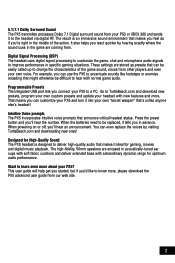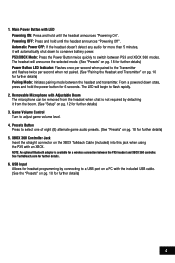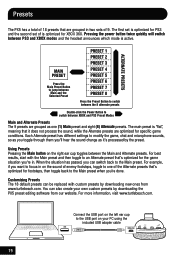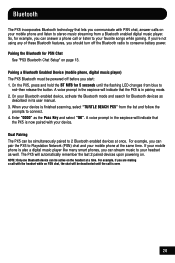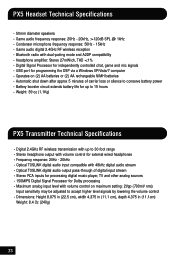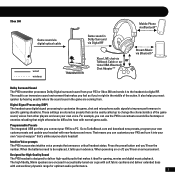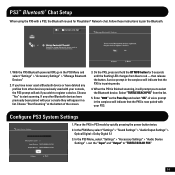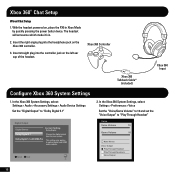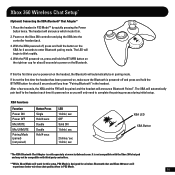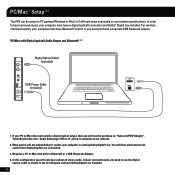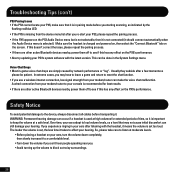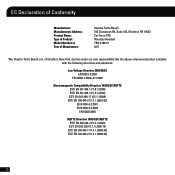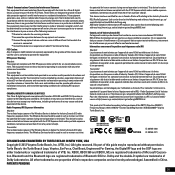Turtle Beach Ear Force PX5 Support Question
Find answers below for this question about Turtle Beach Ear Force PX5.Need a Turtle Beach Ear Force PX5 manual? We have 2 online manuals for this item!
Question posted by alapryohan on March 27th, 2014
Bluetooth Won't Configure Px5
The person who posted this question about this Turtle Beach product did not include a detailed explanation. Please use the "Request More Information" button to the right if more details would help you to answer this question.
Current Answers
Related Turtle Beach Ear Force PX5 Manual Pages
Similar Questions
Can You Connect Px5 Headset With Bluetooth Xbox 360 Headset
(Posted by lydiame 9 years ago)
How To Setup Turtle Beach Wireless Headset Ear Force Bravo
(Posted by Repaoe1d 10 years ago)
Px5 Headset I Cant Get Sound To Come Back After Trying To Set Up Bluetooth
(Posted by cjdappr 10 years ago)
When I Talk In Chat, My Voice Is Distorted Like A Chipmunk
(Posted by Anonymous-91183 11 years ago)
Px5 Turtle Beach Headset
My Px5 turtle beach headset is making a static noise for my "voice" I cant talk and all my friends h...
My Px5 turtle beach headset is making a static noise for my "voice" I cant talk and all my friends h...
(Posted by zackaryrosenberger82295 11 years ago)