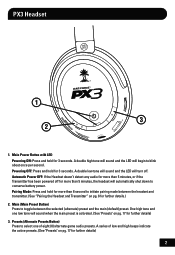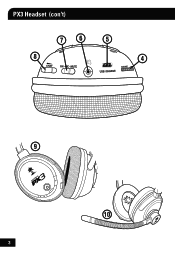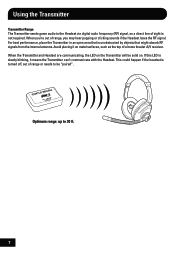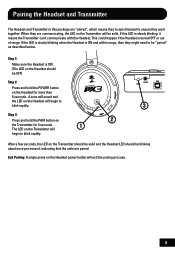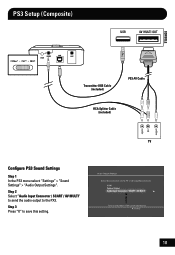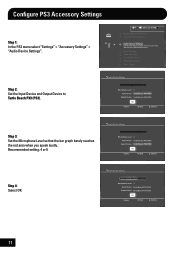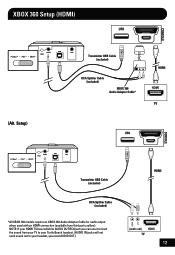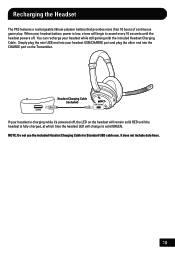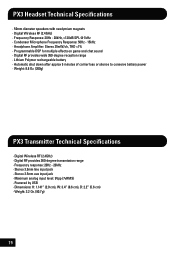Turtle Beach Ear Force PX3 Support Question
Find answers below for this question about Turtle Beach Ear Force PX3.Need a Turtle Beach Ear Force PX3 manual? We have 2 online manuals for this item!
Question posted by bdorsey1984 on October 25th, 2012
My Px3 Wont Turn On. Any Suggestions?
went to turn on my headset and nothing happen. i decided that i would attempt to charge it thinking that may be the problem. when i plugged it in to charge the red light came on for about 5 seconds and went off. headset still wont turn on. fml just bought it too.
Current Answers
Related Turtle Beach Ear Force PX3 Manual Pages
Similar Questions
No Red Light When Charging Turtle Beach Px3
(Posted by BRIvsiri 9 years ago)
Red Light For The Ear Force Px3 Wont Come On Any More
(Posted by snBl00 10 years ago)
I Just Bought The Xla Headset And Can Only Hear On The Right Side
(Posted by Anonymous-76756 11 years ago)
The Red Light Comes On And Goes Back Off And Want Turn On
(Posted by Peopleskatt 11 years ago)