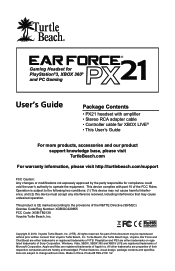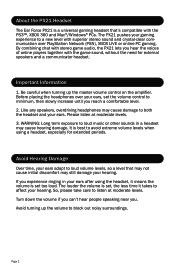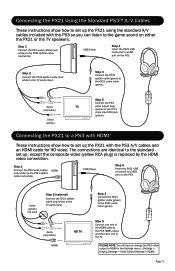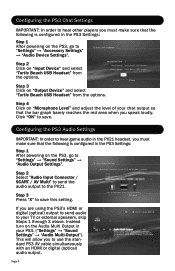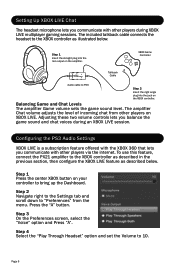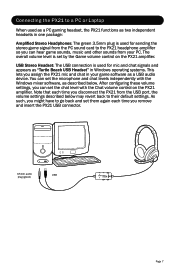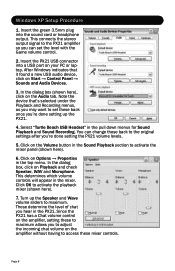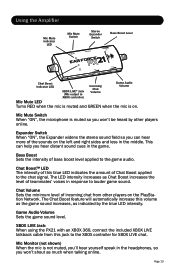Turtle Beach Ear Force PX21 Support Question
Find answers below for this question about Turtle Beach Ear Force PX21.Need a Turtle Beach Ear Force PX21 manual? We have 1 online manual for this item!
Question posted by hicksthe on January 30th, 2014
How To Setup Px21 Game Volume And Chat The Same
The person who posted this question about this Turtle Beach product did not include a detailed explanation. Please use the "Request More Information" button to the right if more details would help you to answer this question.
Current Answers
Related Turtle Beach Ear Force PX21 Manual Pages
Similar Questions
Game Volume Through Headset Wont Work
Ive tried erything on my Turtl Beach x32's and the game volume just wont work
Ive tried erything on my Turtl Beach x32's and the game volume just wont work
(Posted by dillongrady12 9 years ago)
How To Make Chat Audio Be Skype And Music Be Game Volume Px21
(Posted by jbarddp 10 years ago)
How To Set Up Turtle Beach X42 To Hear Game Volume Through Headset
(Posted by jslo 10 years ago)