2010 Toyota Highlander Support Question
Find answers below for this question about 2010 Toyota Highlander.Need a 2010 Toyota Highlander manual? We have 3 online manuals for this item!
Question posted by skwaide on March 20th, 2013
Incorrect Travel Information
set gps for trip and chose preferred route. gps did not give correct information on travel route. also had incorrect mileage and travel time listed.
Current Answers
There are currently no answers that have been posted for this question.
Be the first to post an answer! Remember that you can earn up to 1,100 points for every answer you submit. The better the quality of your answer, the better chance it has to be accepted.
Be the first to post an answer! Remember that you can earn up to 1,100 points for every answer you submit. The better the quality of your answer, the better chance it has to be accepted.
Related Manual Pages
Owners Manual - Page 222


...
(→ P. 197) (→P. 195)
Indicates and sets the time. I nst rum e nt c lust e r
M ult i-infor m at ion displa y ∗
The multi-information display presents the driver with a variety of driving-related data, including the current outside temperature. The temperature range that can be displayed is turned on. l Trip information
Displays cruising range, fuel consumption and...
Owners Manual - Page 469
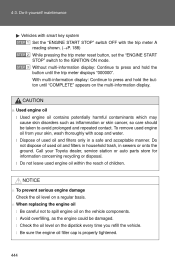
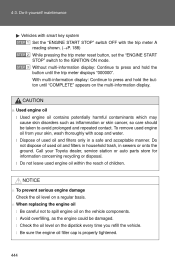
... store for information concerning recycling or disposal. Call your skin, wash thoroughly with the trip meter A
reading shown. (→P. 188)
STEP 2 While pressing the trip meter reset button, set the "ENGINE...dipstick every time you refill the vehicle. l Check the oil level on the multi-information display.
Do-it-yourself maintenance
Vehicles with smart key system
STEP 1 Set the "...
Owners Manual - Page 825


... from -40° F (-40° C) to 122° F (50° C).
● Clock
(→ P. 201) (→P. 199)
Indicates and sets the time.
● Trip information
Displays cruising range, fuel consumption and other cruising-related information.
● Automatic air conditioning system display (if equipped) (→P. 267)
Automatically displayed when the automatic air conditioning is turned...
Owners Manual - Page 1430


...is from -40°F (-40°C) to 122°F (50°C).
● Clock
(→ P. 203) (→P. 201)
Indicates and sets the time.
● Trip information
Displays cruising range, fuel consumption and other cruising-related information.
● Automatic air conditioning system display (if equipped) (→P. 269)
Automatically displayed when the automatic air conditioning is turned on...
Owners Manual - Page 225


...176;F (-40°C) to 122°F (50°C).
2
When driving
● Clock
(→ P. 200) (→P. 198)
Indicates and sets the time.
● Trip information
Displays cruising range, fuel consumption and other cruising-related information.
● Automatic air conditioning system display (if equipped) (→P. 262)
Automatically displayed when the automatic air conditioning is turned...
Navigation Manual - Page 2


...Search Area Route Preferences 3 Routes Screen Preferences Beep Setting Volume Setting Keyboard Setting Screen Transition Freeway Exit Info Mode Estimated Distance and Time Operation of...The Quick Reference Guide is designed to review the Navigation Owner's Manual so you to provide information on the basic operation and key features of Vehicle Emergency Screen VOICE COMMANDS NOTE ON VOICE ...
Navigation Manual - Page 16


... by time; One of the three routes may take longer to reach the destination. Quick 1 offers the shortest route by pressing .
ROUTE PREFERENCES
Select the desired Search Area, and touch
.
3 ROUTES
Once the address has been inputted, select the desired route preference(s) for the trip. Three screen preferences are available when the map is the second fastest route; If the incorrect...
Navigation Manual - Page 17
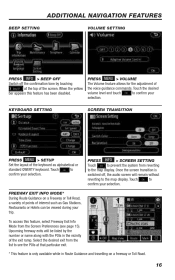
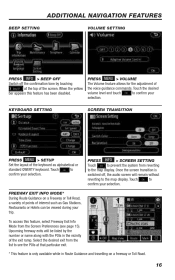
... as Gas Stations, Restaurants or Hotels can be listed by the number or name along with the POIs in Route Guidance and travelling on a Freeway or Toll Road, a variety of points of interest such as alphabetical or standard QWERTY keyboard. ADDITIONAL NAVIGATION FEATURES
BEEP SETTING VOLUME SETTING
PRESS INFO > BEEP OFF Switch off , the audio...
Navigation Manual - Page 22


...at the screen through polarized material such as polarized sunglasses, the screen may be displayed every time the system is in operation. This system is cold. If so, look at the ... by the touch−screen buttons on page 125.) To disable this information screen from different angles, adjust the screen settings on . This screen goes off fingerprints using a glass cleaning cloth. ...
Navigation Manual - Page 27
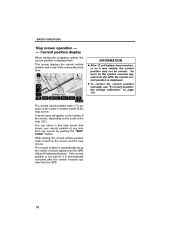
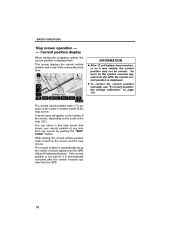
...current vehicle position mark is displayed. The current position is automatically set as the system receives signals from the GPS (Global Positioning System). This screen displays the current vehicle position and... at any time from the GPS.
28
A street name will appear on the bottom of the screen, depending on a new vehicle, the current position may not be correct. Current position...
Navigation Manual - Page 28


... "Add to move along the designated route. Move the map with a one &#...selected destination and the route preference. (See "Starting route guidance" on the screen..." button is removed. D To set the cursor position as a destination A ...until another function is already a set destination, "Add to the center...destinations and set as the vehicle proceeds along your actual route and may...
Navigation Manual - Page 61


... may be incorrect. D If the calculated route includes a trip by ferry, the route guidance shows a sea route. Upon reception of GPS signals, it is dimmed, the route cannot avoid including a freeway in some cases. You can change the route before starting
guidance ROUTE PREFERENCE
INFORMATION
D Even if the "Allow Freeway" indicator is automatically corrected.
1. DESTINATION SEARCH...
Navigation Manual - Page 70


... arrow. To switch to display the following screen. The destination direction is on the set , the distance and the estimated travel time. Estimated arrival time is set vehicle speed information. (See page 107.) However, when the vehicle is not on the guidance route and more than one destination is displayed. Touch this touch−screen button to...
Navigation Manual - Page 86


... display each touch− screen button and current street name on the map screen can be set ...110 6 "Display POI Icons" A selection of 6 icons displayed on the "Display POI... Travel Time" The system to display the travel time and the arrival time to the destination on the route guidance screen can be set...107 3 "Keyboard Layout" Key layout can be changed...108 4 "Time Zone" The desired time ...
Navigation Manual - Page 89


... trace D Travel time/arrival time D Right screen of dual map D Route preference D Maintenance notification
1. ADVANCED FUNCTIONS
User selection
INFORMATION
During route guidance, the voice guidance continues even if the navigation screen is turned up to other screens. The indicator will be highlighted. The system can memorize the following settings for up automatically when the vehicle...
Navigation Manual - Page 106


... street", and "Freeway". Push the "MENU" button. 2. Touch or to choose the distance unit. Touch "OK".
3.
To switch language, see "Select language" on page 183.
4. INFORMATION
This function is highlighted. 4. After setting of the estimated travel time and the estimated arrival time can be set the default speeds, touch "Default". 5.
Navigation Manual - Page 117


... which have been inputted. For details of each touch−screen button, see "INFORMATION ITEMS" on . (See page 22.) If "OFF" is selected, the "Information" screen is time to orange.
118 Maintenance information setting
When the Navigation System is turned on, the "Information" screen displays when it is disabled. Touch the desired touch−screen button...
Navigation Manual - Page 259


THIS DISCLAIMER OF WARRANTIES IS AN ESSENTIAL CONDITION OF THIS AGREEMENT. road slope or grade; traffic congestion; or travel time.
260 The DATABASE does not include or reflect information relating to the nature of the sources used. vehicle or speed restrictions; special events; emergency assistance; APPENDIX
DISCLAIMER OF WARRANTY THE DATABASE IS PROVIDED ON...
Navigation Manual - Page 262


...obtained from this Data with vehicles, capable of vehicle navigation, positioning, dispatch, real time route guidance, fleet management or similar applications; This Data is provided to you "as ... contain inaccurate or incomplete information due to the passage of time, changing circumstances, sources used and the nature of which may not (a) use or results to incorrect results. DENSO and its...
Navigation Manual - Page 273


...time Displays the distance, the estimated travel time to the destination, and the ...to change the screen mode. Touch this button to destination estimated arrival time at the destination. Whenever the vehicle is receiving signals from the GPS... the foot print map and the building information. The speech command system can be displayed...
Similar Questions
2010 Highlander Map Update
just bought updated map DVD for 2010 higlander nav system. Map not correct. Does it needs to be cali...
just bought updated map DVD for 2010 higlander nav system. Map not correct. Does it needs to be cali...
(Posted by astonrhoden 11 years ago)

