2008 Toyota Avalon Support Question
Find answers below for this question about 2008 Toyota Avalon.Need a 2008 Toyota Avalon manual? We have 1 online manual for this item!
Question posted by jmajohnb on August 24th, 2014
Right Signal Light Flashes Faster Than Normal When You Step On Brake Of 98
toyota avalon
Current Answers
There are currently no answers that have been posted for this question.
Be the first to post an answer! Remember that you can earn up to 1,100 points for every answer you submit. The better the quality of your answer, the better chance it has to be accepted.
Be the first to post an answer! Remember that you can earn up to 1,100 points for every answer you submit. The better the quality of your answer, the better chance it has to be accepted.
Related Manual Pages
Navigation Manual - Page 1
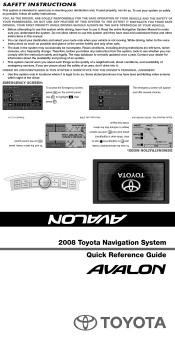
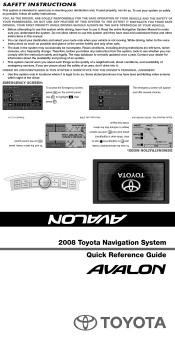
... press
MENU
on the control panel. , then
to highlight .
2008 Toyota Navigation System Quick Reference Guide
Toyota Material No.: 00505-NAV08-AVA
DEMONSTRATION MODE:
mode has begun. While ...this system while driving, learn how to indicate that the demo press and hold start is normally updated once a year.
Road conditions, including driving restrictions (no left turns, street closures,...
Navigation Manual - Page 2


... press
.
POINT OF INTEREST INPUT
step
1
step
2
step
3
step
4
Read the CAUTION screen, use to scroll up and down , left or right to select
and
To input the...steps 2-6 and then step 8.
INFO Button Access the Maintenance, Calendar or Language screen.
To add an additional destination to .
The function
to
Make sure that you are in the desired search area. TOYOTA AVALON...
Navigation Manual - Page 5


...This expresses a displayed screen position. BASIC FUNCTIONS
Inputting letters and numbers- Repeat this procedure to the right side of its name. Selecting the switch erases one letter.
To input letters and/or numbers, ... entered on the screen.
Select the or switch, and the name will be changed to the right or left of matching items is shown to input the name or number, etc.
If a or...
Navigation Manual - Page 6
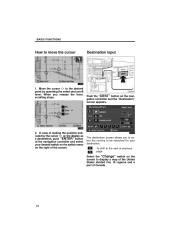
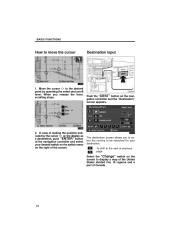
... "Change" switch on the screen to the desired point by the cursor a destination, push "ENTER" button of the screen. Push the "DEST" button on the right of the navigation controller and select your destination. The destination screen allows you release the lever, scrolling stops. To shift to be searched for your...
Navigation Manual - Page 8
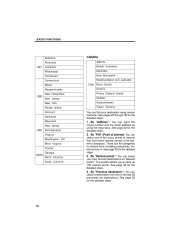
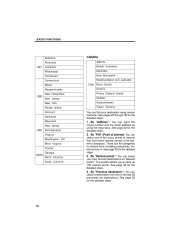
...". The system allows you to choose from any of Interest): You can select your destination using the input keys. See page 22 for the detailed steps. 1. BASIC FUNCTIONS
Alabama Arkansas US7 Louisiana Mississippi Tennessee Connecticut Maine Massachusetts New Hampshire US8 New Jersey New York Rhode Island Vermont Delaware Maryland New Jersey...
Navigation Manual - Page 9
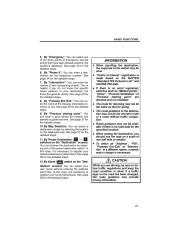
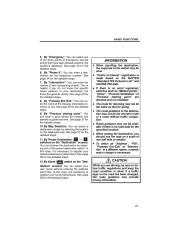
... can select a destination simply by the telephone number. See page 33 for the detailed steps. By "Previous starting point" are driving, be available if there is necessary to register...route or a route without entering the address each time. See page 38 for the detailed steps. 6.
INFORMATION
D When inputting the destination, the response to follow traffic regulations and keep ...
Navigation Manual - Page 11


... name, select screen changes and displays the map location of the screen. Based on your input, the number of matching sites appears at the top right of the selected destination and the route preference. (See "Entering destination" on page 39.) If the same street exists in the remaining list of matching...
Navigation Manual - Page 14


... input screen, the "0−9" switch to display the numeral input screen.
Select the of your destination if you select the "List" switch at the bottom right of the screen, the screen changes and displays a list of sites. It will not take a long time for you to find your desired destination. BASIC...
Navigation Manual - Page 15


... of point of interest.
Input a city name.
If the number of sites becomes 4 or less, or if you select the "List" switch at the bottom right of the desired city name. of the screen, the screen changes and displays the selection list. Selecting a city in the list changes to the display...
Navigation Manual - Page 16


..., the "0−9" switch to input a name. When you select the of sites. The categories are shown. When you select the "List" switch at the bottom right of the screen, the screen changes and displays a list of your desired category, more detailed categories are shown on the of the selected destination and...
Navigation Manual - Page 21
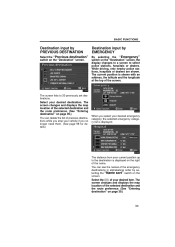
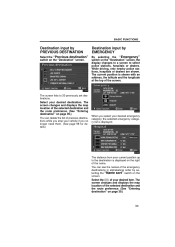
... is displayed. Select your desired item. Destination input by EMERGENCY
By selecting the "Emergency" switch on the right of previous destinations while you stop your vehicle if you no longer need them. (See page 98 for details.)
When you select your current position up to the destination is displayed on the "Destination...
Navigation Manual - Page 26
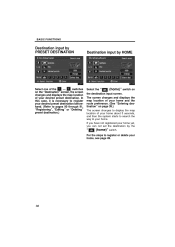
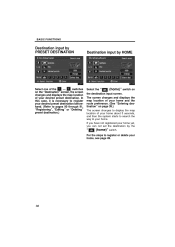
... the destination by HOME
Select one of the - If you have not registered your desired preset destination. switches on
the destination input screen. " For the steps to your home, see page 49.
38 BASIC FUNCTIONS
Destination input by PRESET DESTINATION
Destination input by the (home)" switch. In this case, it is...
Navigation Manual - Page 28
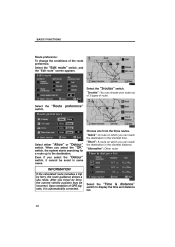
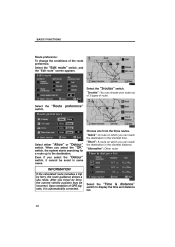
...": A route on which you can reach the destination in some cases.
When you select the "Detour" switch, it is automatically corrected. Upon reception of GPS signals, it cannot be incorrect. Select the "Time & distance" switch to the destination.
Even if you select the "OK" switch, the system starts searching for a route...
Navigation Manual - Page 29
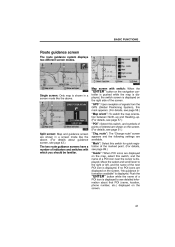
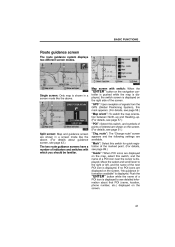
... on the screen. (For details, see page 57.) "POI": Select this switch, and the name of signals from the GPS (Global Positioning System), this mark appears. (For details, see page 58.) "Map orient...interest are shown in a screen mode like the above .
Single screen: Only map is displayed to the right or left, and the name of the screen. Push the "ENTER" button while the name of a ...
Navigation Manual - Page 33


...again with map scroll or push the "MAP/VOICE" button to return to track your vehicle receives signals from the screen. You can return to this reason, the route guidance may disappear from the ...The current street name will be correct. If you must correct the current position manually, follow the steps on . In some areas, the roads have not been completely digitalized in the bottom of the...
Navigation Manual - Page 46


... expected. Select the "Map orient." BASIC FUNCTIONS
Limitations of the right screen is switched. The Global Positioning System (GPS) developed and ...;up of Defense provides an accurate current vehicle position, normally using satellite signals, various vehicle signals, map data, etc. Department of the right screen map, select the "Right screen" switch.
4. When 2 map screens are 2...
Navigation Manual - Page 55


... INFORMATION. BASIC FUNCTIONS
OWNERSHIP The DATABASE and the copyrights and intellectual property and neighboring rights therein are owned by mandatory laws, you may not transfer the DATABASE to third ... system for use the DATABASE according and subject to the DATABASE. You shall take reasonable steps to the extent explicitly permitted by Tele Atlas North America, Inc. ("TANA") and its...
Navigation Manual - Page 83
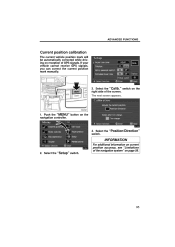
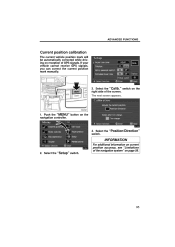
The next screen appears.
1. "Position/Direction"
INFORMATION
For additional information on current position accuracy, see "Limitations of the navigation system" on the right side of GPS signals. Select the "Setup" switch.
95 switch on page 58.
2. Select the switch. ADVANCED FUNCTIONS
Current position calibration
The current vehicle position mark will be automatically ...
Navigation Manual - Page 118


...based on the quantity of remaining fuel and past fuel consumption. If the low fuel level warning light comes on, refuel even if the display indicates that an accurate figure may not be driven ... distance is turned off. D When the vehicle is driving down a long
slope, applying the engine brake, the display will be sure to stop your vehicle and turn the engine switch off . The calculation...
Navigation Manual - Page 135


... the Global Positioning System (GPS) operated by the U. The system receives satellite signals from your present starting location to allow you in locating a desired destination. Department....
1 The audio instructions will route you in an efficient manner. The Toyota Navigation System is unfamiliar to you to go when you are and assist ...faster than the calculated routes. S.
Similar Questions
Blinkers Dont Flash When I Lock And Unlock 98 Avalon
(Posted by edog3casiel 9 years ago)
The Automatic Light System For Avalon 2008 Is Not Working
the automatic light system for avalon 2008 is not working
the automatic light system for avalon 2008 is not working
(Posted by maghrabi0 10 years ago)

